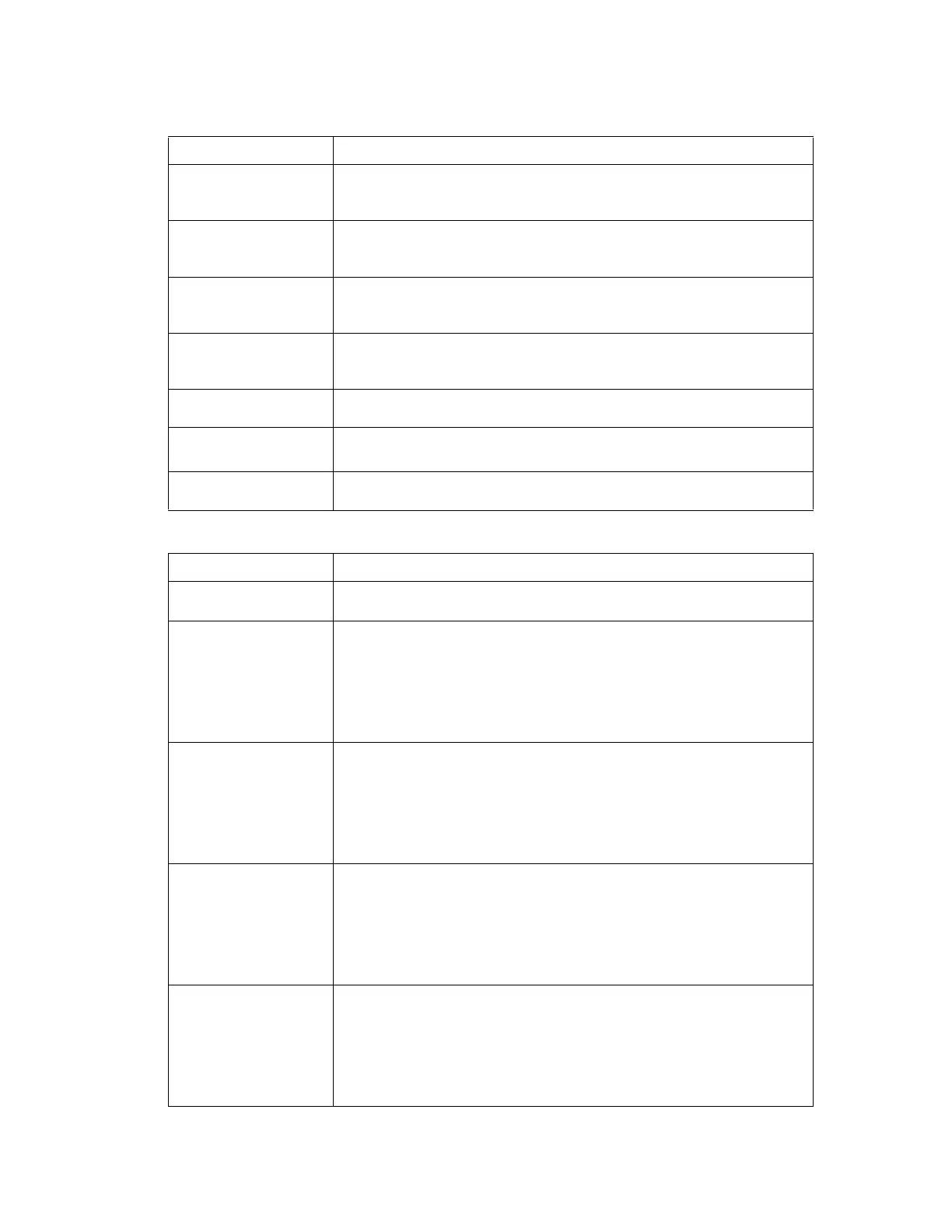Index of Control Panel Messages
Phaser® 6120 Color Laser Printer Service Manual
3-7
BLACK EMPTY This is displayed when the usage becomes 0%. And this status clears Near
Empty/End status. The print job can be accepted if Quality Menu /Toner Out
Action/CONTINUE is set in the Control Panel
YELLOW EMPTY This is displayed when the usable remaining toner is 0% (Toner Empty). And
this status clears Near Empty/End status. The print job can be accepted if
Quality Menu/TonerOutAction / CONTINUE is set in the Control Panel.
MAGENTA EMPTY This is displayed when the usable remaining toner is 0% (Toner Empty). And
this status clears Near Empty/End status. The print job can be accepted if
Quality Menu /Toner Out Action/CONTINUE is set in the Control Panel.
CYAN EMPTY This is displayed when the usable remaining toner is 0% (Toner Empty). And
this status clears Near Empty/End status. The print job can be accepted if
Quality Menu /Toner Out Action/CONTINUE is set in the Control Panel.
IMAGING UNIT OUT This is displayed when the usable life remaining is 0% or the waste toner
bottle is near full.
ADJUST INPUT BIN
TRAY 2 OPEN
No cassette in Tray 2 or Tray 2 drawer is open. This occurs only when Tray 2
is attached and not selected.
CANNOT ROTATE
CARTRIDGE
The printer is unable to rotate the toner cartridge carousel to the correct
unload position.
Error Messages
Message Description
REPLACE IMAGING
UNIT
Waste toner bottle full
REPLACE K TONER This is displayed when 0% TONER EMPTY has occurred when TONER OUT
ACTION/STOP is set in the Control Panel.
Or
This is displayed when the toner life hits 6K end of life hard stop.
Control Panel must show the "Color" that it is on the replacement position
when multiple toner empty occurs.
REPLACE Y TONER This is displayed when 0% TONER EMPTY has occurred when TONER OUT
ACTION/STOP is set in the Control Panel.
Or
This is displayed when the toner life hits 6K end of life hard stop.
Control Panel must show the "Color" that it is on the replacement position
when multiple toner empty occurs.
REPLACE M TONER This is displayed when 0% TONER EMPTY has occurred when TONER OUT
ACTION/STOP is set in the Control Panel.
Or
This is displayed when the toner life hits 6K end of life hard stop.
Control Panel must show the "Color" that it is on the replacement position
when multiple toner empty occurs.
REPLACE C TONER This is displayed when 0% TONER EMPTY has occurred when TONER OUT
ACTION/STOP is set in the Control Panel.
Or
This is displayed when the toner life hits 6K end of life hard stop.
Control Panel must show the "Color" that it is on the replacement position
when multiple toner empty occurs.
Warning Messages (Continued)
Message Description
