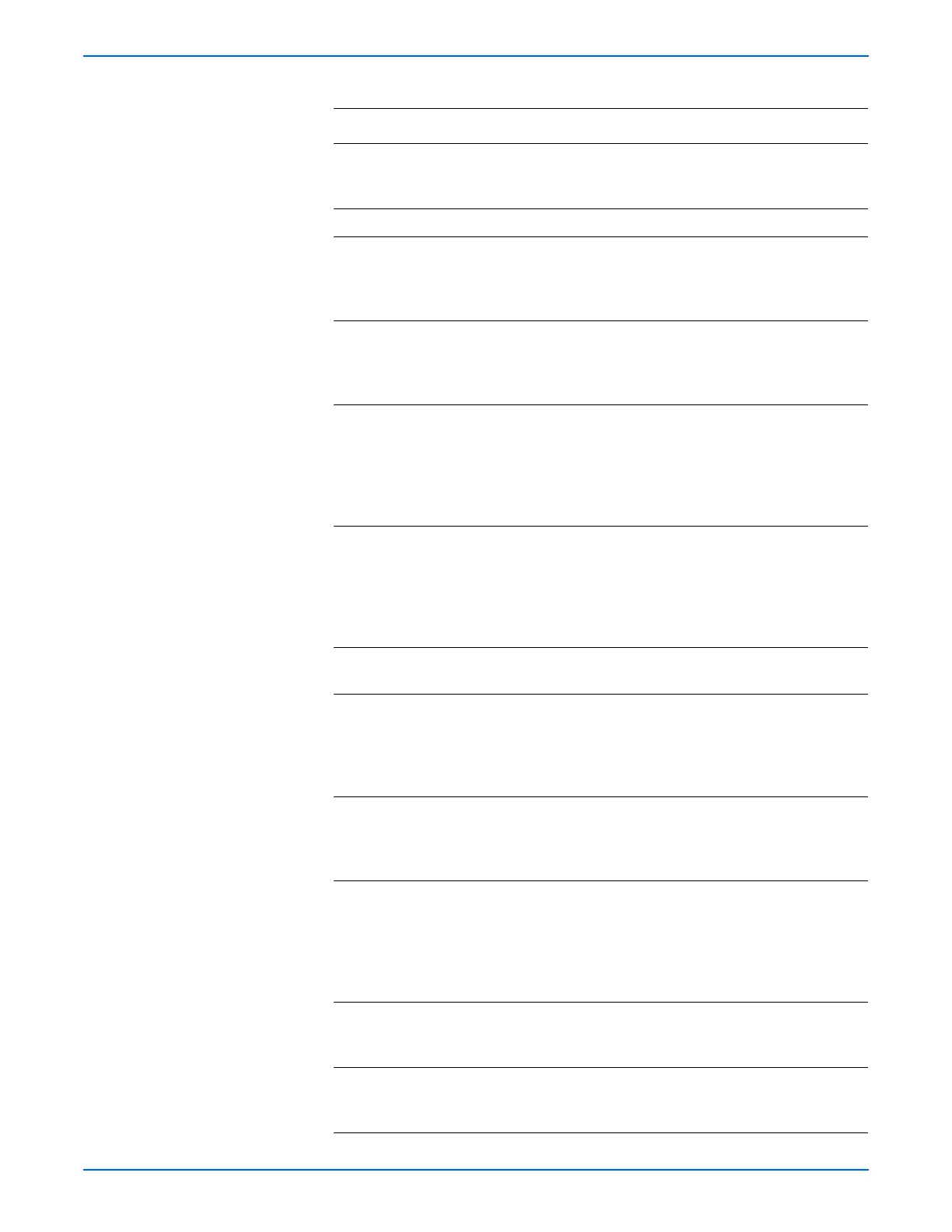Phaser 6125/6130 Color Laser Printer Service Manual 5-23
Print-Quality Troubleshooting
4 Check the Advanced tab of the Printer
Driver.
Is the Draft Mode selected?
Cancel the Draft
Mode, then go
to step 5.
Go to step 6.
5 Is the image printed correctly? Complete Go to step6.
6 Perform the Toner Pallet Check:
Service Mode > Test Print> Toner
Pallet Check
Is one or more of the colors faint?
Go to step 7. Check the
original printing
data.
7 Reseat the Toner Cartridges, and
check that their lock keys are in the
lock positions.
Is the image printed correctly?
Complete Go to step 8.
8 Open the Front Cover and check the
Transfer Unit HV connections.
Are the four HV contacts on the right
side of the Transfer Unit, and four
springs on the frame (PL4.1.11, 12,
13, 14) dirty and/or deformed?
Clean or replace
the Transfer Unit
or spring(s),
then go to step
9.
Go to step 9.
9 Remove the Imaging Unit and check
the Imaging Unit HV connections
Are the five HV terminals on the
Imaging Unit, and five springs on the
frame (PL4.1.10 and PL4.1.15 to 18)
dirty and/or deformed?
Clean and/or
replace the
Imaging Unit or
spring(s), then
go to step 10.
Go to step 10.
10 Reseat the Imaging Unit.
Is the image printed correctly?
Complete Go to step 11.
11 Check the laser beam windows of the
Laser Unit
Are the laser beam windows on the
Laser Unit clean?
Go to step 12. Clean the
window(s) with
soft cloth or
cotton swab
gently.
12 Check the laser beam path
Are there any foreign substances
between the Laser Unit and Imaging
Unit?
Remove the
foreign
substances.
Go to step 13.
13 Perform the Toner Motor test for each
color: Service Mode > Engine Diag >
Motor Test > Yellow/Magenta/Cyan/
Black Toner Motor
Does the Toner Dispenser Motor
function normally?
Go to step 15. Replace the
Dispenser Assy
(page 8-34),
then go to step
14.
14 Is the image printed correctly? Complete Replace the
MCU Board
(page 8-59).
15 Reseat the connectors on the MCU
Board.
Is the image printed correctly?
Complete Go to step 16.
Troubleshooting Procedure Table (continued)
Step Actions and Questions Yes No
