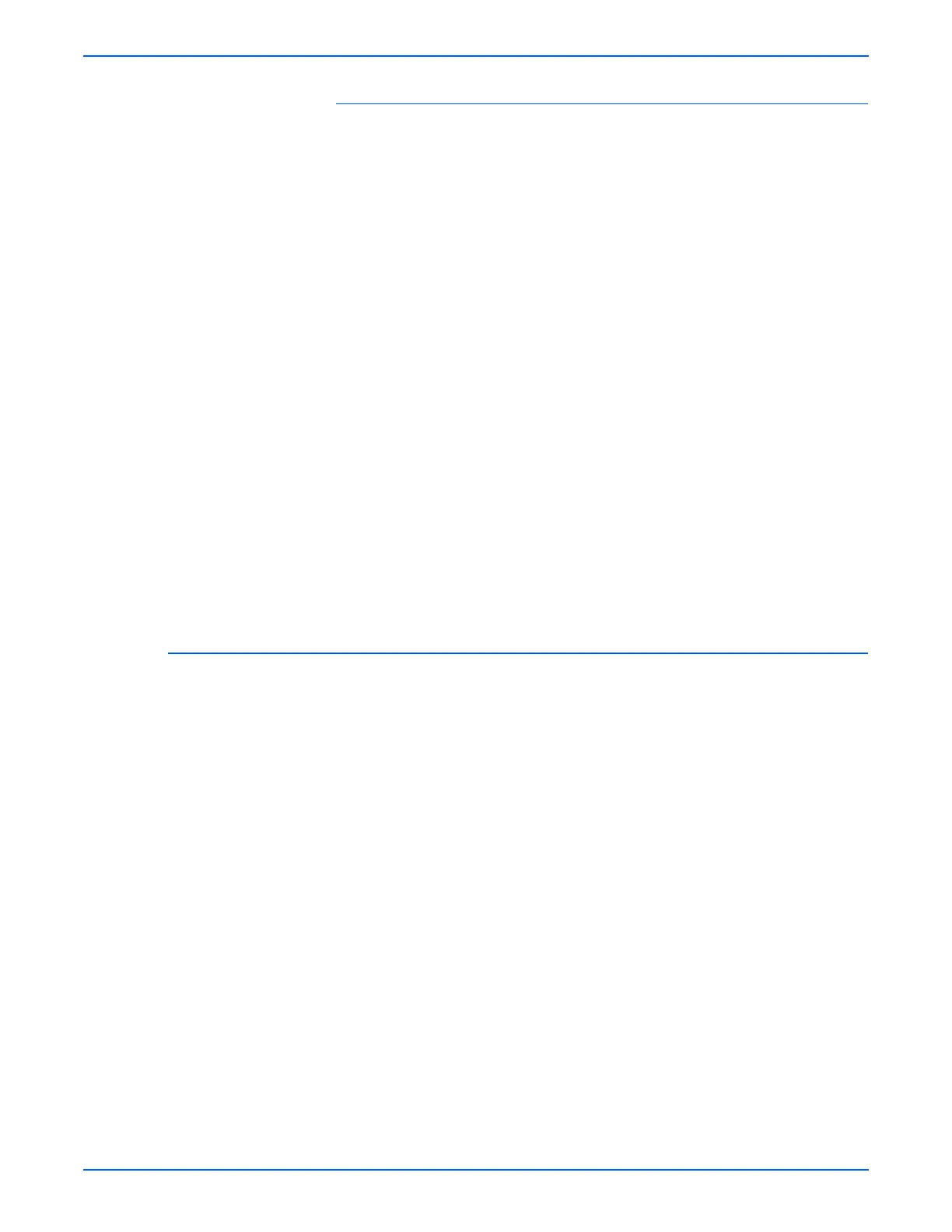Phaser 6130 Color Laser Printer Service Manual 6-5
Adjustments and Calibrations
Vertical Registration
Section 2 of the Color Registration Correction Chart displays three columns of
color. In the center of each column is a wavy white column. This column of
white needs to be centered as much as possible at 0.
To determine correction values for use in Vertical Registration adjustment,
choose the value from each column that is best centered on the wavy white
column.
To enter the correction values:
1. From the Control Panel, press the Menu button.
2. Press the Up Arrow or Down Arrow button to find Admin Menu. Press
the OK button.
3. Press the Up Arrow or Down Arrow button to find Maintenance Mode.
Press the OK button.
4. Press the Up Arrow or Down Arrow button to find Adjust Color Regi.
Press the OK button.
5. Press the Up Arrow or Down Arrow button to find Enter Number. Press
the OK button.
6. Press the Up Arrow or Down Arrow button to find Slow Scan. Press the
OK button.
7. Use the Up Arrow or Down Arrow button to enter the values and the
Right Arrow button to move from Y to M to C.
8. Repeat step 7 to continue adjusting the color registration.
9. Press the OK button twice to print the Color Registration Correction Chart
with the new values. The color registration adjustment is complete when
the columns of white are centered, as much as possible, on 0.
Resetting the Fuser
Fuser reset is required when a new Fuser is installed into the printer. This
function sets the life counter to “0.”
1. From the Control Panel, press the Menu button.
2. Press the Up Arrow or Down Arrow button to find Admin Menu. Press
the OK button.
3. Press the Up Arrow or Down Arrow button to find Maintenance Mode.
Press the OK button.
4. Press the Up Arrow or Down Arrow button to find Reset Fuser. Press
the OK button.
5. “Are you sure?” message is displayed. Press the OK button to start the
process.
6. Initializing... --> Initialized messages are displayed. The Maintenance
Mode - Reset Fuser menu is displayed when the process is completed.
