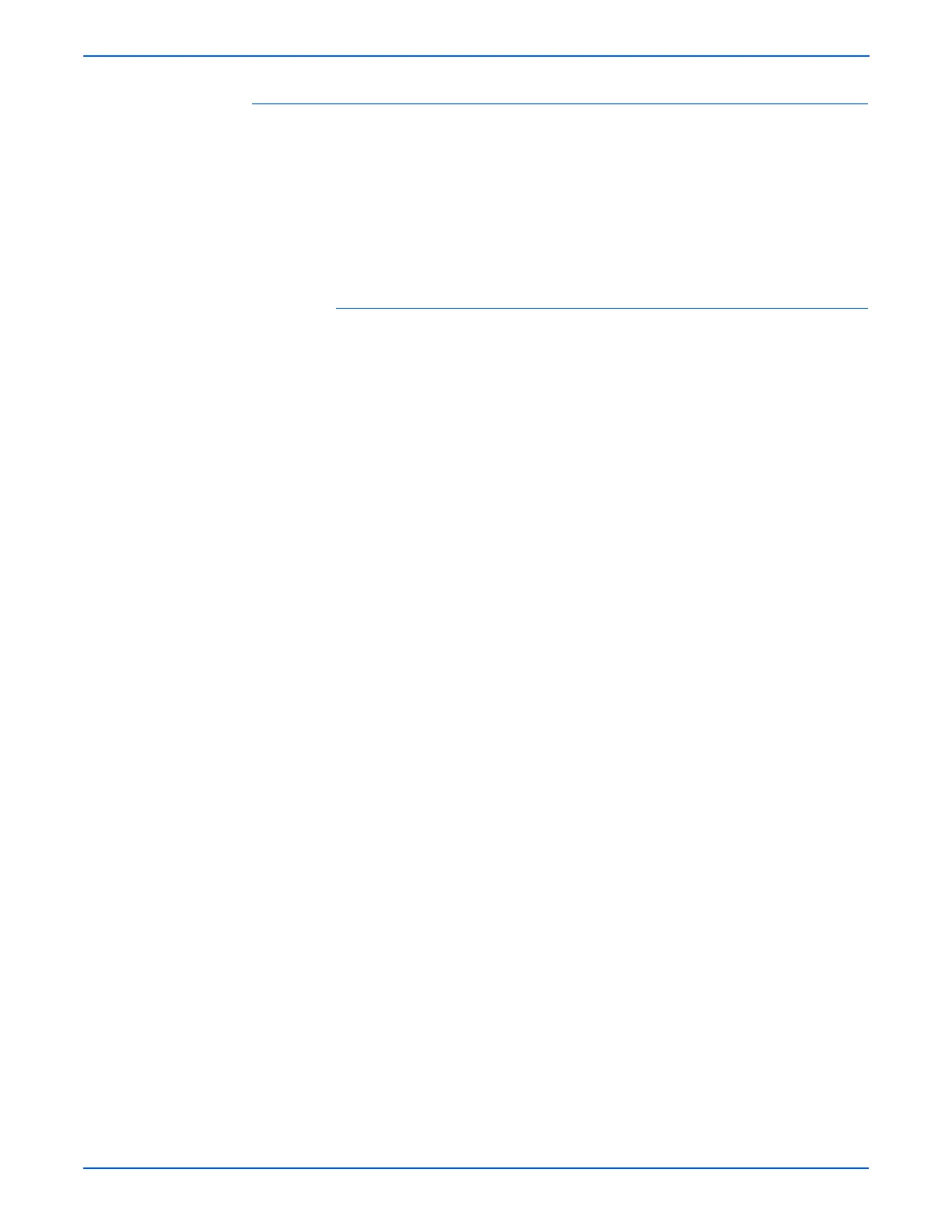6-4 Phaser 6130 Color Laser Printer Service Manual
Adjustments and Calibrations
Manual Color Registration Adjustment
Color registration can be adjusted manually by a user or automatically by the
printer. Color registration should be adjusted any time the printer is moved.
The color registration can be fine tuned by performing a manual adjustment.
An automatic color registration adjustment is performed every time a new
Print Cartridge is installed.
Horizontal Registration
Section 1 of the Color Registration Correction Chart displays a series of lines.
Some lines are straight, with both the colored and black segments aligned,
while other lines are jagged, with the colored segments offset to the right or
left. A value is listed next to each line. When the value is 0, the color
registration needs no adjustment.
To determine correction values for Horizontal Registration, choose the
straightest line. If the value listed next to the straight line is anything other than
0, follow the procedure below to enter values.
The densest colors of the grid can also be used to find the straightest
lines. The colors printed at the highest density are those next to the
straight lines.
To enter values:
1. From the Control Panel, press the Menu button.
2. Press the Up Arrow or Down Arrow button to find Admin Menu. Press
the OK button.
3. Press the Up Arrow or Down Arrow button to find Maintenance Mode.
Press the OK button.
4. Press the Up Arrow or Down Arrow button to find Adjust Color Regi.
Press the OK button.
5. Press the Up Arrow or Down Arrow button to find Enter Number. Press
the OK button.
6. Press the Up Arrow or Down Arrow button to find Fast Scan. Press the
OK button.
7. Use the Up Arrow or Down Arrow button to enter the values and the
Right Arrow button to move from Y to M to C.
8. Repeat step 2 to continue adjusting the color registration.
9. Press the OK button twice to print the Color Registration Correction Chart
with the new values. The color registration adjustment is complete when
the straightest Y, M, and C lines are next to the 0 line.
If 0 is not displayed next to the straightest lines, determine the values
and adjust again.
