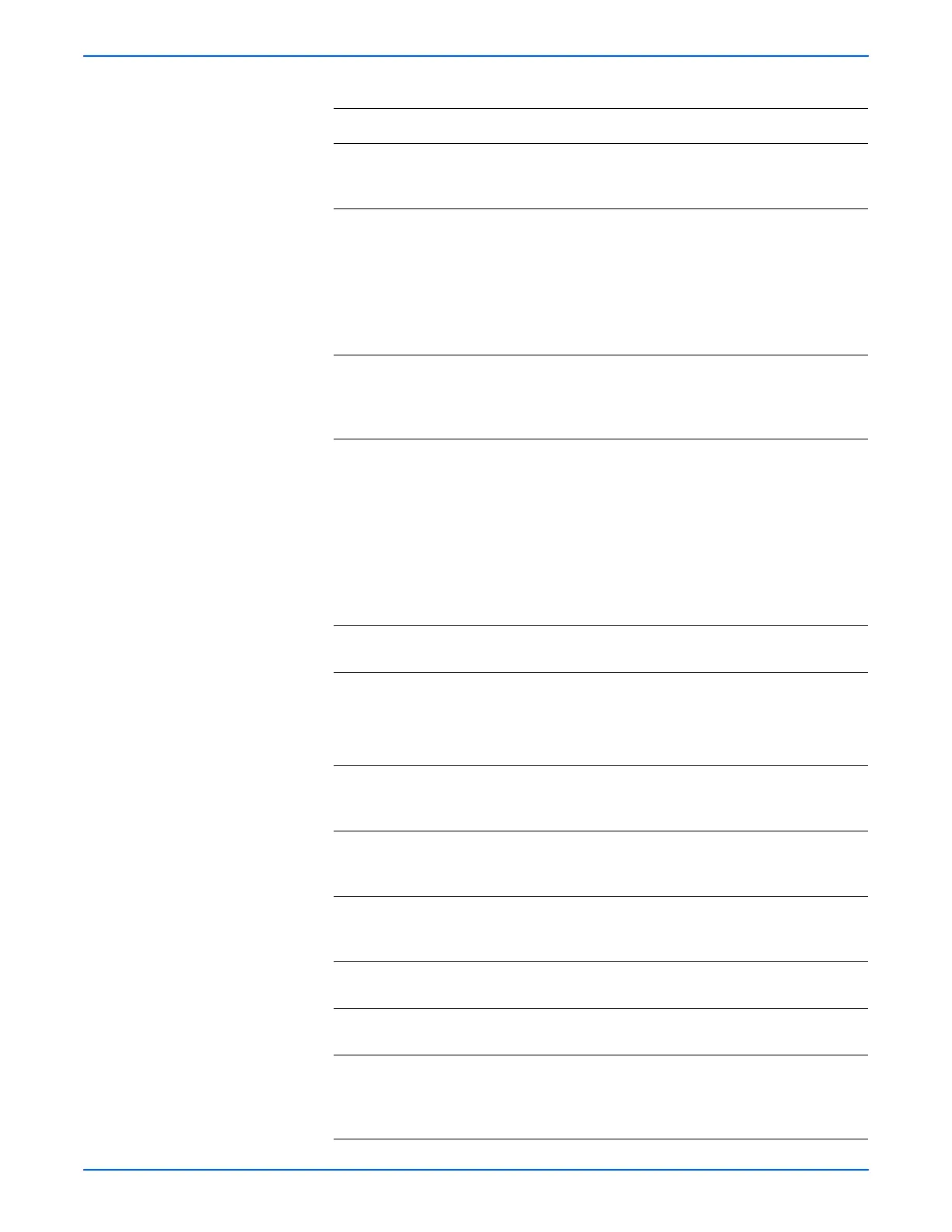Phaser 6125/6130 Color Laser Printer Service Manual 5-31
Print-Quality Troubleshooting
5 Inspect the Transfer Belt surface.
Is there any damage to the Transfer
Belt surface?
Replace the
Transfer Unit
(page 8-41).
Go to step 6.
6 1.Open the Front Cover.
2.Inspect the four Transfer Unit HV
connections.
Are the four terminals on the Transfer
Unit, and the four springs on the frame
(PL4.1.11, 12, 13 and 14) dirty and/or
deformed?
Clean or replace
the Transfer Unit
contacts or
spring(s).
Go to step 7.
7 Inspect the laser beam path
Are there any foreign substances
between the Laser Unit and Imaging
Unit?
Remove the
foreign
substances.
Go to step 8.
8 Check the Imaging Unit HV
Connections
1.Remove the Imaging Unit.
2.Inspect the five Imaging Unit HV
connections.
Are the five HV terminals on the
Imaging Unit, and five springs on the
frame (PL4.1.10 and PL4.1.15 to 18)
dirty and/or deformed?
Clean or replace
the Imaging Unit
contacts or
spring(s).
Go to step 9.
9 Reseat the Imaging Unit.
Is the image printed correctly?
Complete Go to step 10.
10 Reseat the Fuser.
Warning: Start the operation after the
Fuser has cooled down.
Is the image printed correctly?
Complete Go to step 11.
11 Reseat the connectors on the MCU
Board.
Is the image printed correctly?
Complete Go to step 12.
12 Reseat the connectors on the IP
Board.
Is the image printed correctly?
Complete Go to step 13.
13 Open and close the Front Cover to
reseat the Transfer Unit.
Is the image printed correctly?
Complete Go to step 14.
14 Replace the Imaging Unit (page 8-8).
Is the image printed correctly?
Complete Go to step 15.
15 Replace the IP Board (page 8-60).
Is the image printed correctly?
Complete Go to step 16.
16 Inspect the connections between the
Laser Unit and MCU Board.
Are P/J40, P/J 41, P/J411 and P/J 412
connected correctly?
Go to step 18. Reconnect the
connectors
securely, then
go to step 17.
Troubleshooting Procedure Table (continued)
Step Actions and Questions Yes No
