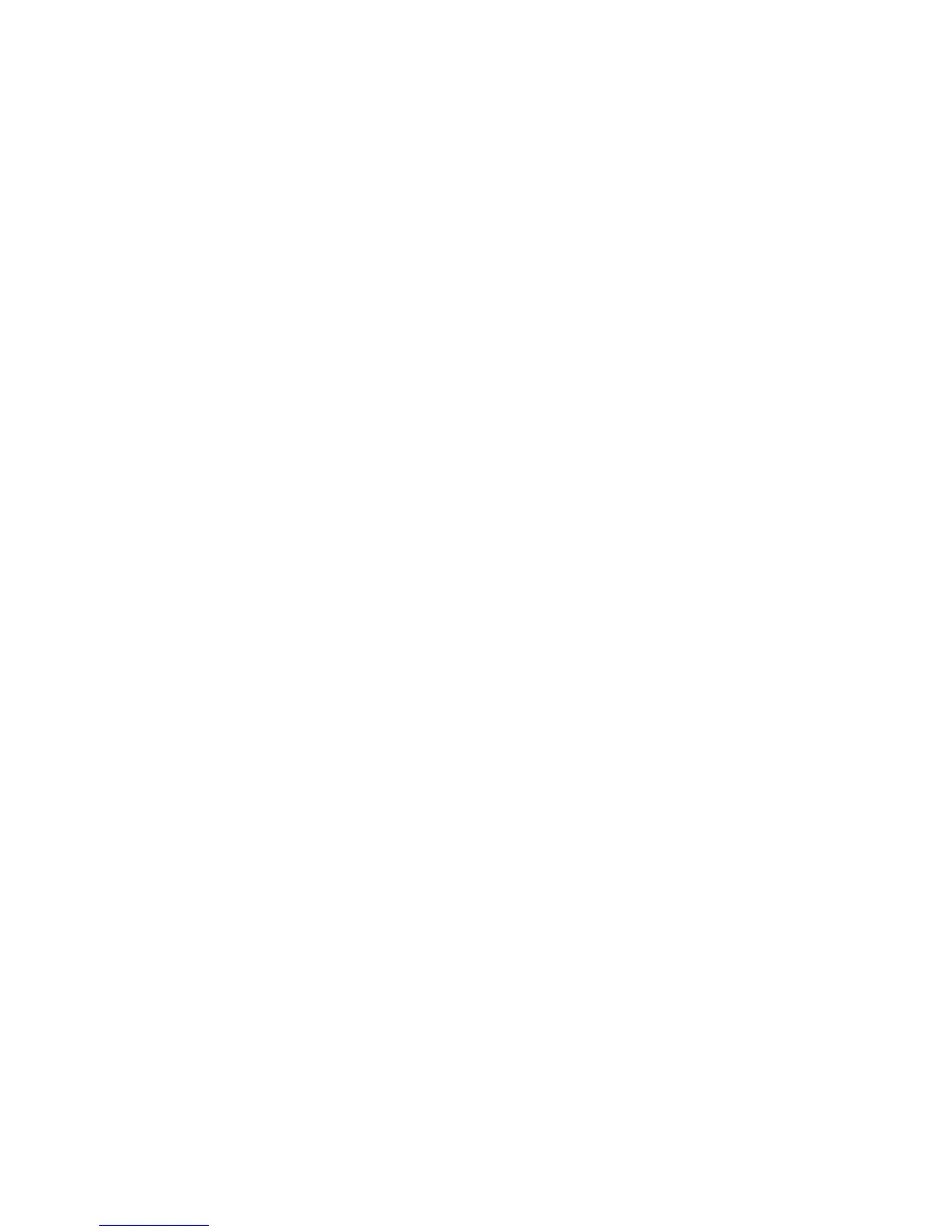Adjustments and Calibrations 6-11
Enabling Jet Substitution Mode (8400)
To add Jet Substitution Mode to the Control Panel menu:
1. On the Control Panel, scroll to Troubleshooting, then press the OK button.
2. Scroll to Print Quality Problems, then press the OK button.
3. Press and hold the Up Arrow button, then press the Back button.
The Jet Substitution Mode is now displayed on the Control Panel.
To correct print-quality problems, refer to the Eliminate Light Stripes test page to
determine which jets are weak or missing.
1. Select Jet Substitution Mode, then press the OK button.
2. Select Jet Select, then press the OK button.
3. Scroll to the color for the weak or missing jet, then press OK to select the color.
4. Use the Up Arrow and Down Arrow buttons to select the number of the weak or
missing jet, then press OK to confirm the selection.
5. Select Save Change and Exit, and then press OK to complete the procedure.
6. After substituting a jet, print the Light Stripes Test page to verify the problem has
been solved.
At the bottom of the page, a Service Mode key summarizes the number of
substituted jets for each color.
Note
The Configuration Page and Printer Status Pages also provide a list of jets in
Service Mode.
Enabling Jet Substitution Mode (8500/8550)
To select Jet Substitution Mode for the Phaser 8500/8550:
1. On the control panel, select Troubleshooting, and then press the OK button.
2. Select Print Quality Problems, and then press the OK button.
3. Select Eliminate Light Stripes, and then press the OK button.
4. Select Jet Substitution Mode, and then press the OK button.
5. Follow the control panel prompts to select the color and malfunctioning jet
number indicated on the Light Stripes Test page.
