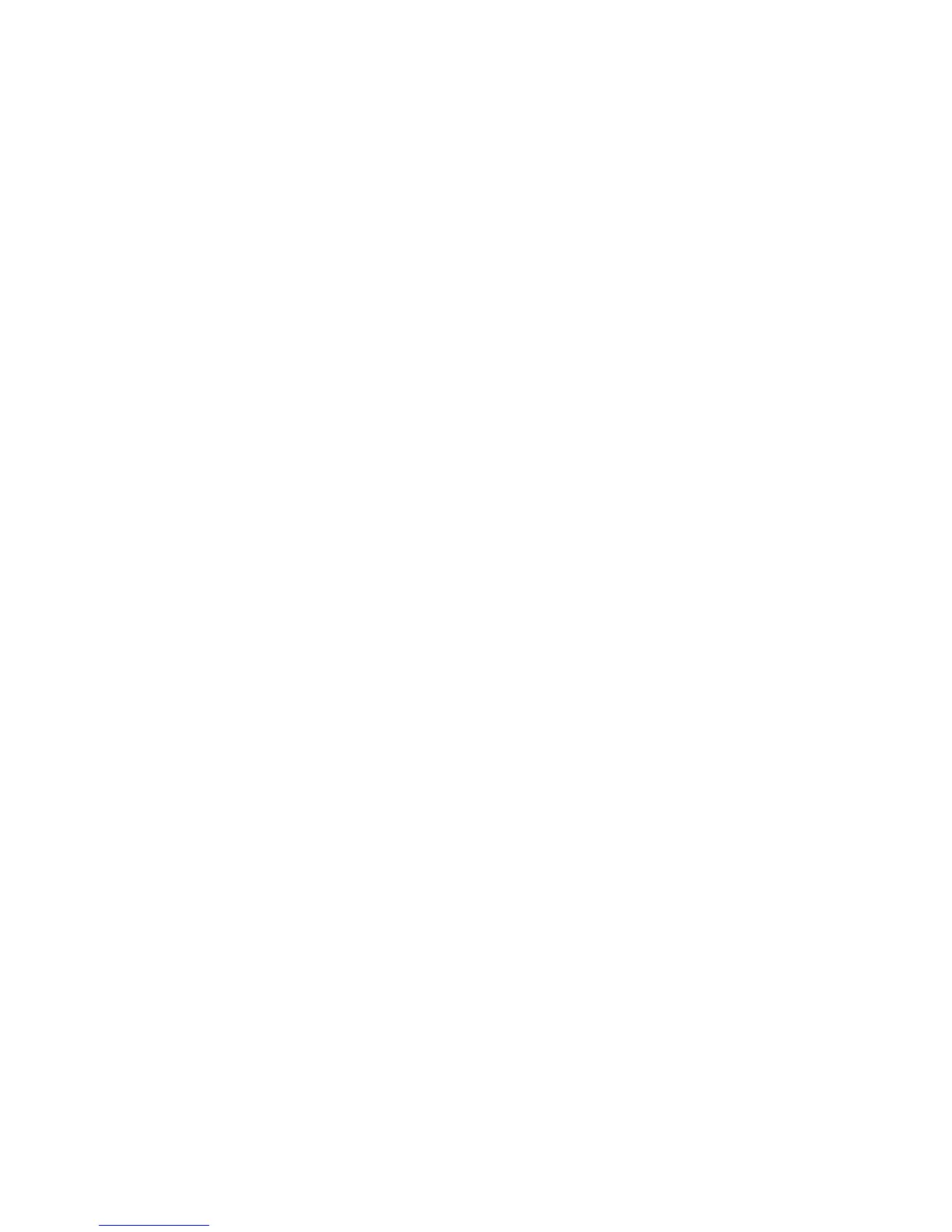5-32 Phaser 8400/8500/8550 Color Printer
Image Is Offset or Cut-Off
1. Print an information page (internal page embedded in the printer).
2. Verify that the tray guides are adjusted correctly.
3. Ensure that the paper size in the driver and printer match the paper loaded in the
tray.
4. Check the application for the correct image sizing and orientation.
Poor Ink Adhesion, Poor Image Durability
Follow these steps if the ink is flaking off the print after the print is complete.
1. If a specialty coated paper is being used (for example, glossy media), try a
different paper. Xerox transparency film provides the best ink adhesion versus
off-the-shelf transparency film.
2. Verify the paper preheater temperature using diagnostics.
3. The drum is too cold or too hot. Verify the drum temperature using diagnostics.
Ensure that the drum temperature sensor is properly positioned and has no
contamination between it and the drum surface.
Image durability is almost always an issue with the paper being used. It is never an
issue with the printer’s printhead.
