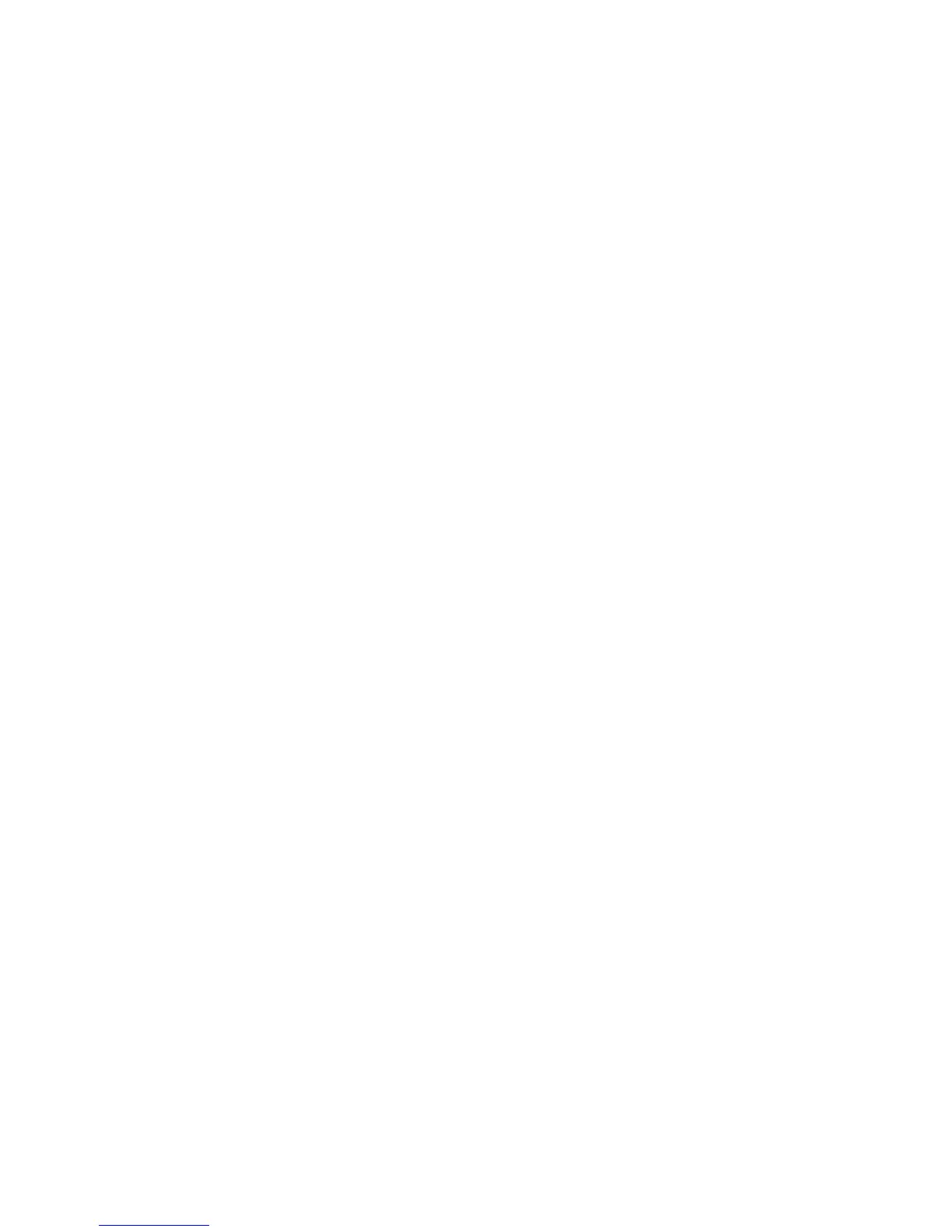General Troubleshooting 4-85
4. Highlight the appropriate menu item from the list and select OK.
Note
Phaser 8500/8550 printers use a diagnostic tool for network connections. It
is available using the menu path Troubleshooting>Network
Problems>Network >Diagnostics. To troubleshoot network problems,
you can select the standard Network Log Pages or the new Network
Diagnostics. The Network Diagnostics take about 60 seconds to test the
network connection for basic communication problems such as collisions,
wrong ethernet speeds, possible missing hubs when not using crossover
cable, and inappropriate IP settings for the network type detected or server.
5. The page should now print.
Note
To print the Connection Setup Page or Configuration Page, select the
Printer Setup Menu.
Obtaining Serial Back Channel Trace
In rare cases the printer may exit unusual behavior that is difficult to troubleshoot. In
such cases, if feasible, it can be useful to obtain a Back Channel Trace from the
printer’s on-board serial port. The Back Channel Trace, lists step-by-step what the
printer is doing up to the point that an error occurs. The trace may offer clues to help
troubleshoot the problem. You will need the following:
■ Computer with a serial port
■ Null modem serial cable
■ Serial cable adapter, part number 174-3493-00 (Same adapter used to run PC-
based diagnostic on Phaser 340/360 and Phaser 840 printers.)
To obtain a trace:
1. Connect the serial cable to your PC. Serial port settings are 19.2 kbaud, 8 bits, no
parity, 1 stop bit, and software control.
2. Turn off the printer.
3. Remove the rear panel to access the main board.
4. (8400 only) Connect the serial cable with adapter to the 5-pin connector (labeled
SER0) located above the RAM DIMM connectors. Pin 1 is the top pin. The label
THIS SIDE UP of the serial port adapter should face towards the main board’s
round back-up battery.
(8500/8550 only) Connect the serial cable with adapter to the service only port
located above the USB cable port. The label THIS SIDE UP on the serial adapter
should face the rear of the printer.
