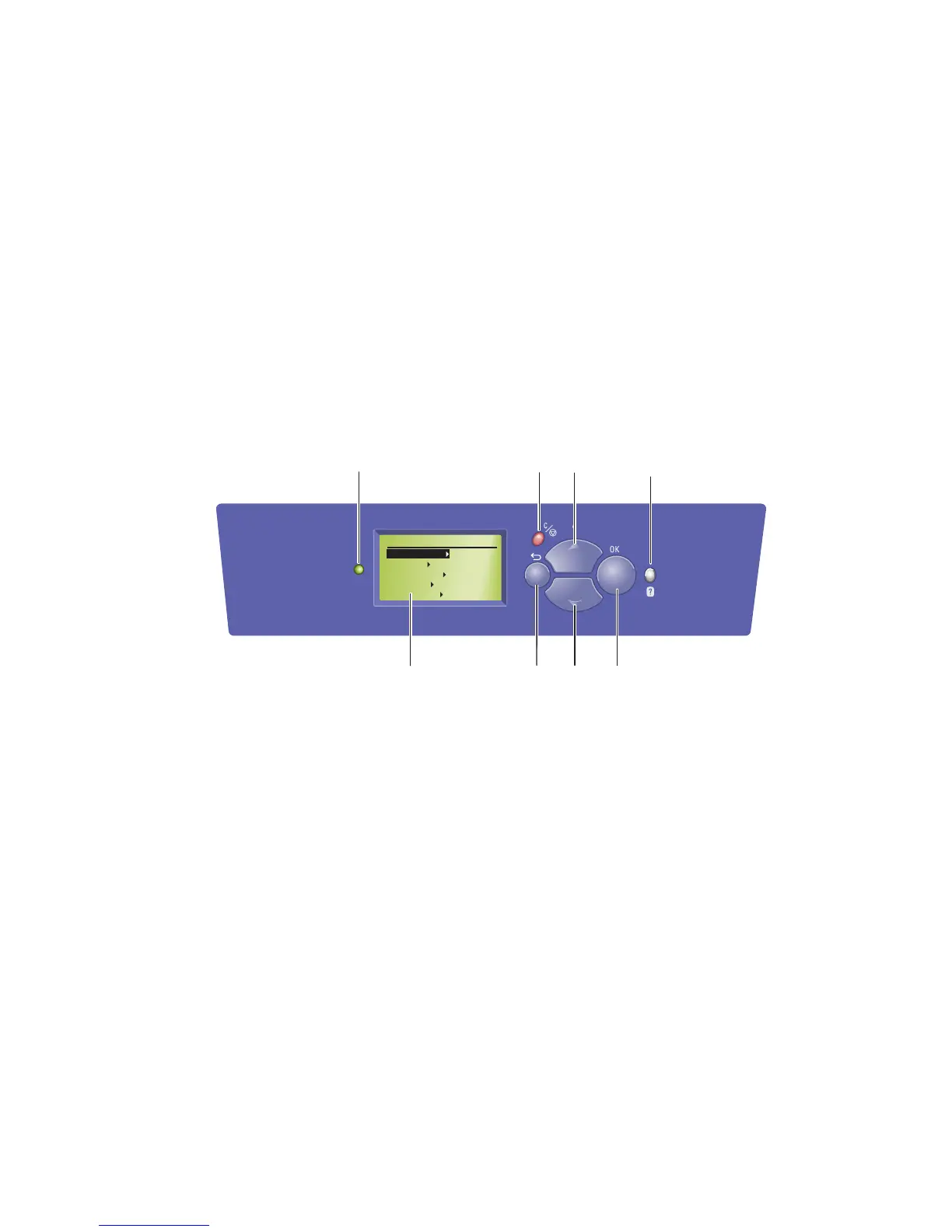General Information 1-5
Control Panel Configuration
The Control Panel consists of one tricolor LED, a display window, and six functional
buttons. These buttons navigate the menu system, perform functions, and select
modes of operation for the printer.
LED Indicators
Control Panel Feature Descriptions
■ Green = Ready to Print ■ Flashing Green = Receiving,
Processing Data, Printing or Power
Saver Mode
■ Flashing Amber = Warning ■ Flashing Red = Error
1
Status Indicator LED:
Green: Ready to print.
Yellow: Warning condition, printer
continues to print.
Red: Startup sequence or error
condition.
Blinking: Printer is busy or warming
up.
5
Up Arrow button
Scrolls upward through the menus.
2
Graphic display indicates status
messages and menus.
6
Down Arrow button
Scrolls downward through the menus.
3
Cancel button
Cancels the current print job.
7
OK button
Accepts the selected setting.
4
Back button
Returns to the previous menu item.
8
Help (?) or Information button
Displays a help message with
information about the printer, such as
printer status, error messages, and
maintenance information.
Phaser 8500
s8500-003
3
1
4
5
6
7
8
READY TO PRINT
Walk-Up Features
Information
Paper Tray Setup
Printer Setup
Troubleshooting
2
