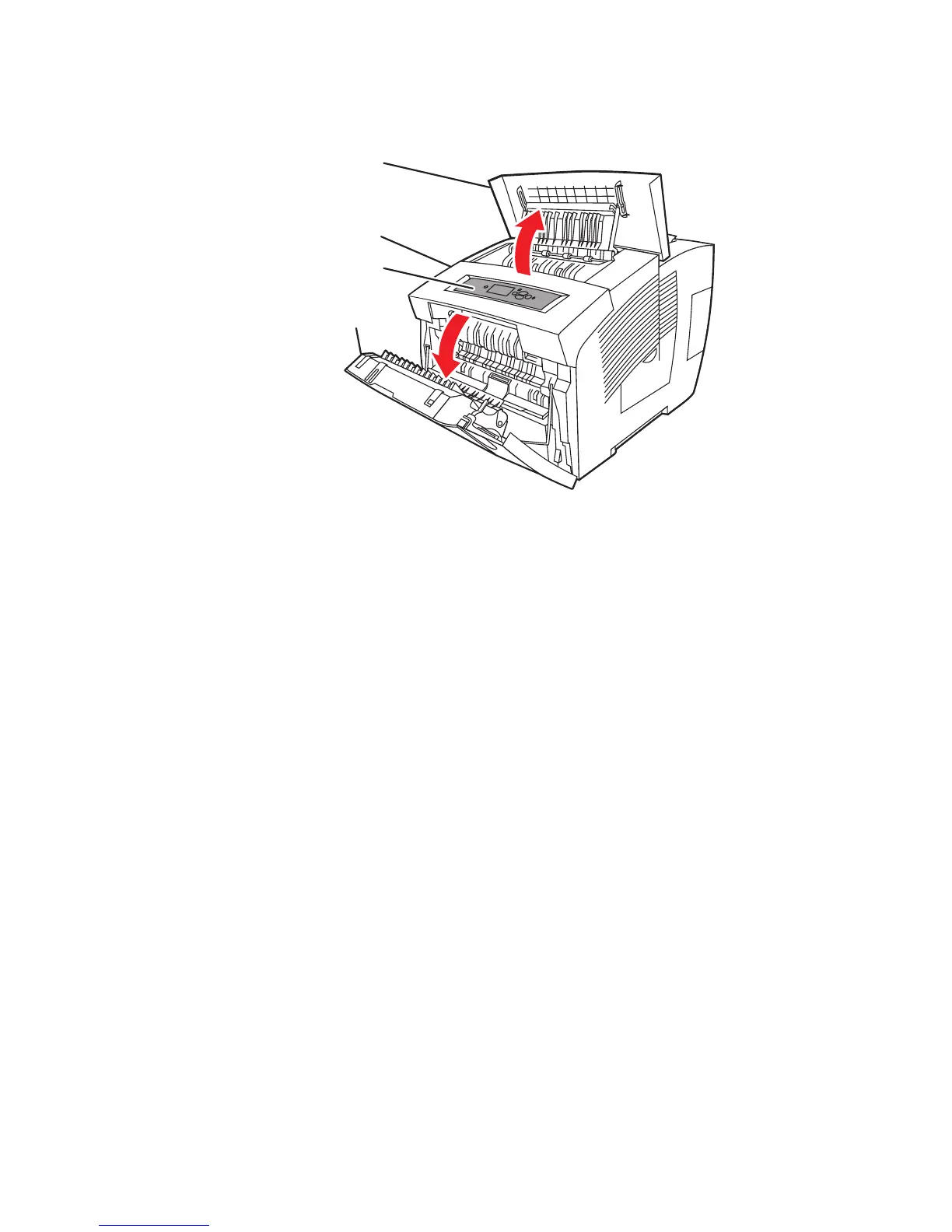8-6 Phaser 8400/8500/8550 Color Printer
Control Panel Cover
(PL 1.5)
1. Open the Exit Cover.
2. Using either your fingers or a small flathead screwdriver, loosen the Control
Panel Cover on the left side and then slide it forward and lift up to remove it from
the printer.
Front (Control) Panel
(PL 1.7)
1. Remove the Control Panel Cover (as directed above).
2. Disconnect the two wiring harness connectors and one ribbon cable connector
from the back of the Control Panel.
3. Remove the Control Panel (see Covers figure on page 8-4).
Right Side Cover
(PL 1.10)
1. Open the exit cover.
2. Remove the Control Panel Cover (as directed above).
3. Open the Front Door.
4. Remove the rear screw.
5. Pull forward on the latching tab located by the power plug (see Covers figure on
page 8-4) to release it.
6. Release the front latching tab and pull out on the top to remove the Right Side
Cover.
Open exit cover from Cleaning Kit
s8500-067
Exit Cover
Control Panel
Front Door
Control Panel Cover
