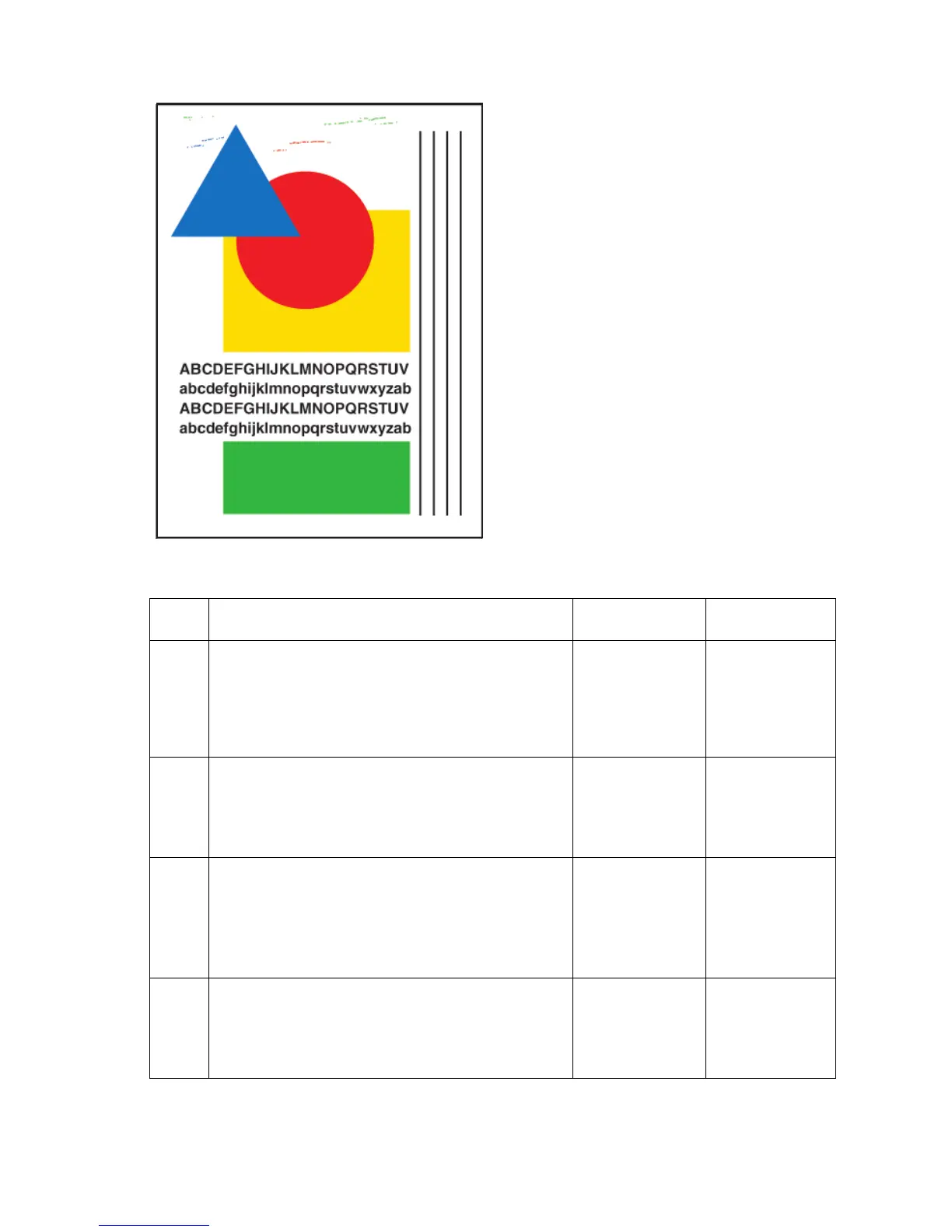Print-Quality Troubleshooting 5-15
White Portion of Print is Colored
Color on a print where no color should
be printed is often called a latent image.
A latent image remains on the drum
when it should have been transferred to
its sheet of paper. An insufficient amount
of oil on the drum, provided by a dirty,
defective, or old maintenance kit may be
the problem.
Printing on 3-hole punch paper
commonly causes this problem.
Step Questions and Actions Yes No
1
1. Try printing using a smoother, higher quality
paper, some recycled paper brands may be
too rough. Watermarked or 3-hole punched
paper may also have this problem.
2. Did this correct the problem?
Complete. Go to Step 2.
2
1. Inspect and clean the maintenance kit wiper
blade.
2. If necessary replace the maintenance kit.
3. Did this correct the problem?
Complete. Go to Step 3.
3
1. Clean the paper release blade, it may be
contaminated with ink.
2. Run the Remove Print Smears from the
printer’s Control Panel.
3. Did this correct the problem?
Complete. Go to Step 4.
4
1. Inspect for ink on the transfix roller.
2. Run the Remove Print Smears from the
printer Control Panel.
3. Did this correct the problem?
Complete Go to Step 5.
s8500-037
