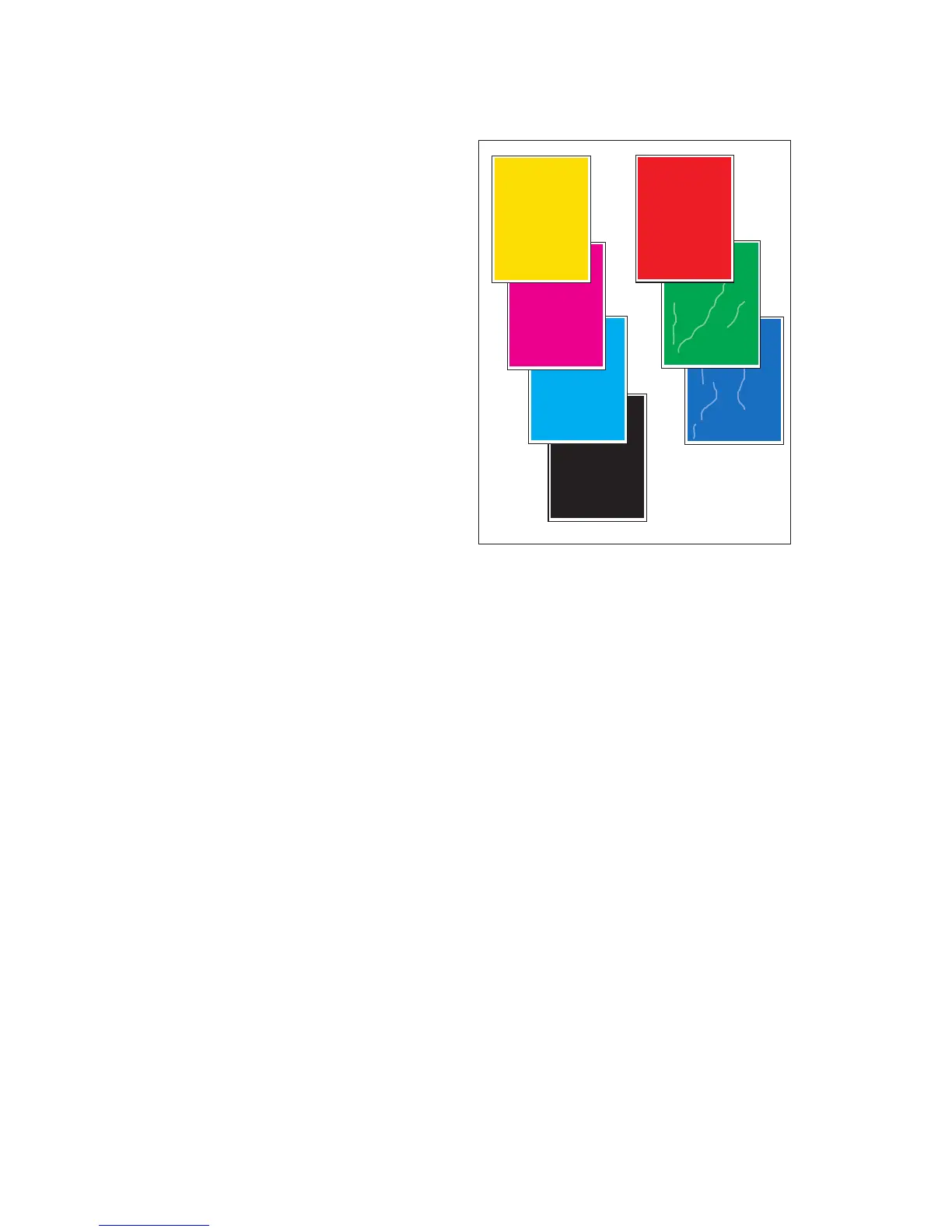5-38 Phaser 8400/8500/8550 Color Printer
YMCKRGB Solid Fills
These seven prints show uniformity of fill. If
colors are uneven or wrong, see "Color is
Uneven or Color is Wrong" on page 5-9.
Look for:
1. Even, uniform fills throughout each print.
2. Wrinkles or deformity of the paper itself
caused by the print process show up in
duplexed solid fill prints at Standard or
Enhanced resolutions. To test for wrinkling,
print the YMCKRGB prints in duplex mode at
the Enhanced or High Resolution/Photo
mode. Typically wrinkling appears in the
secondary colors. See the blue and green
solid fills in the illustration to the right.
Causes:
1. Weak jets or uneven drum heating may
cause uneven fills.
2. To solve wrinkling, try different print media.
Replace the maintenance kit to correct
streaking. Check the drum temperature
sensor for debris build-up on the sensor.
Check to see if the sensor is in improper
contact with the drum. See the Reverse Text
test print. As a last resort to fix wrinkling,
replace the transfix roller, transfix load
module, and transfix load arm.
Drum Seal
(8400 only)
This print is not supported for this printer.
Manuf. Paper Path
These prints are used by Manufacturing and
Engineering.
Test Print Examples (Continued)
s8500-054
