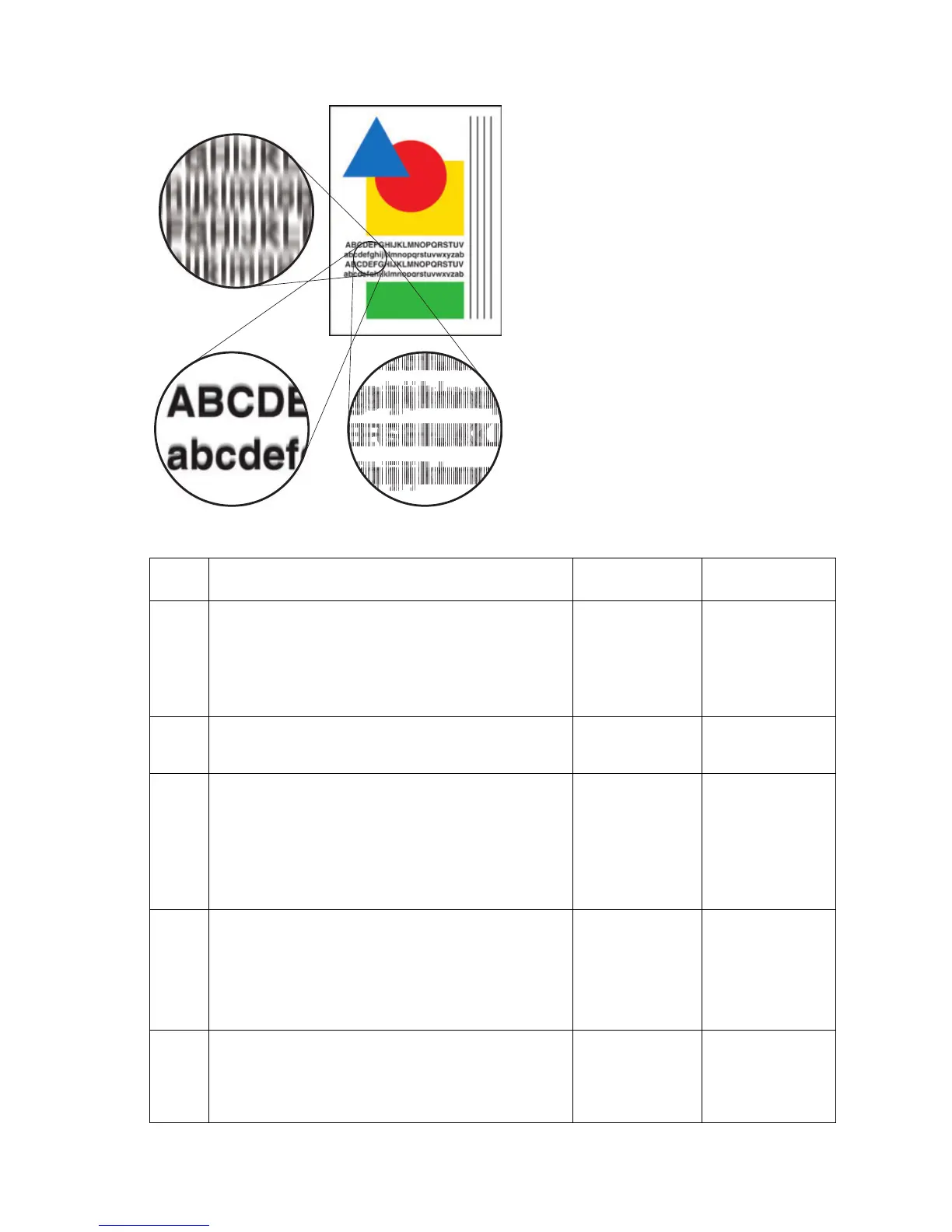Print-Quality Troubleshooting 5-17
Fuzzy Text
Text appears indistinct and difficult to
read.
There are three typical reasons for
fuzzy text, as called out in this
illustration.
1.Top left image displays a Y-axis
drum rotation problem.
2.Lower left image displays the wrong
drum temperature problem.
3.Lower right image displays an X-
axis movement problem.
Step Questions and Actions Yes No
1
1. Try printing using a smoother, higher quality
paper, some recycled paper brands may be
too rough. Watermarked paper may also
have this problem.
2. Did this correct the problem?
Complete. Go to Step 2.
2
1. Try using a higher quality print mode.
2. Did this correct the problem?
Complete. Go to Step 3.
3
1. This problem can occur after a printhead has
been replaced. Verify the dot on the
printhead roll block is positioned to match
the label on the left frame. Adjust if
necessary.
2. Did this correct the problem?
Complete. Go to Step 4.
4
1. Run service diagnostics to check the
temperature of the drum.
2. Verify the drum termperature sensor is clean
and properly positioned.
3. Did this correct the problem?
Complete. Go to Step 5.
5
1. Use service diagnostics to run the Y-axis
encoder test.
2. Is the Y-axis encoder working properly?
Go to Step 6. Clean the drum
encoder disk or
replace the
drum assembly.
32424-081
