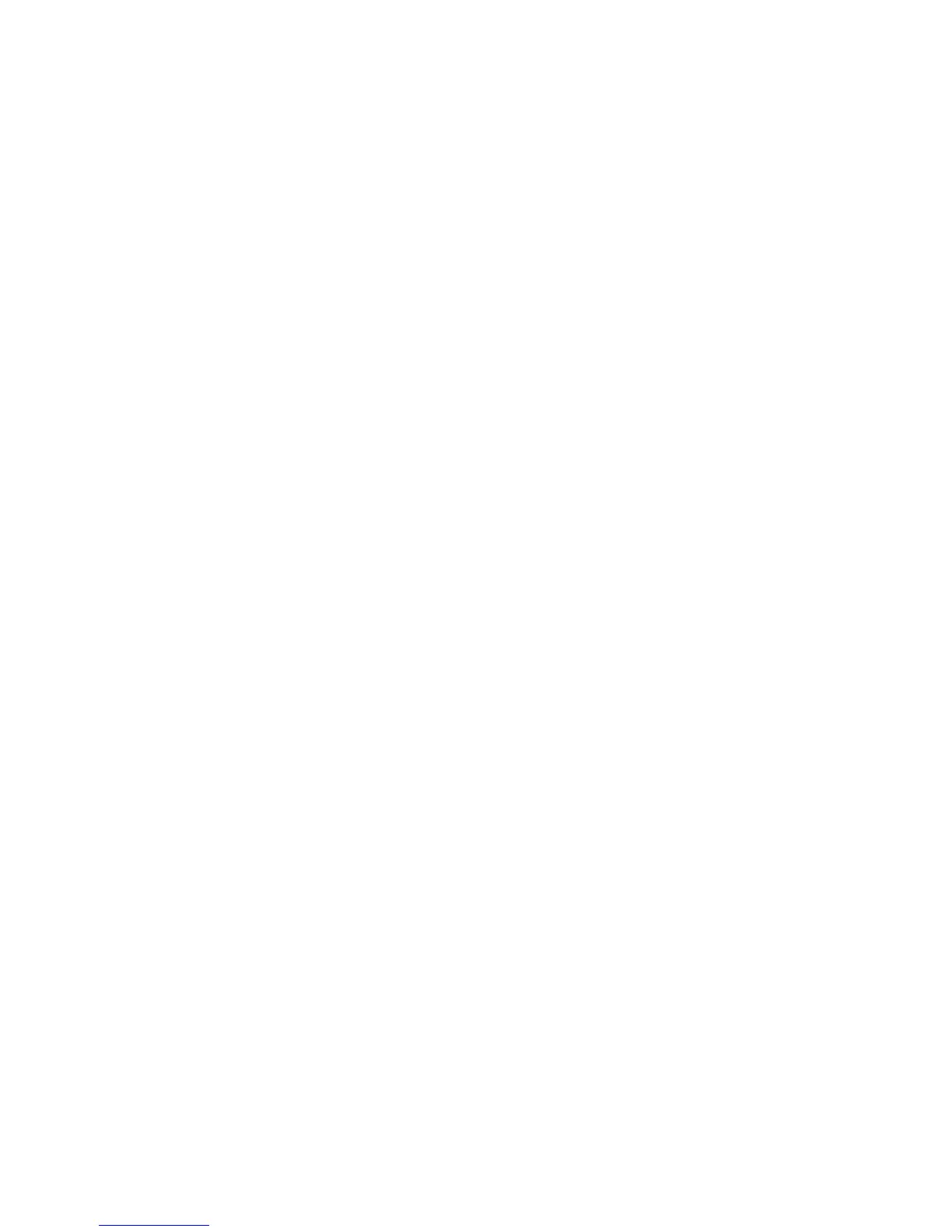General Troubleshooting 4-79
Paper Path and Media-Based Problems
For paper path and media-based problems, first check the displayed error codes using
the Error Code Definition Table beginning on page 3-9 to help determine where the
error is occurring. Run paper path diagnostics to help eliminate problems with printer
components.
Media-Based Problems
1. Check that the correct type of media is being used, for information on the correct
media type and sizes refer to the Paper Tips page, which is printable from the
printers Control Panel Menu.
2. Ensure the printer is operating under the right environmental conditions, see
Chapter One for more information.
3. Ensure the correct weight of paper is being used.
4. Ensure that envelopes are of an acceptable size and oriented with the flap up for
Tray 1 and the flap down for Trays 2, 3, and 4.
5. Ensure that the correct media is in the correct media tray. The paper guides
indicate to the printer the size of media being used. Ensure that the media guides
in the tray are set correctly.
6. Inspect the paper for bent, torn or folded corners.
7. Check to ensure no small pieces of paper are in the paper path.
8. Run the paper path status test in service diagnostics to ensure all sensors are
operating correctly.
9. Try printing from a fresh, unopened ream of paper.
Paper-Pick Errors - Trays 2, 3, and 4
Paper-pick errors occur when the media in the media tray mispicks or the printer
double-picks two or more sheets of paper.
1. Inspect the paper path for obstructions.
2. Ensure that the side guides are set correctly by sliding the guide gently against
the media.
3. Try printing from a fresh, unopened ream of paper.
4. Flip over the media in the tray.
5. Ensure the pick rollers for Trays 2, 3, and 4 are installed correctly.
6. Clean the pick roller using the cleaning procedures. Paper dust can coat the pick
roller and affect its ability to grip the paper and pull it out of the tray. Also clean
the transport rollers if they are visibly dirty. Refer to page 7-4 for proper cleaning
procedures.
