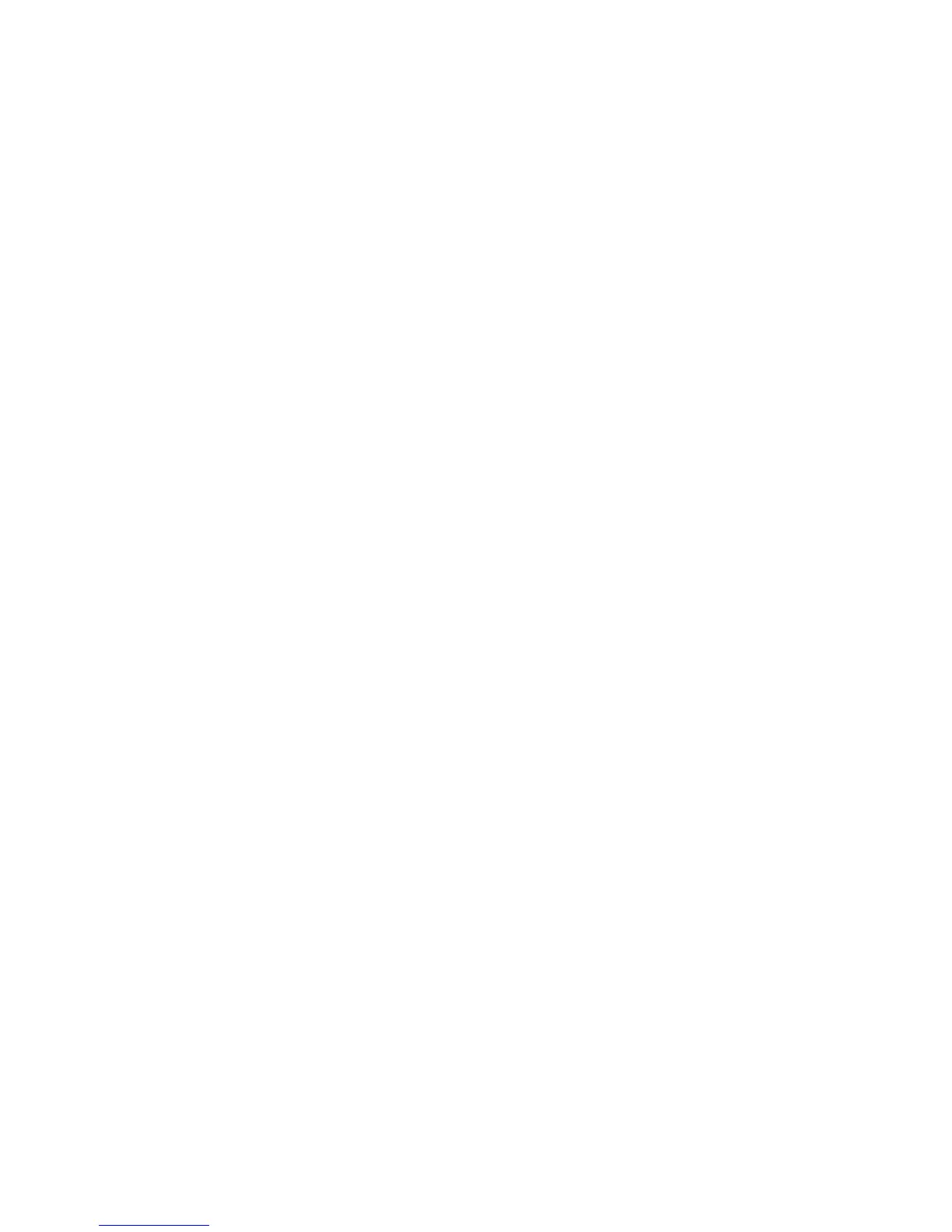General Troubleshooting 4-81
Checking the Process and Media Path Drive
1. Determine if the process motor runs. If it does not rotate, go to Step 2. If it does
rotate, go to Step 4.
2. Measure to determine if +50 VDC is being supplied to the motor. If power is
applied, go to Step 3. If it is not, inspect the process motor's wiring harness. If the
harness is functional, then troubleshoot the electronics module. Refer back to the
topic, "Measuring AC Power Supply Voltages" on page 4-75.
3. Disconnect the motor's wiring harness. Measure the resistance of the motor's
windings. If the windings are opened, shorted or far out of tolerance, replace the
motor.
4. Ensure the process drive gearbox is in it’s proper home position, refer to page
page 6-8.
5. Run the paper path drive test.
6. Run the drum maintenance drive test.
7. Run the transfix fast and transfix slow.
8. Run the process motor and media drive motor tests.
9. Inspect the gears and mating cam gears for stripped or damaged gear teeth.
10. Replace the Process Drive Gearbox.
11. Replace the media path drive gearbox.
Media Skews Passing Through the Paper Path
1. Ensure the media is supported.
2. Ensure that the side guides are properly adjusted.
3. Do not overfill the tray, especially with envelopes.
4. Check to see if the media is excessively curled. Curled media can get mistracked
in the paper path.
5. Examine the paper path; ensure it is clear of obstructions.
6. Ensure that the pick roller is not visibly dirty so that it picks up a sheet of media
smoothly and evenly.
7. Check and clean or replace, as required, the preheater and/or take away rollers.
Also make sure that the front door is properly closed.
8. The printer should be installed on a flat, level surface.
9. Ensure the paper preheater assembly is clean and properly seated into the printer
frame.
