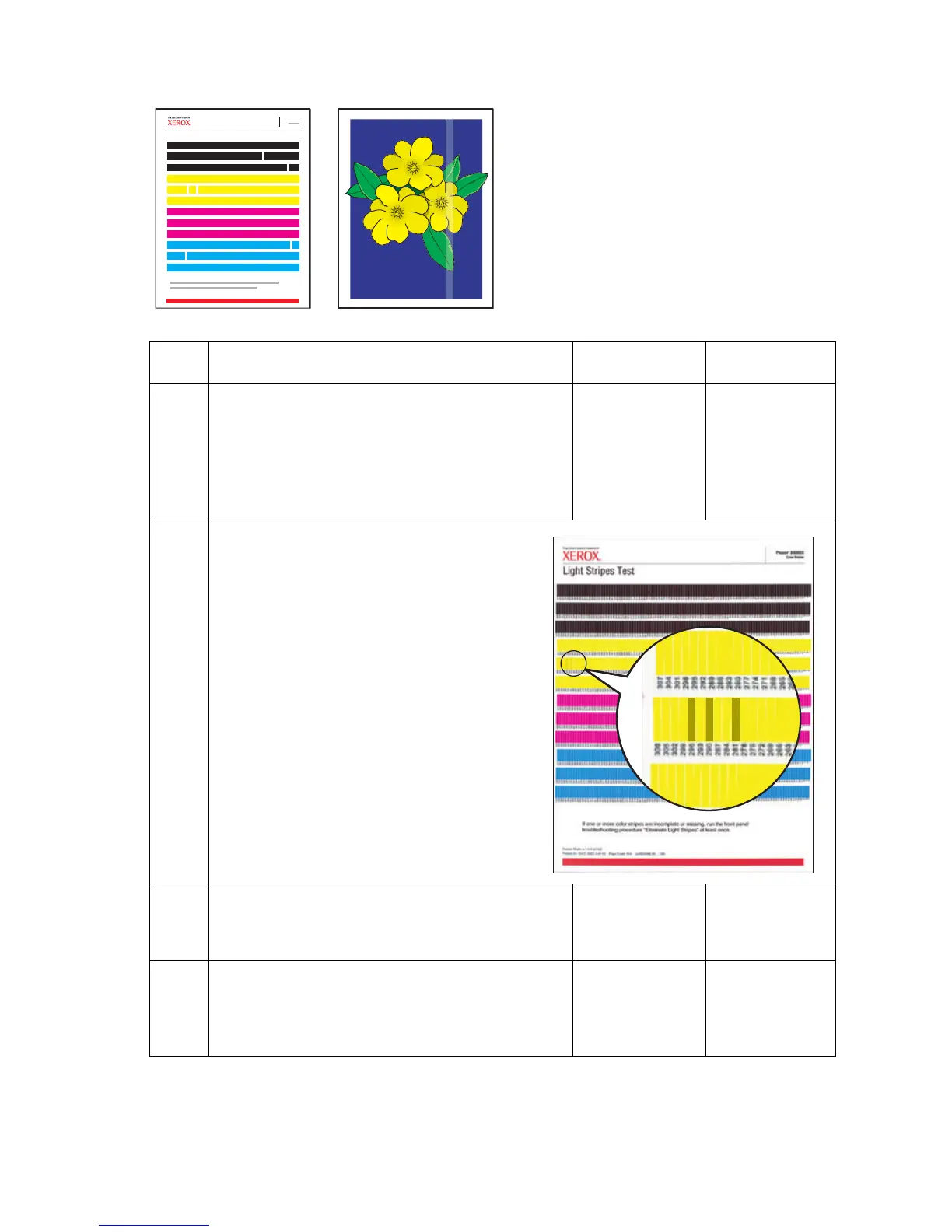Print-Quality Troubleshooting 5-3
Random Light Stripes
One or more color bars are missing on
the test page.
This is probably caused by a weak or
clogged printhead jet.
Step Questions and Actions Yes No
1
1. On the Control Panel, select the Eliminate
Light Stripes function and follow the
procedure on the printed pages. For Phaser
8400 printers, this step does not include Jet
Substitution.
2. Did this correct the problem?
Complete. Go to Step 3.
2
1. It may be necessary to repeat Step 1
up to 3 times if the stripes still appear.
NOTE: If there are discolored jets, print the
solid fill test print in the color with the
discolored jets. In the following
example, the yellow stripe has
discolored jets, therefore you would
print the yellow solid fill. For
instructions on printing solid fill test
prints, see "Black, Red, Green, Blue,
Cyan, Magenta, and Yellow Solid
Fills" on page 5-40.
Discolored jets usually clear after two or
three prints, using the problem jets.
3
1. Clean the print engine exit path and wipe the
paper release blade with a lint-free cloth.
2. Did this correct the problem?
Complete. Go to Step 4.
4
1. Remove the drum maintenance kit and wipe
the clear plastic wiper blade with a lint-free
cloth or replace the maintenance kit.
2. Did this correct the problem?
Complete. Go to Step 5.
Light Stripes Test
