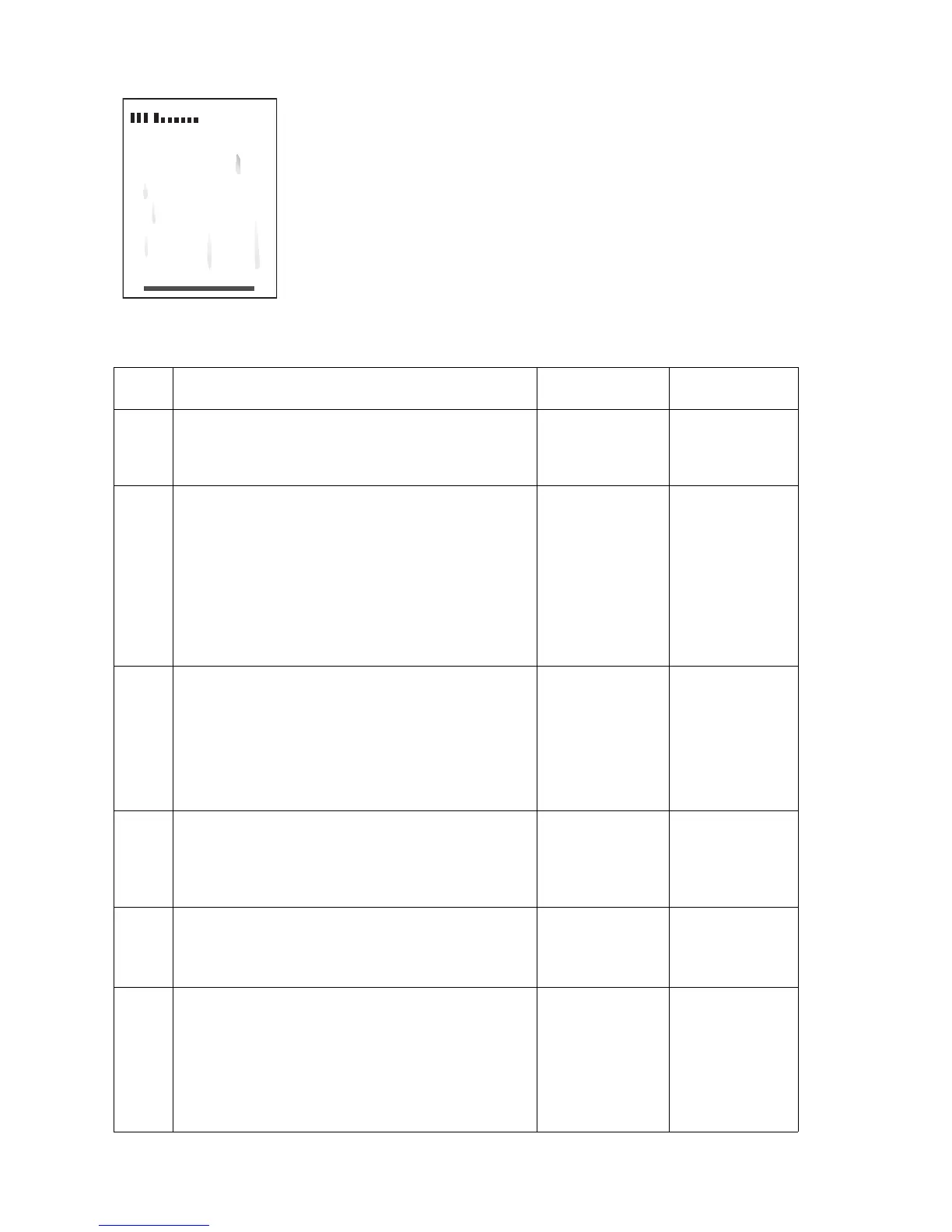5-6 Phaser 8400/8500/8550 Color Printer
Smudges or Smears
Smudges or smears appear on the page.
The probable cause is ink residue in the paper path. The
residue can be found on the roller, on the paper guide ribs, or
inside the paper preheater.
NOTE: To avoid future problems, if you are manually printing on duplex
paper with preprinted solid ink images, you should select "2nd Side" as
the paper type after cleaning the paper path.
Step Questions and Actions Yes No
1
1. Clean the printer’s exit path, including wiping
the paper release blade with a lint-free cloth.
2. Did this correct the problem?
Complete. Go to Step 2.
2
1. On the Control Panel, select Information -->
Troubleshooting --> Print Quality
Problems.
2. Select Remove Print Smears, and then
press the Enter button. The printer cleans
the ink from the preheater and exit rollers.
3. Reprint test pages. Do you still see
smudges?
Go to Step 3.
Complete.
3
1. Repeat Step 2 up to 3 times if the smears
still appear.
2. Verify supported media is being used.
3. Open a fresh ream of supported paper and
reprint the test page.
4. Did this correct the problem?
Complete. Go to Step 4.
4
1. Remove the drum maintenance kit and wipe
the clear plastic wiper blade with a lint-free
cloth.
2. Did this correct the problem?
Complete. Go to Step 5.
5
1. Manually clean visibly dirty feed rollers.
2. Clean the paper release blade.
3. Did this correct the problem?
Complete. Go to Step 6.
6
1. Verify the maintenance pivot plate is free
from damage.
2. Verify the cam rollers for the drum
maintenance are working properly.
3. Replace any defective parts.
4. Did this correct the problem?
Complete. Replace the
preheater.
