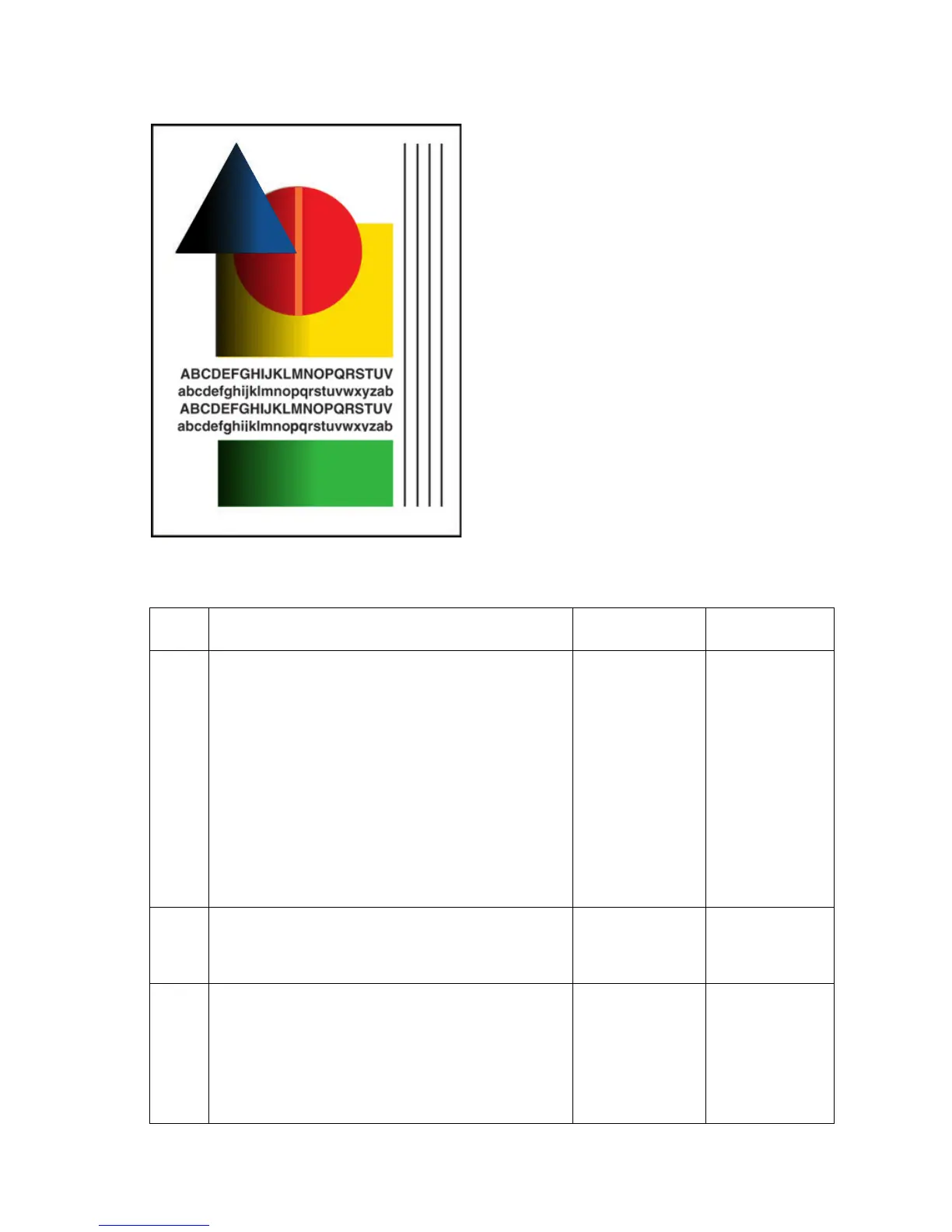Print-Quality Troubleshooting 5-9
Color is Uneven or Color is Wrong
This may be due to incorrect colors in the
ink loader, old ink in the printhead, color
mixing at the faceplate, or drum thermal
problems.
Note
Using non-Xerox ink may cause
unpredictable color results.
Step Questions and Actions Yes No
1
1. To remove discolored jets in the printhead,
run the solid fill test print for the color
displaying the discolored jets.
NOTE: For instructions on printing solid fill test
prints, see "Black, Red, Green, Blue,
Cyan, Magenta, and Yellow Solid Fills" on
page 5-40.
1. Purge the printhead up to three times. If
some improvement is seen, the ink could be
discolored due to a long period of time
without use.
2. Did this correct the problem?
Complete. Go to Step 2
2
1. Clean the maintenance kit wiper blade or
replace the maintenance kit.
2. Did this correct the problem?
Complete. Go to Step 3.
3
1. Check the thermal regulation of the drum.
2. Run the service diagnostics drum thermal
check test, see "Temperature Status" on
page 4-54.
3. Are the drum thermal values out of the
appropriate range?
Go to Step 4. Go to Step 5.
s8500-034
