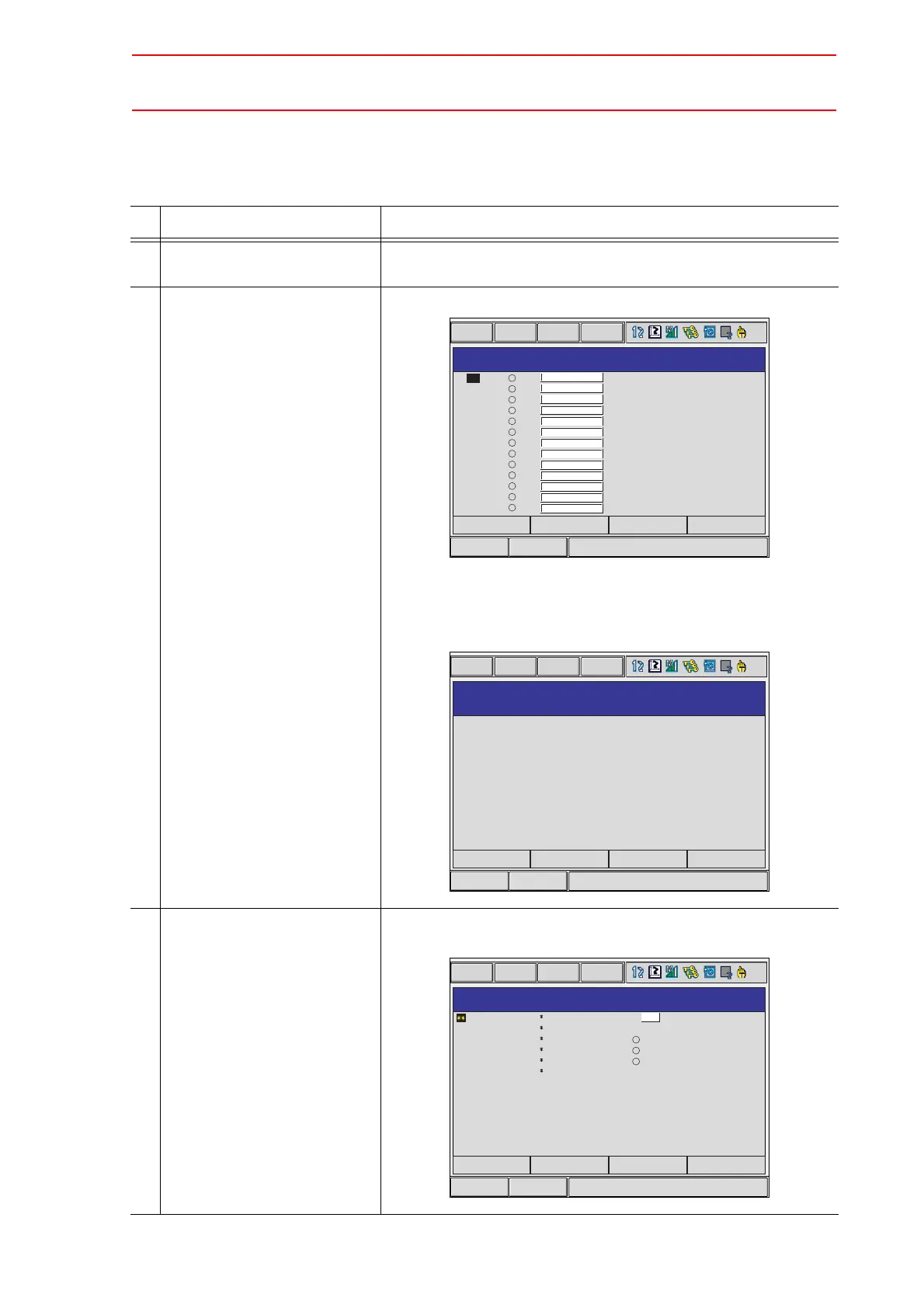8.8 User Coordinate Setting
8-71
8.8.2 User Coordinate Setting
Selecting the User Coordinate File
Operation Explanation
1 Select {ROBOT} under the
main menu.
2 Select {USER COORDI-
NATE}.
The USER COORDINATE window appears.
The "
" mark indicates that the user coordinates is completed to
set and the "
" mark indicates that it is not completed.
To check the position of the user coordinates select {DISPLAY}
{COORDINATE DATA}. The following window appears.
3 Select the user coordinate
number.
In the USER COORDINATE window, select the desired number
to set the user coordinates. The following window appears.
Short CutMain Menu
USER COORDINATE
DATA EDIT DISPLAY UTILITY
01
02
03
04
05
06
07
08
09
10
11
12
13
NO. NAMESET
Short CutMain Menu
USER COORDINATE
DATA EDIT DISPLAY UTILITY
X
Y
Z
USER COORD NO. : 1 / 24
NAME:
0.000 mm
0.000 mm
0.000 mm
Rx
Ry
Rz
0.00 deg.
0.00 deg.
0.00 deg.
PAGE
Short CutMain Menu
USER COORDINATE
DATA EDIT DISPLAY UTILITY
USER COORD NO.: 01
:
:
:
SET POS.
ORG
< STATUS >
ORG
XX
XY
:
S
L
U
R
B
T
TOOL: 00
CANCELCOMPLETE
