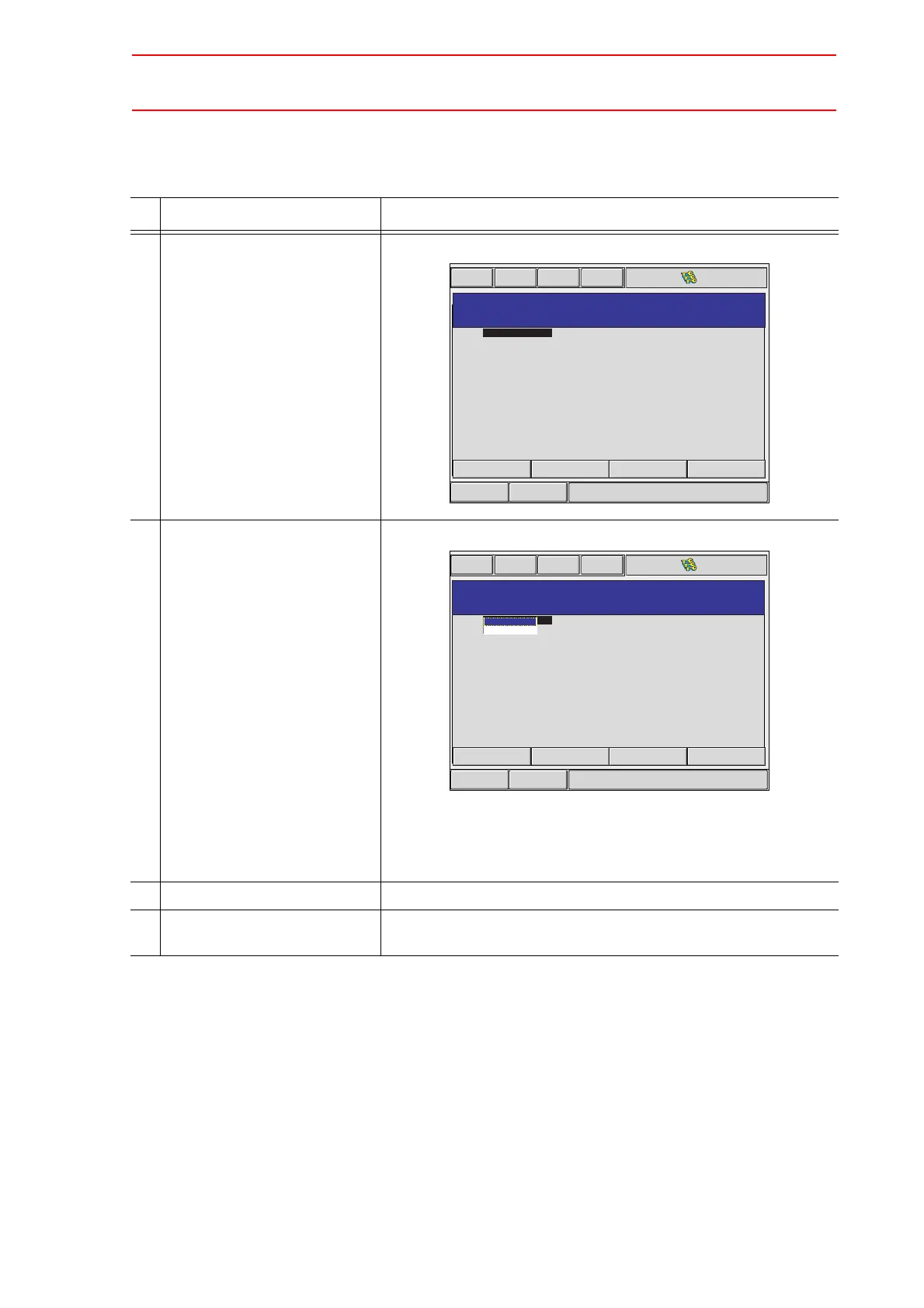11.2 Addition of Base and Station Axes
11-11
Axis Configuration Setting
The axis type is specified in the AXES CONFIG window.
Operation Explanation
1 Confirm axis type of each axis
in the AXES CONFIG window.
The axis type of each axis is displayed.
2 Select the axis type to be mod-
ified.
The settable axis type is displayed.
Select "BALL-SCREW" when the servo track is ball-screw type,
and "RACK&PINION" when the servo track is rack & pinion type.
After the selection, the window returns to the AXES CONFIG win-
dow.
3 Select the axis type.
4 Press [ENTER] in the AXES
CONFIG window.
The setting in the AXES CONFIG window is completed and the
window moves to the MECHANICAL SPEC window.
Short CutMain Menu
Maintenance mode
AXES CONFIG
B1
AXIS
: BALL-SCREW
: BALL-SCREW
: BALL-SCREW
1
2
3
RECT-XYZ
AXIS TYPE
:
Short CutMain Menu
Maintenance mode
AXES CONFIG
B1
AXIS
: BALL-SCREW
: BALL-SCREW
: BALL-SCREW
1
2
3
RECT-XYZ
AXIS TYPE
:
BALL-SCREW
RACK&PINION