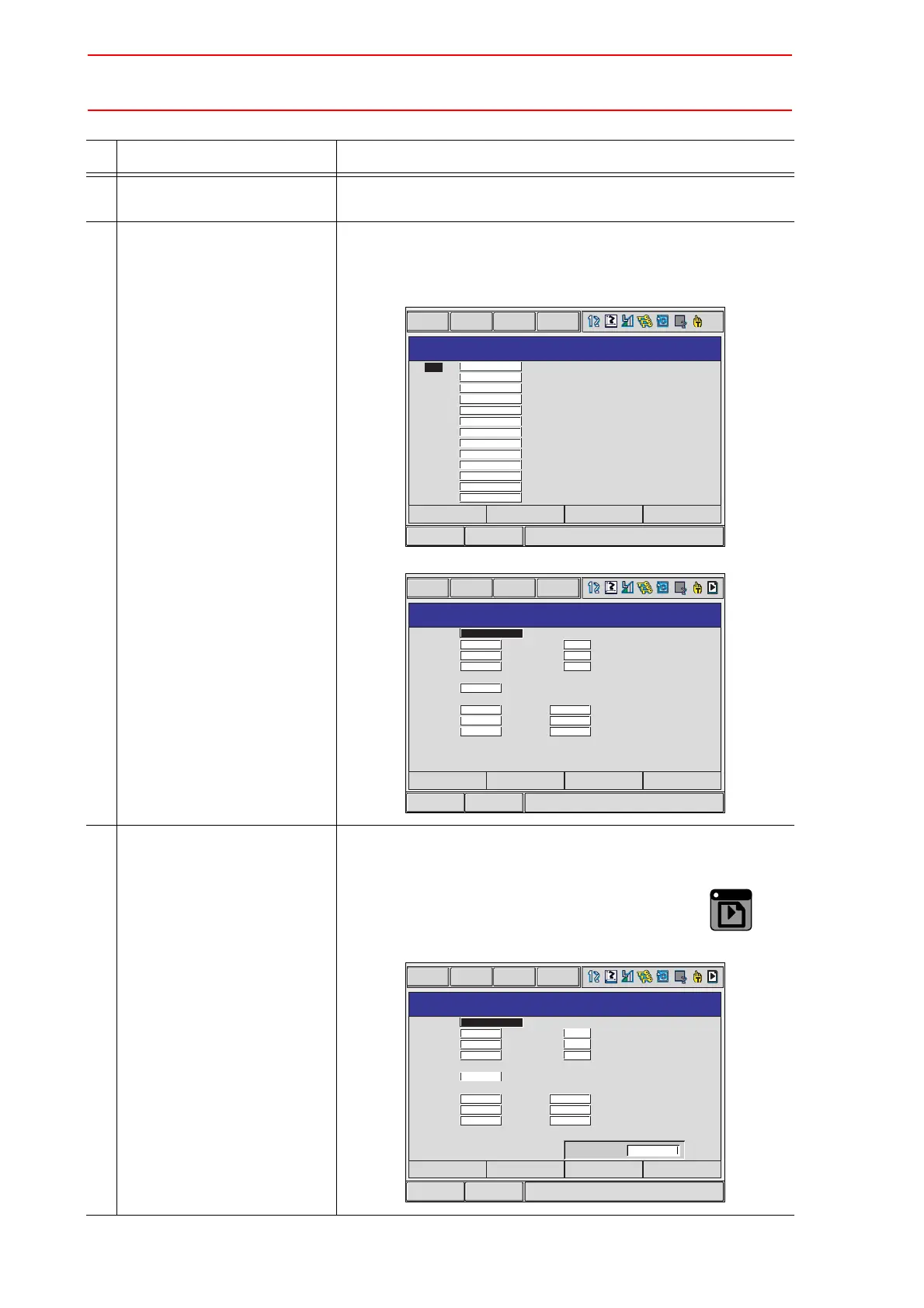8.3 Tool Data Setting
8-18
Operation Explanation
1 Select {ROBOT} under the
main menu.
2 Select {TOOL}. The TOOL COORDINATE window appears. The TOOL COOR-
DINATE window appears only when the file extension function is
valid. When the file extension function is invalid, the TOOL win-
dow appears.
3 Select the desired tool num-
ber.
(Continued on the next page.)
Move the cursor to the number of the desired tool, and press
[SELECT] in the TOOL COORDINATE window. The coordinate
window of the selected number appears.
If the TOOL window is displayed, press the page key , or
click on {PAGE} to select the desired tool.
Short CutMain Menu
TOOL COORDINATE
DATA EDIT DISPLAY UTILITY
00
01
02
03
04
05
06
07
08
09
10
11
12
NO. NAME
RB1 STD TOOL
_
_
RB2 STD TOOL
_
_
Short CutMain Menu
TOOL
DATA EDIT DISPLAY UTILITY
TOOL NO. : 0 / 24
NAME
X
Y
Z
W
Xg
Yg
Zg
0.000
0.000
0.000
0.000
0.000
0.000
0.000
mm
mm
mm
kg
mm
mm
mm
Rx
Ry
Rz
Ix
Iy
Iz
0.00
0.00
0.00
0.000
0.000
0.000
deg.
deg.
deg.
kg.m2
kg.m2
kg.m2
RB1 STD TOOL
_
_
PAGE
PAGE
GO BACK
Short CutMain Menu
TOOL
DATA EDIT DISPLAY UTILITY
TOOL NO. : 0 / 24
NAME
X
Y
Z
W
Xg
Yg
Zg
0.000
0.000
0.000
0.000
0.000
0.000
0.000
mm
mm
mm
kg
mm
mm
mm
Rx
Ry
Rz
Ix
Iy
Iz
0.00
0.00
0.00
0.000
0.000
0.000
deg.
deg.
deg.
kg.m2
kg.m2
kg.m2
Tool_file_no.=
RB1 STD TOOL
_
_
PAGE
