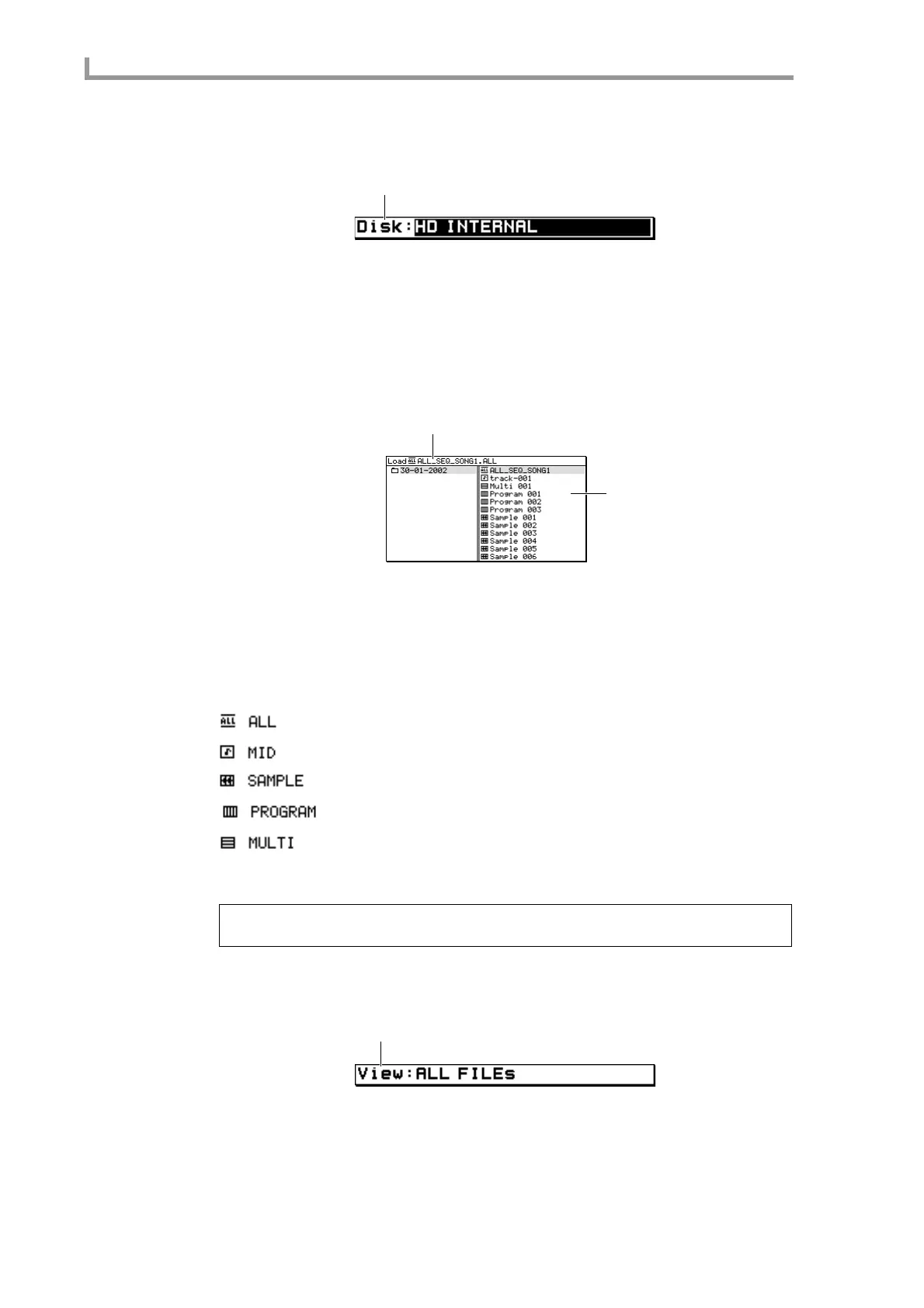Load mode
102
Disk block
Here you can select the storage device from which you want to load data.
A Disk field
Indicates the storage device that is currently selected as the load-source. If you move the
cursor to this field and turn the [JOG] dial, the Device List popup window will appear,
letting you select a storage device.
File list block
Here you can select the file that will be loaded.
A File list block
Indicates the internal structure of the storage device. The left side of the list shows the
level at which the load-source folder is located, and the right side of the list shows the
contents of the load-source folder. Use the CURSOR [
√
]/[
®
] keys to move between lev-
els, and use the CURSOR [
π
]/[
†
] keys to select a folder or file within the same level.
Files that can be loaded are indicated by the following icons in the file list block.
ALL icon..........................ALL file (all sequences and songs)
MID icon..........................Individual sequence file
SAMPLE icon............Sample file
PROGRAM icon ......Program file
MULTI icon ..................Multi file
B Load file
Indicates the name of the file or folder that is currently selected for loading.
View block
Here you can select the type of files that will be displayed in the file list.
A View block
Select one of the following as the type of files that will be displayed in the file list block.
ALL FILEs.............All files will be displayed.
Hint: To move between levels or select a file in the file list block, use the CURSOR [
√
]/[
®
]/[
π
]/[
†
]
keys. To move the cursor to a different block, use the BLOCK CURSOR [
π
]/[
†
] keys.
1
2
1
1
