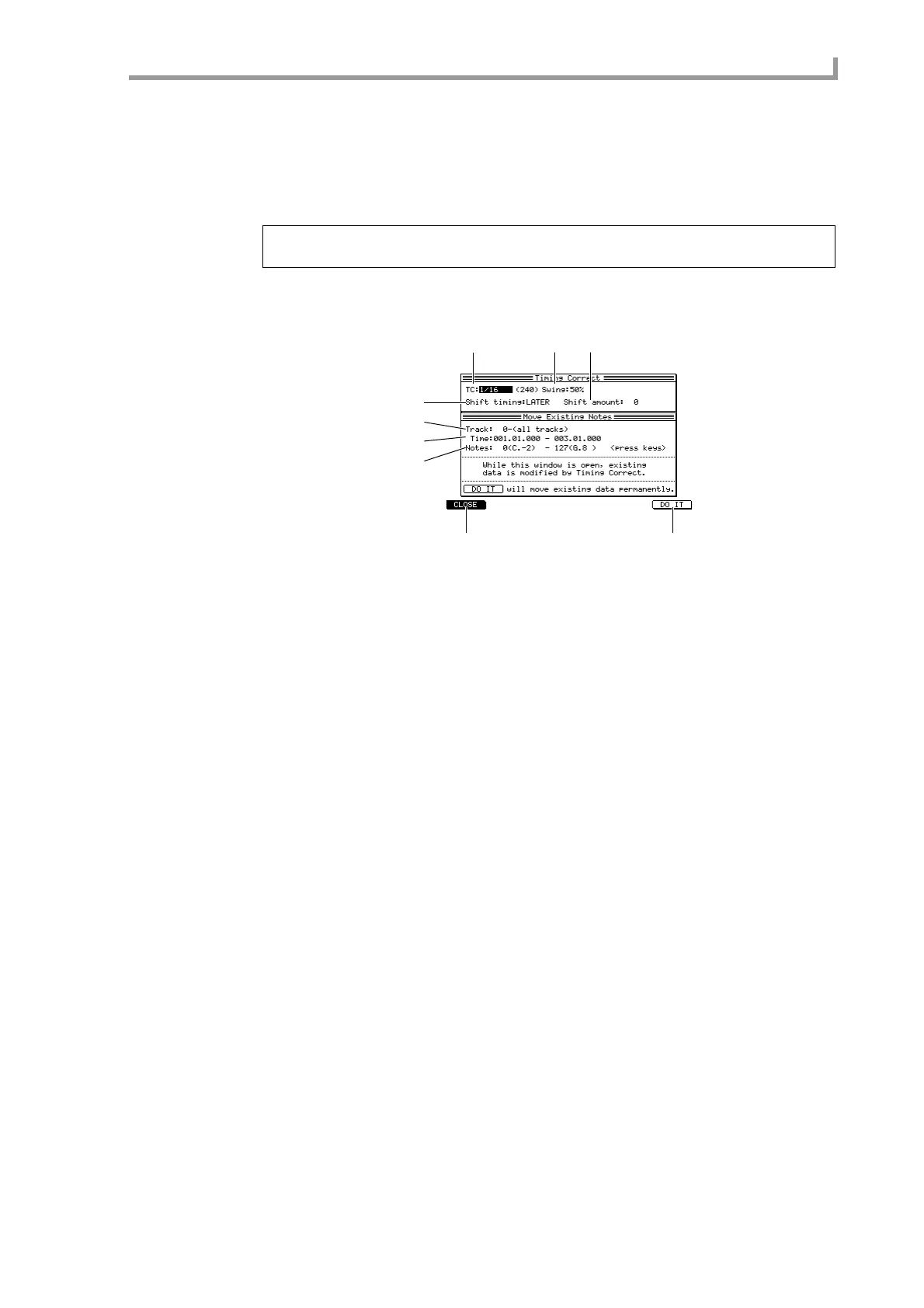Main page
21
■ Applying timing correction to an already-recorded track
You can apply timing correction to a track that has already been recorded. Executing this
operation will rewrite the timings of the note events.
1. Play back the sequence, and verify the track, measure location, and range of
notes (or pads) to which you want to apply timing correction.
2. Move the cursor to the TC field, and press the [WINDOW] key.
The Timing Correct popup window will appear.
A TC field
Selects the unit of timing correction.
B Swing field
Specifies the amount of swing.
C Shift timing field
Selects the direction in which the entire sequence will be shifted. If you select EARLIER,
the sequence will be shifted toward the beginning. If you select LATER, the sequence
will be shifted toward the end. Use the Shift amount field to adjust the amount of shift.
D Shift amount field
Specifies the amount of shift for the entire sequence, in tick units. The maximum value
that you can set for this field will be half of the value you specify in the TC field.
E Track field
Selects the track that will be affected.
F Time field
Specifies the start and end locations of the region to which timing correct will be applied,
in units of measures/beats/ticks. Timing correct will not affect note data outside this
region.
G Notes/Pad field
Specifies the range of note numbers/pad numbers to which timing correct will be applied.
H [F1] key (CLOSE)
Cancels the operation and closes the popup window.
I [F6] key (DO IT)
Executes the timing correct operation.
3. Move the cursor to the Track field, and turn the [JOG] dial to select the track to
which you want to apply timing correct.
If you select track number 0 (All tracks), all tracks in the sequence will be affected.
Hint: You can press the [SEQ EDIT] key to access the Sequence Edit page, and use the matrix display
or piano-roll display to verify the location or range of the note events.
1
3
6
7
8 9
5
2 4
