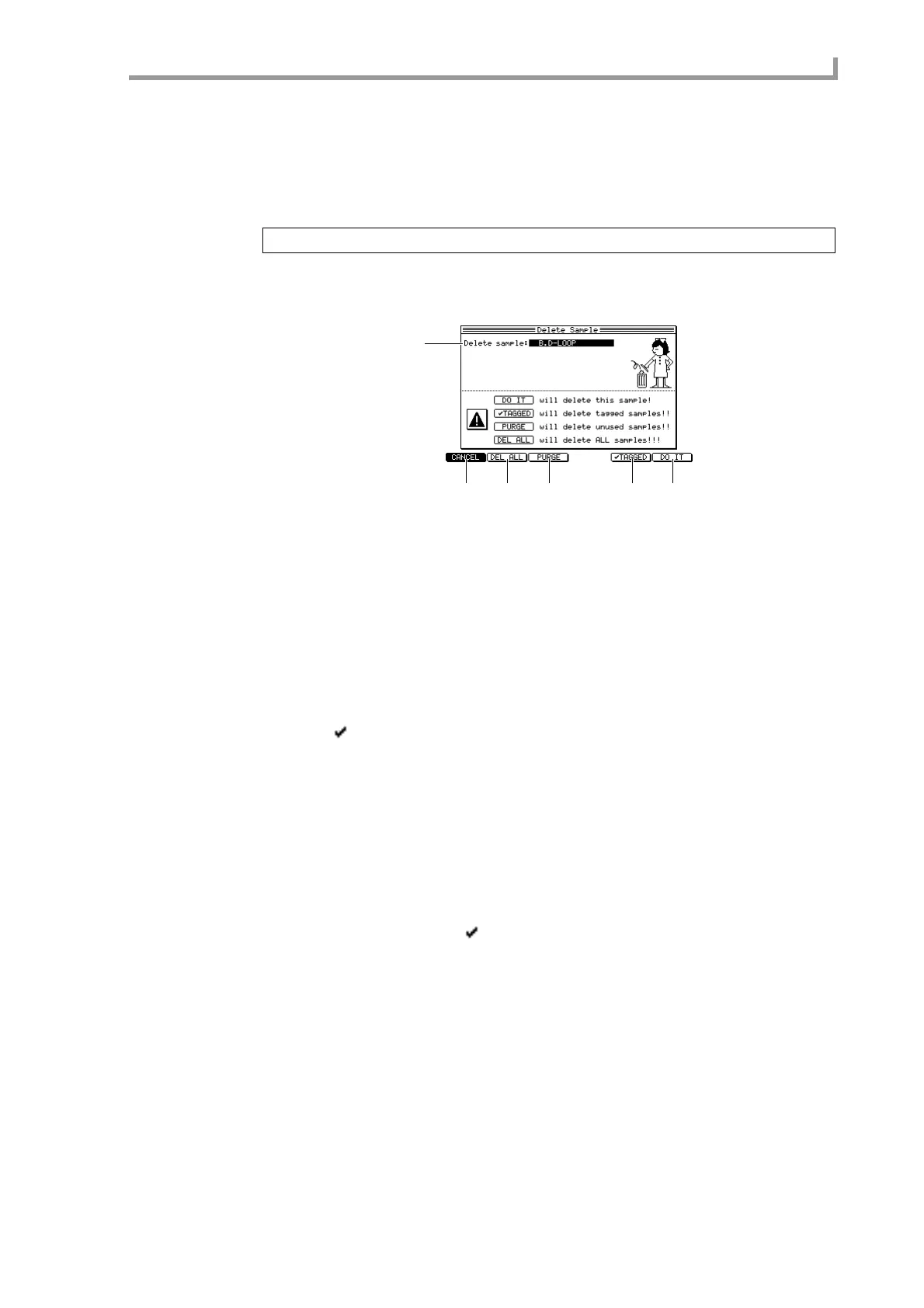List page
165
■ Deleting a sample
Here’s how to delete a specific sample from memory.
1. In the List page or the Trim/Loop page, move the cursor to the sample field and
press the [WINDOW] key.
The Sample popup window will appear.
2. Press the [F4] key (DELETE).
The Delete Sample popup window will appear.
A Delete sample field
Indicates the sample that will be deleted.
B [F1] key (CANCEL)
Closes the popup window.
C [F2] key (DEL ALL)
Deletes all samples from memory.
D [F3] key (PURGE)
Deletes all samples that are not being used by any program.
E [F5] key ( TAGGED)
Deletes the samples that were tagged in the List page.
F [F6] key (DO IT)
Deletes only the sample that is selected in the Delete sample field.
3. If you want to delete a single sample, move the cursor to the Delete sample
field, select the sample you want to delete, and press the [F6] key (DO IT). The
selected sample will be deleted.
4. If you want to delete multiple samples at once, press one of the [F2], [F3], or
[F5] keys as appropriate.
When you press the [F5] key ( TAGGED), the corresponding samples will be deleted
immediately.
When you press the [F2] key (PURGE) or [F3] key (DEL ALL), a popup window will
appear, asking you for confirmation.
5. To execute the deletion, press the [F6] key (DO IT).
The sample(s) will be deleted according to the command you selected.
Hint: If you want to delete two or more samples, it is convenient to tag them in the List page.
1
234 56
