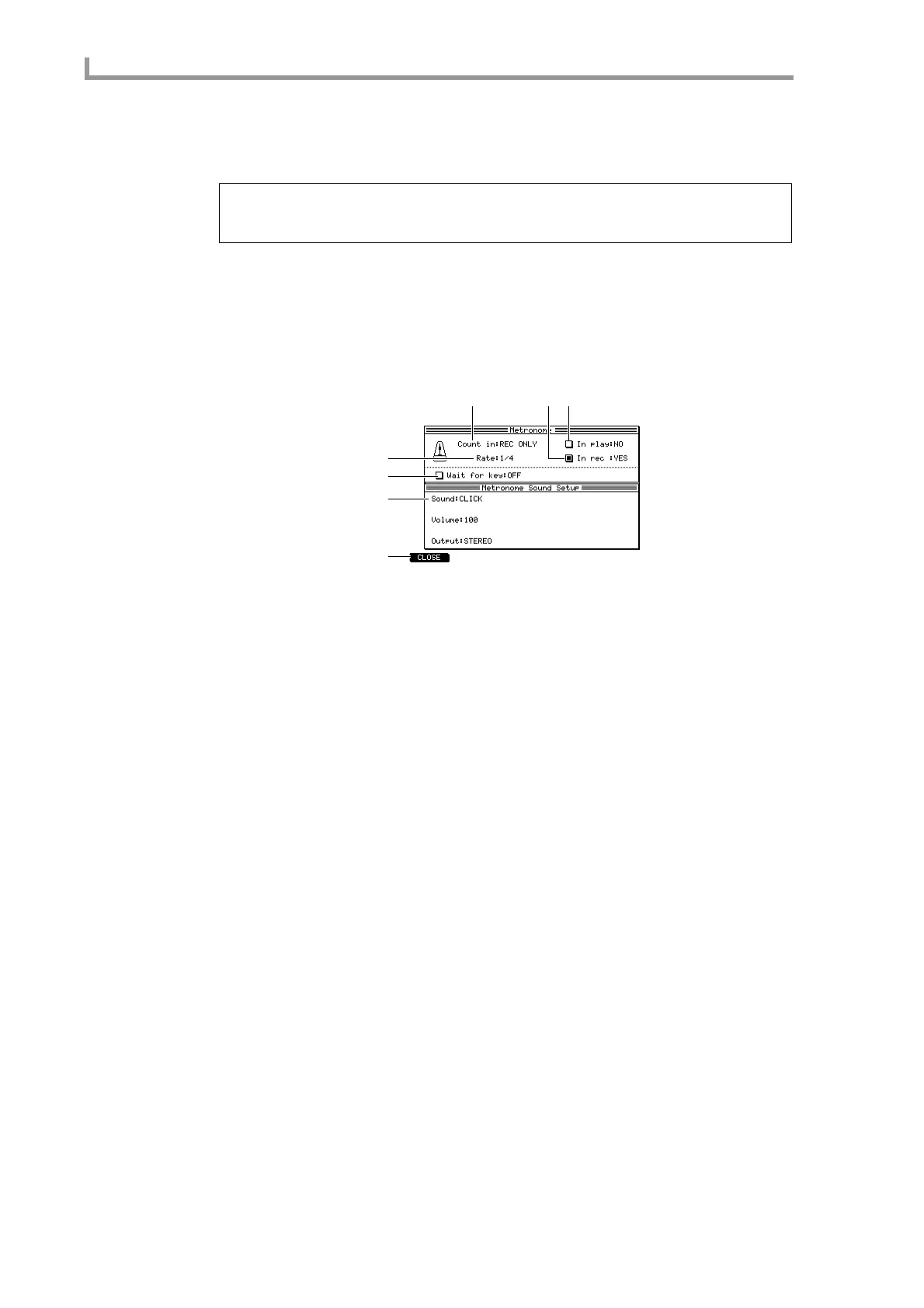Main mode
12
13. Hold down the [REC] key and press the [PLAY] key.
Sequence recording will begin.
14. Perform using the pads or your MIDI keyboard.
15. To stop recording, press the [STOP] key.
■ Customizing the metronome sound
You can change the metronome sound, and adjust the way in which it sounds.
1. Move the cursor to the metronome field, and press the [WINDOW] key.
The Metronome popup window will appear.
A Count in field
Specifies whether a one-measure count will be inserted when you record/play a sequence.
You can choose OFF (no count), REC ONLY (insert a count only when recording), or
REC+PLAY (insert a count when recording/playing).
B Rate field
Selects the note value at which the metronome will sound. You can choose from a range
of 1/4 (quarter notes)–1/32(3) (32nd note triplets).
C In play field
Switches the metronome on/off for sequence playback.
D In rec field
Switches the metronome on/off for sequence recording.
E Wait for keys field
If this field is on, sequence recording/playback will begin the moment a MIDI event is
received from the pads or an external MIDI device.
F Sound field
Selects the metronome sound. The content below this field will change depending on
your selection.
G [F1] key (CLOSE)
Finalizes your settings and closes the popup window.
2. Move the cursor to the Sound field, and select the metronome sound from the
following choices.
According to the sound that you select, the fields that are displayed will change as follows.
If you selected CLICK (“blip blip blip blip”)
• Volume field.................Specifies the volume of the metronome sound.
• Output field..................Indicates the output destination of the metronome sound.
If you selected PART (a specific part of the sampler section)
• Part field.......................Selects the part number.
• Accent field..................Specifies the note number and velocity for accented beats.
Hint: On the MPC4000, MIDI events received from the MIDI IN connector or generated by the pads
are input to the track as “omni on.” If the data being recorded contains multiple MIDI channels, the
events will be recorded with their channel information preserved.
2
5
6
7
1
34
