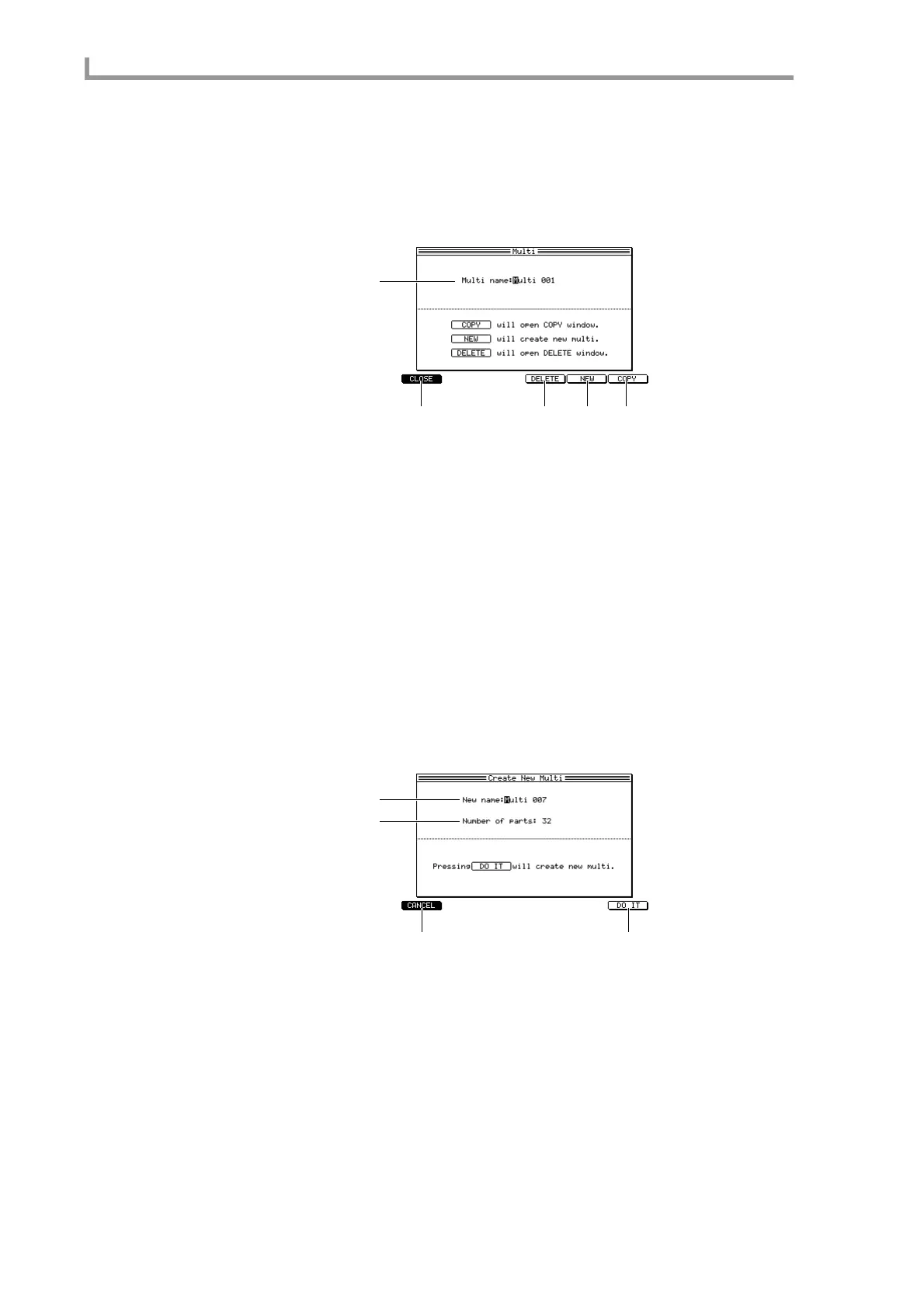Multi mode
124
■ Creating a new multi
Here’s how to create a new multi.
1. Move the cursor to the Multi field of the List page, and press the [WINDOW]
key.
The Multi popup window will appear.
A Multi name field
Displays the name of the selected multi. If you move the cursor to this field and turn the
[JOG] dial, the Rename popup window will appear, allowing you to edit the name.
B [F1] key (CLOSE)
Closes the popup window.
C [F4] key (DELETE)
Displays the Delete Multi popup window, where you can delete a multi.
D [F5] key (NEW)
Displays the Create New Multi popup window, where you can create a new multi.
E [F6] key (COPY)
Displays the Copy Multi popup window, where you can copy a multi.
2. Press the [F5] key (NEW).
The Create New Multi popup window will appear.
A New name field
Edits the name of the multi that will be created.
B Number of parts field
Specifies the number of parts that the multi will contain.
C [F1] key (CANCEL)
Cancels the operation and closes the popup window.
D [F6] key (DO IT)
Creates the new multi.
1
2345
1
2
3
4
