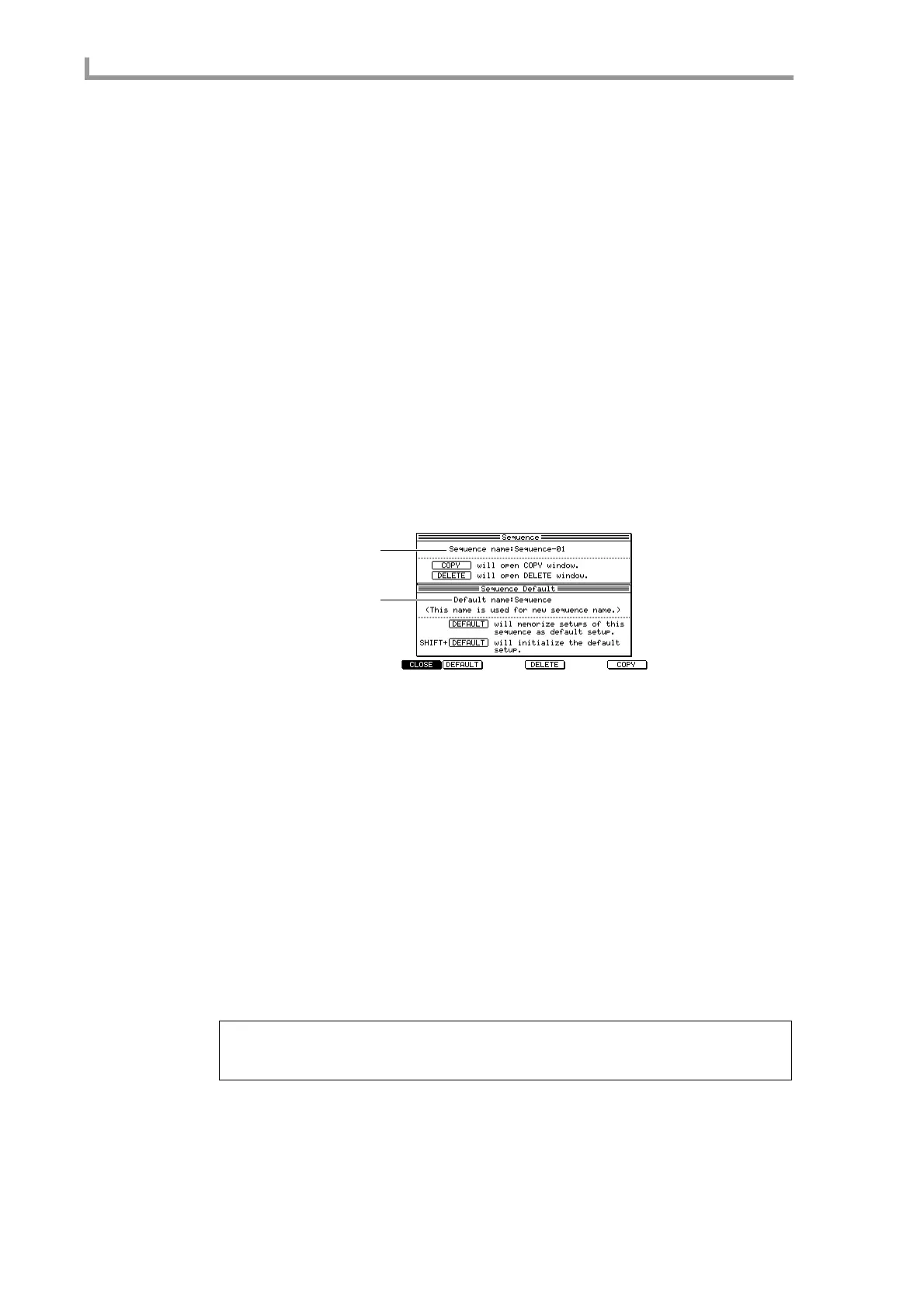Main mode
20
4. To execute the deletion, press the [F6] key (DO IT).
The contents that were recorded in the track will be deleted, and the track will return to
an empty state.
■ Customizing the default settings for a sequence
You can customize the default settings (number of measures, time signature, tempo, loop
on/off, etc.) that are used when you select an empty sequence, and specify the default
name that is assigned when you record data in an empty sequence.
1. Select an empty sequence, move the cursor to the Sequence block, and set each
item to the value that you want to specify as the default.
The following items can be stored as default settings for a sequence.
• Tempo
• Time signature
• Number of measures
• Loop on/off
• Transpose
• Settings for each track
2. Press the [WINDOW] key.
The Sequence popup window will appear.
A Sequence name field
Displays the name of the currently selected sequence. You can turn the [JOG] dial to
access the RENAME popup window and edit the sequence name.
B Default name field
Edits the default sequence name that will be assigned when you create a sequence.
3. Move the cursor to the Default name field, and turn the [JOG] dial.
The Rename popup window will appear.
4. Use the [JOG] dial, CURSOR [
√
]/[
®
] keys, and panel keys to specify the default
sequence name, and press the [F6] key (ENTER).
The sequence name you specify here, with the addition of an automatically incremented
number, will be assigned automatically when you record MIDI events into an empty
sequence.
5. Press the [F2] key (DEFAULT).
The sequence settings and sequence name will be memorized as the default settings for
when you select an empty sequence.
6. To finish the procedure and close the popup window, press the [F1] key
(CLOSE).
Hint: The above operations will not affect sequences in which events have already been recorded.
If you want to restore these default settings to the factory-set values, hold down the [SHIFT] key and
press the [F2] key (DEFAULT).
2
1
