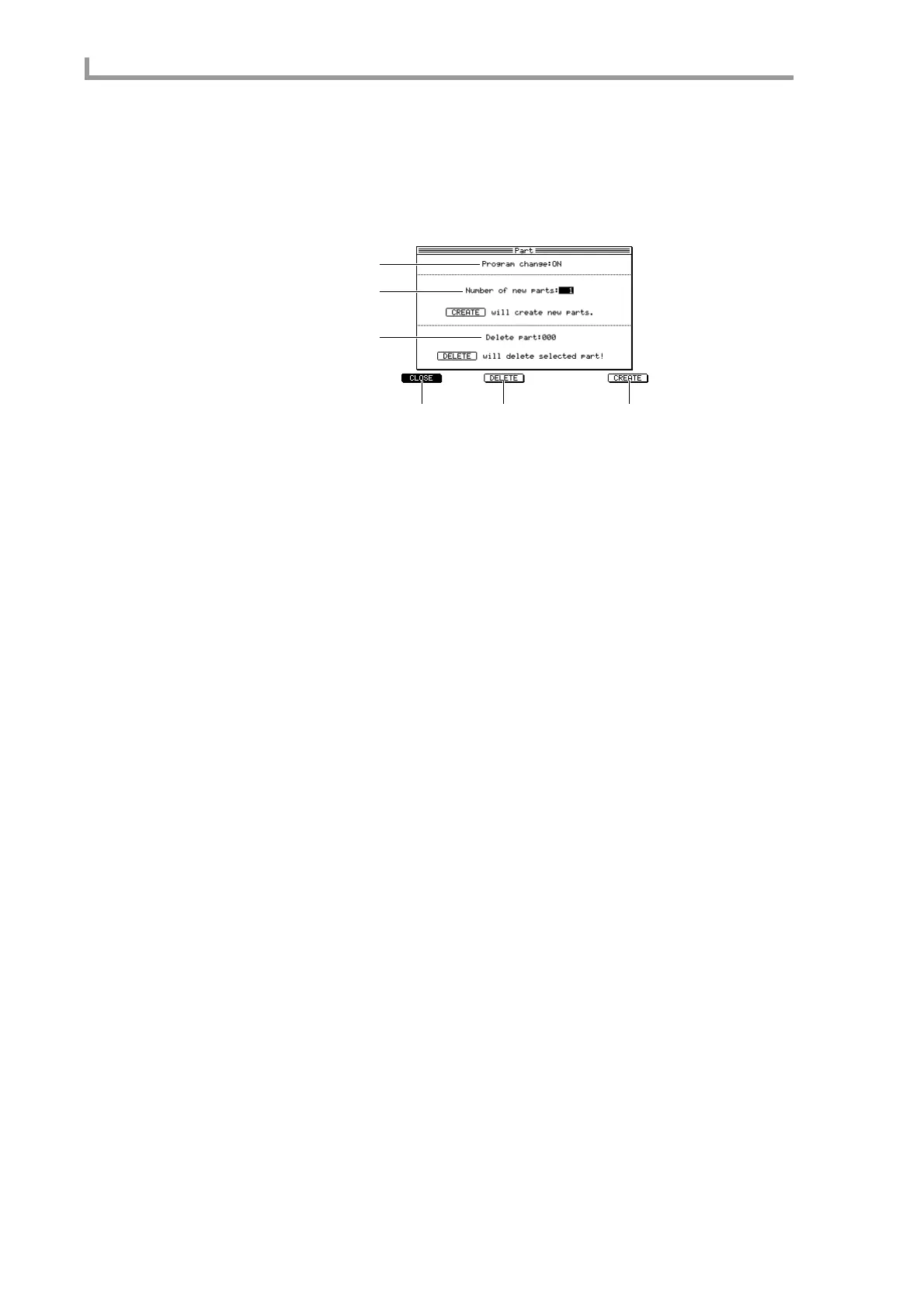Multi mode
130
■ Adding parts to a multi
Here’s how to add one or more parts to the currently selected multi.
1. In the Mix page, move the cursor to the Part field and press the [WINDOW]
key.
The Part popup window will appear.
A Program change field
Specifies whether MIDI program changes will select programs within the part.
B Number of new parts field
Specifies the number of parts to be added.
C Delete part field
Selects the part number to be deleted.
D [F1] key (CLOSE)
Closes the popup window.
E [F3] key (DELETE)
Deletes the part specified by the Delete part field. If you delete a part, subsequent parts
will be renumbered upward.
F [F6] key (CREATE)
Creates the number of parts specified by the Number of new parts field, and appends them
after the last part number.
2. Move the cursor to the Number of new parts field and turn the [JOG] dial to
specify the number of parts that you want to add.
3. To create the parts, press the [F6] key (CREATE).
■ Deleting a part from a multi
Here’s how to delete a specific part from the currently selected multi.
1. In the Mix page, move the cursor to the Part field and press the [WINDOW]
key.
The Part popup window will appear.
2. Move the cursor to the Delete part field, and turn the [JOG] dial to specify the
part number that you want to delete.
3. To delete the part, press the [F3] key (DELETE).
The popup window will close.
4
1
2
56
3
