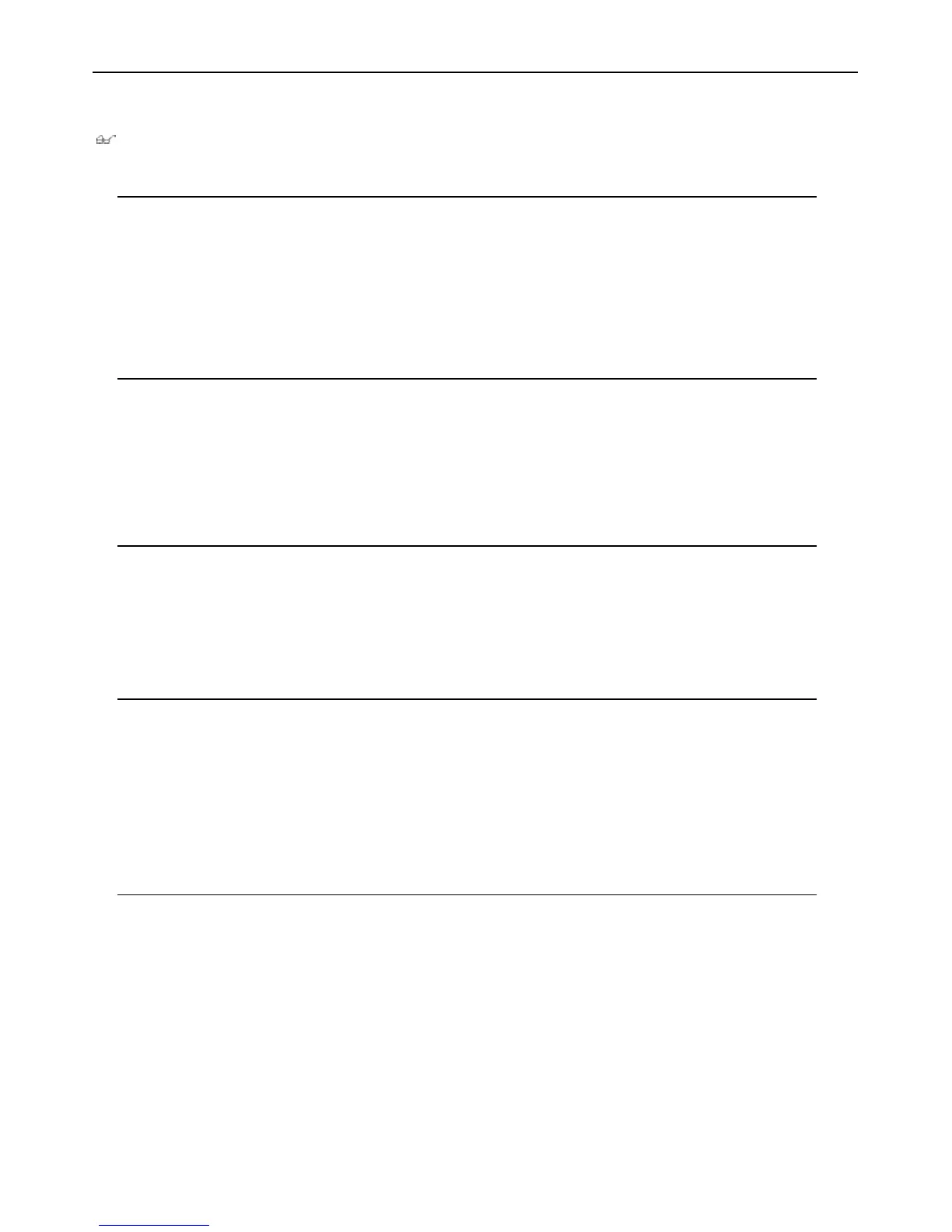Chapter 3 - Command Syntax
The following symbols are used to describe how command entries are made and values and arguments are specified in this manual.The online help contained in
the CLI and available through the console interface uses the same syntax.
Note: All commands are case-sensitive. Be sure to disable Caps Lock or any other unwanted function that changes text case.
<angle brackets>
Purpose Encloses a variable or value that must be specified.
Syntax create ipif <ipif_name> vlan <vlan_name 32> ipaddress <network_address>
Description In the above syntax example, you must supply an IP interface name in the <ipif_name> space, a VLAN name in
the <vlan_name 32> space, and the network address in the <network_address> space. Do not type the angle
brackets.
Example Command create ipif Engineering vlan Design ipaddress 10.24.22.5/255.0.0.0
[square brackets]
Purpose Encloses a required value or set of required arguments. One value or argument can be specified.
Syntax create account [admin | user]
Description In the above syntax example, you must specify either an admin or a user level account to be created.Do not
type the square brackets.
Example Command create account admin
| vertical bar
Purpose Separates two or more mutually exclusive items in a list, one of which must be entered.
Syntax show snmp [community | detail]
Description In the above syntax example, you must specify either community, or detail. Do not type the backslash.
Example Command show snmp community
{braces}
Purpose Encloses an optional value or set of optional arguments.
Syntax reset {[config | system]}
Description In the above syntax example, you have the option to specify config or system. It is not necessary to specify
either optional value, however the effect of the system reset is dependent on which, if any, value is specified.
Therefore, with this example there are three possible outcomes of performing a system reset. See the following
chapter, Basic Commands for more details about the reset command.
Example Command reset config
Line Editing Key Usage
Delete Deletes the character under the cursor and then shifts the remaining characters in the line to the left.
Backspace Deletes the character to the left of the cursor and shifts the remaining characters in the line to the left.
Left Arrow Moves the cursor to the left.
Right Arrow Moves the cursor to the right.
Up Arrow Repeat the previously entered command. Each time the up arrow is pressed, the command previous to that
displayed appears.This way it is possible to review the command history for the current session. Use the down
arrow to progress sequentially forward through the command history list.
Down Arrow The down arrow will display the next command in the command history entered in the current session.This
displays each command sequentially as it was entered. Use the up arrow to review previous commands.
Tab Shifts the cursor to the next field to the left.
14
Allied Telesyn AT-9724TS High-Density Layer 3 Stackable Gigabit Ethernet Switch • Command Line Interface Reference Manual
