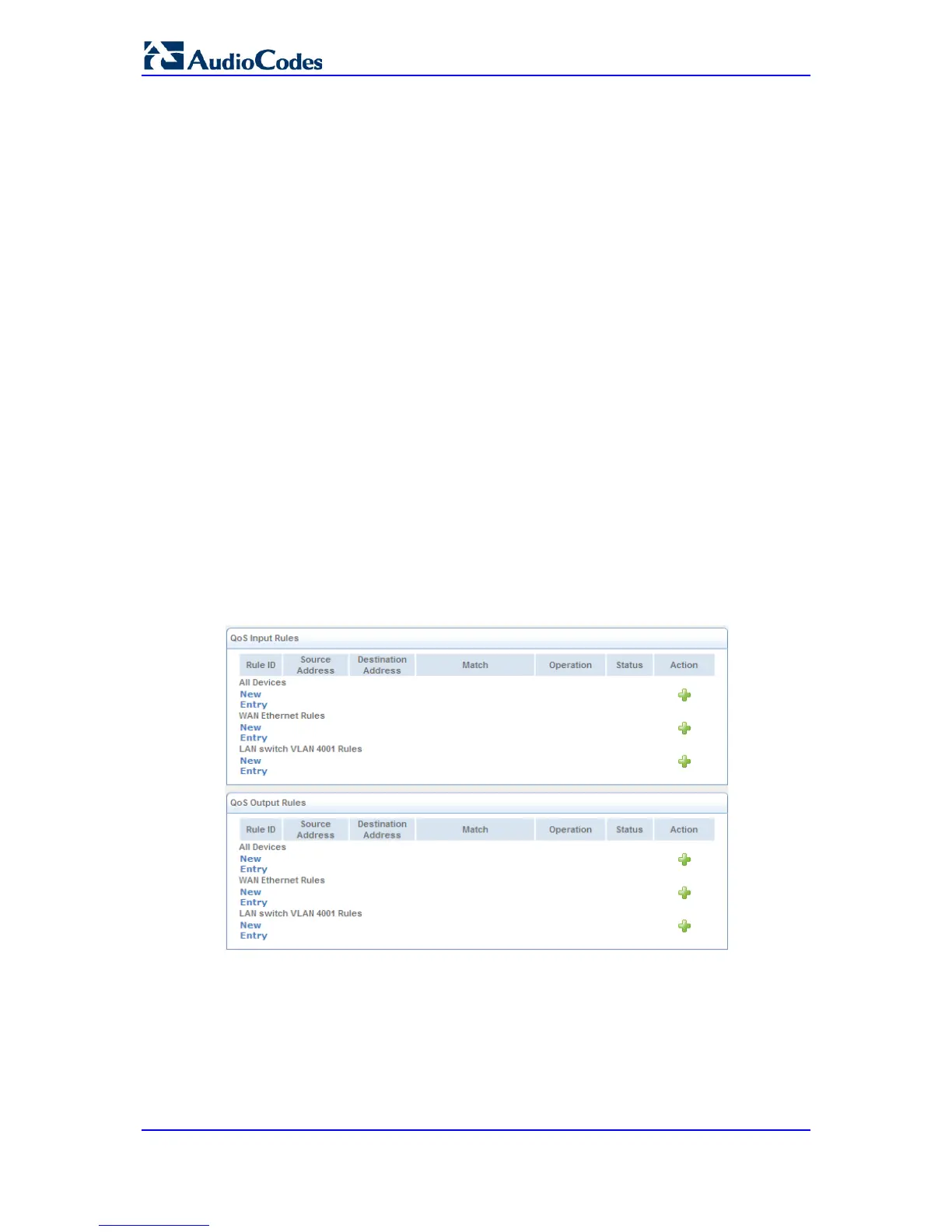802.1p Priority (see 'Configuring 802.1p Settings' on page 559).
The matching of packets by rules is connection-based, known as Stateful Packet
Inspection (SPI), using the same connection-tracking mechanism used by the device's
firewall. Once a packet matches a rule, all subsequent packets with the same attributes
receive the same QoS parameters, both inbound and outbound. A packet can match more
than one rule. Therefore:
There is no prevention of a traffic-priority rule conflicting with a class rule. In this case,
the priority and DSCP setting of the class rule (if given) takes precedence.
Tx Traffic Shaping classes can be assigned to Matching Rules. These classes are defined
in 'Configuring Traffic Shaping' on page 554.
Connection-based QoS also allows inheriting QoS parameters by some of the applications
that open subsequent connections. For instance, you can define QoS rules on SIP, and the
rules also apply to both control and data ports (even if the data ports are unknown). This
feature applies to all applications that have ALG in the firewall such as SIP, MSN
Messenger/Windows Messenger, Port Triggering applications (see 'Configuring Port
Triggering' on page 545), and IPSec.
To define matching-of-packet rules:
1. Click the Match Rules item (Configuration tab > Data menu > QoS submenu >
Match Rules); the following page appears:
Figure 42-2: Configuring Traffic Priority
This page is organized into two groups - 'QoS Input Rules' and 'QoS Output Rules' -
for prioritizing inbound and outbound traffic, respectively. Each group lists all the
devices on which rules can be set. You can set rules on all devices using the 'All
Devices' group.
2. Click the New Entry link corresponding to the traffic direction (i.e., 'QoS Input Rules'
or 'QoS Output Rules') and the device on which to set the rule; the following page
appears:
