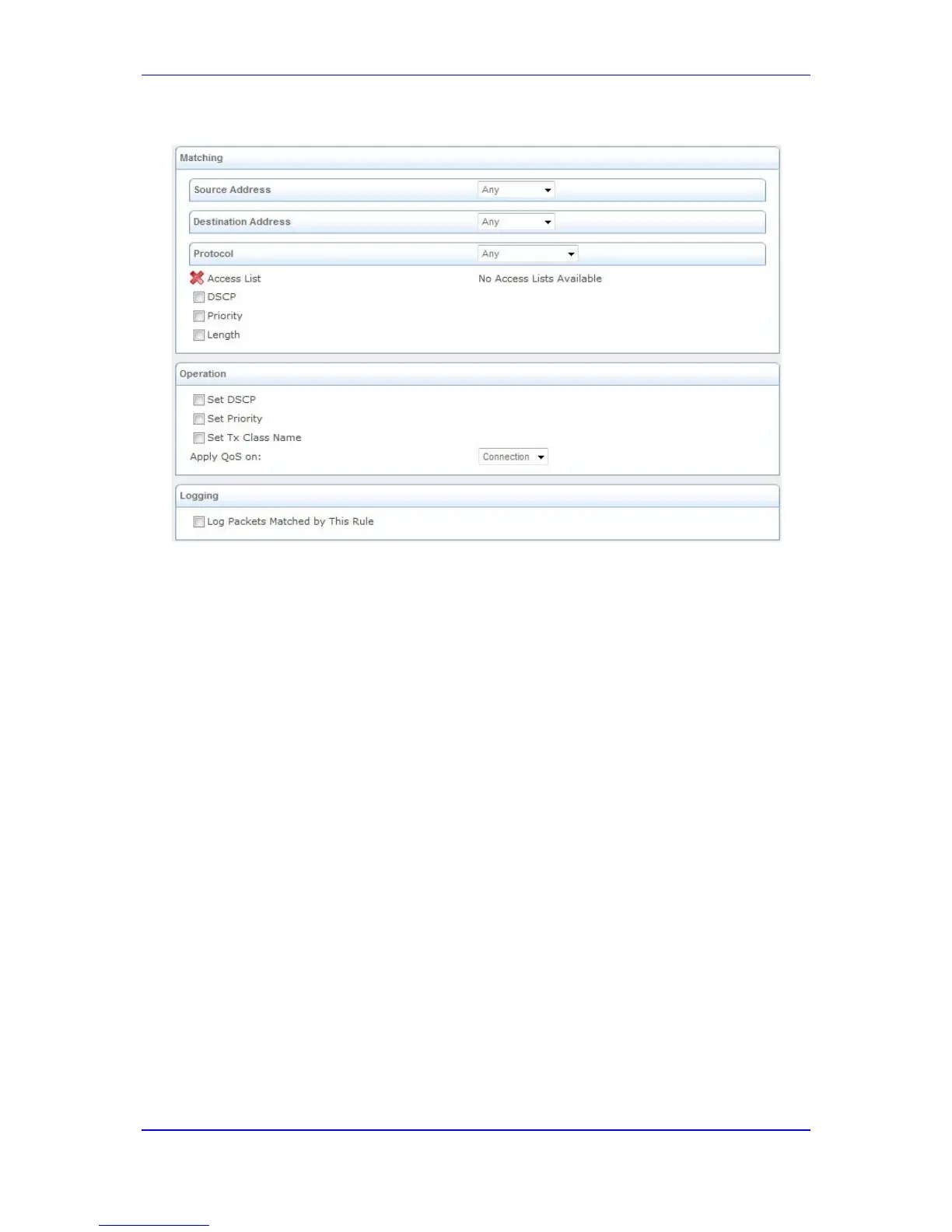Figure 42-3: Adding a Traffic Priority Rule
3. Under the 'Matching' group, define characteristics of the packets matching the QoS
rule:
• Source Address: source address of packets sent or received by the device. The
drop-down list allows you to specify a computer (address or a name) or group of
computers on which you want to apply the rule. Select Any to apply the rule to all
the device's LAN hosts. To add a new address, select User Defined and then
add a new Network Object representing the new host (see 'Configuring Network
Objects' on page 580).
• Destination Address: destination address of packets sent or received by the
device. This address can be configured in the same manner as the source
address.
• Protocol: You may also specify a traffic protocol. Selecting Show All Services
from the drop-down lists expands the list of available protocols. Select a protocol
or add a new one by selecting User Defined and then add a new Service
representing the protocol (see 'Configuring Protocols' on page 579).
• Access List: Select this check box to display a drop-down list from which you
can select an Access List group (defined in 'Configuring the Access List' on page
548) to which the packets are assigned.
• DSCP: Select this check box to display two DSCP fields, which enable you to
specify a hexadecimal DSCP value and its mask assigned to the packets
matching the priority rule.
• Priority: Select this check box to display a drop-down list from which you can
select a priority level assigned to the packets matching the priority rule.
• Device: Select this check box to display a drop-down list from which you can
select a network device on which the packet-rule matching is performed.
• Length: Select this check box if you want to specify the length of packets or the
length of their data portion.
4. Under the 'Operation' group, define the following operation/s on packets that match
the priority rule:
