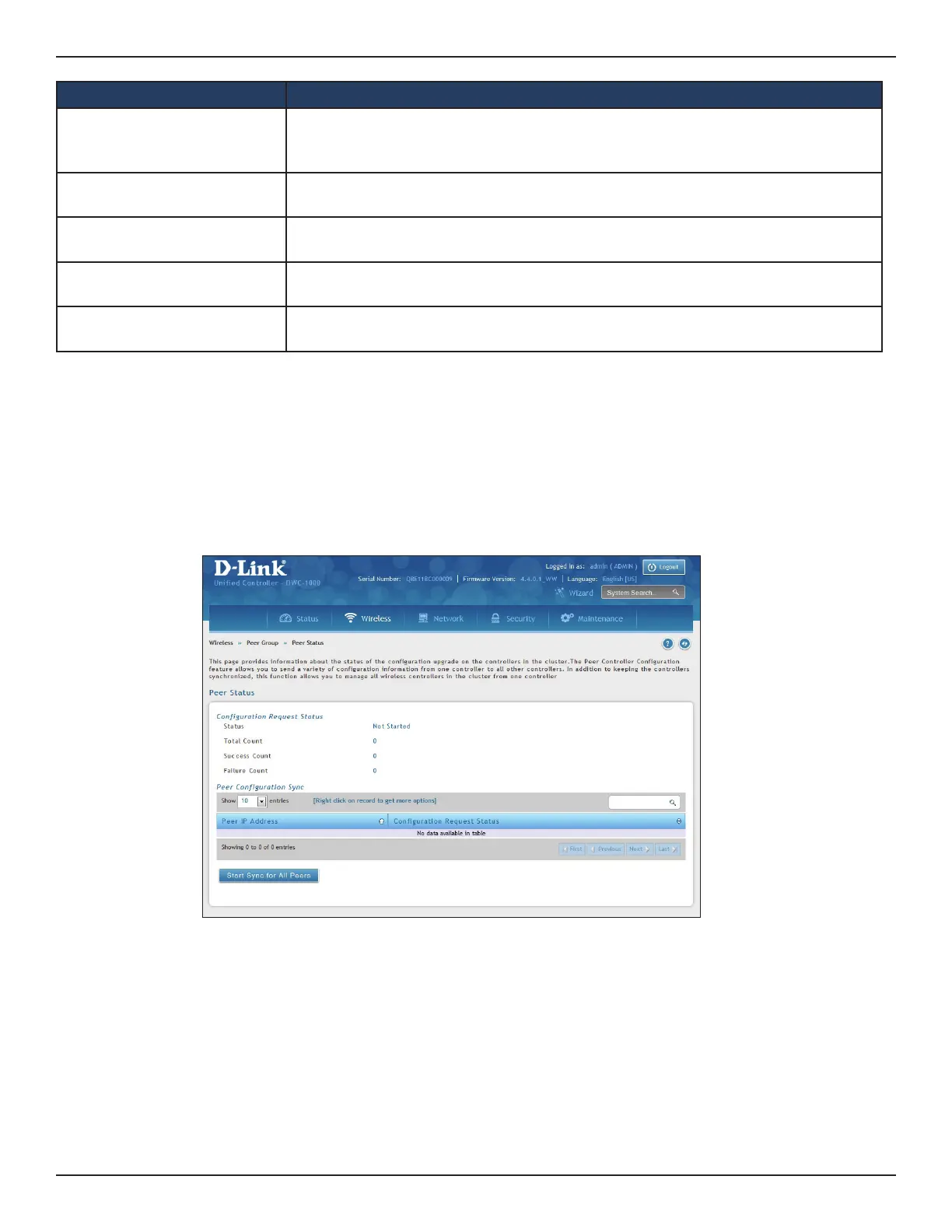D-Link DWC-1000 User Manual 129
Section 4 - Advanced WLAN Conguration
Synchronize Peer Group
Path: Wireless > Peer Group > Peer Status
Synchronize the settings among the peer group.
1. Click Wireless > Peer Group > Peer Status. Peer Status List will appear.
2. Click Start Sync for All Peers to synchronize the settings to all controllers, or synchronize one of the
peer group by right-clicking Start Sync.
Field Description
AP Proles
Enable this eld to include all the AP proles in the conguration that the controller
pushes to its peers. The AP prole includes the general AP settings, such as the
hardware type, Radio settings, SSID Proles, and QoS settings.
MAC Authentication
Database
Enable this eld to include the MAC Authentication Database in the conguration
that the controller pushes to its peers.
Captive Portal
Enable this eld to include the Captive Portal information in the conguration that
the controller pushes to its peers.
RADIUS Client
Enable this eld to include the Client RADIUS information in the conguration that
the controller pushes to its peers.
Unmanaged AP Re-
provisioning Mode
Enable to allow access points to accept provisioning information when not managed
by a controller.
3. The elds available on the Peer Status page are give in the table on the next page.
