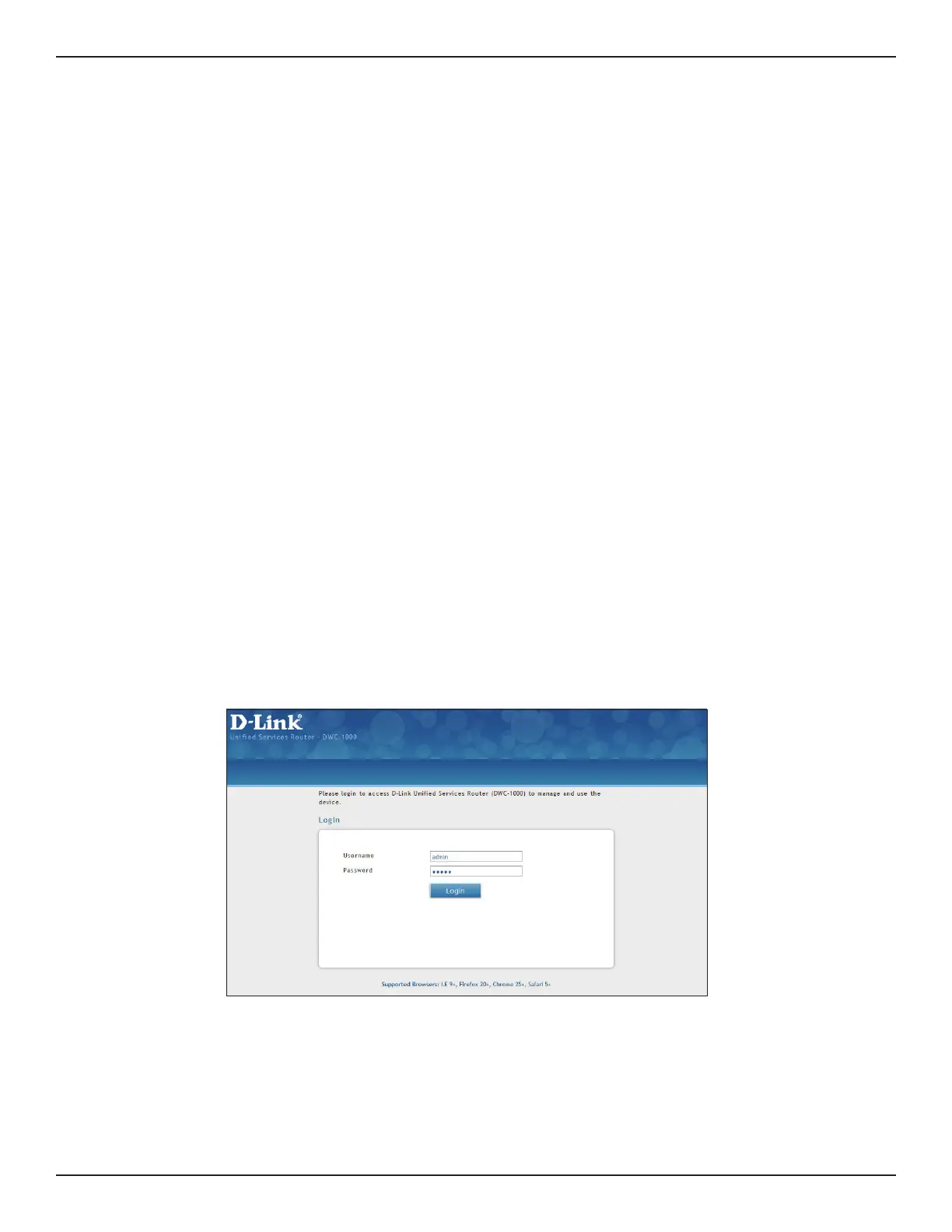D-Link DWC-1000 User Manual 23
Section 3 - Basic Conguration
Log in to the Web Management Interface
Conguration procedures using the wireless controller’s web management interface are performed using one of
the following supported web browsers:
• Microsoft Internet Explorer 9.0 or higher
• Mozilla Firefox 20 or higher
• Apple Safari 5.0 or higher (Windows)
• Apple Safari 5.0 or higher (iOS)
• Google Chrome 25 or higher
• Opera 12.0 or higher
Before you perform the following procedure:
• Congure your PC running the web browser to use an IP address on the 192.168.10.x network, with a
subnet mask of 255.255.255.0.
• Congure your web browser to accept cookies, prompt for pop-ups, and allow sites to run JavaScript.
• Upgrade the rmware for your wireless controller (see section “Upgrading Firmware” ).
• Upgrade the rmware for your access points after you upgrade the wireless controller rmware (refer to
the documentation for your access points).
To log in to the web management interface:
1. Launch a web browser on the PC.
2. In the address eld of your web browser, type the IP address for the wireless controller web
management interface. The default IP address is http://192.168.10.1. A login prompt will appear. If
the login prompt does not appear, see section “Web Management Interface” on page 366.
3. If you are logging in for the rst time, the default user name is admin and the default password is
admin. Both the user name and password are case-sensitive.
Note: We recommend that you change the password to a new, more secure password (see section “Editing
Users” on page 203) and record it in Appendix A.
