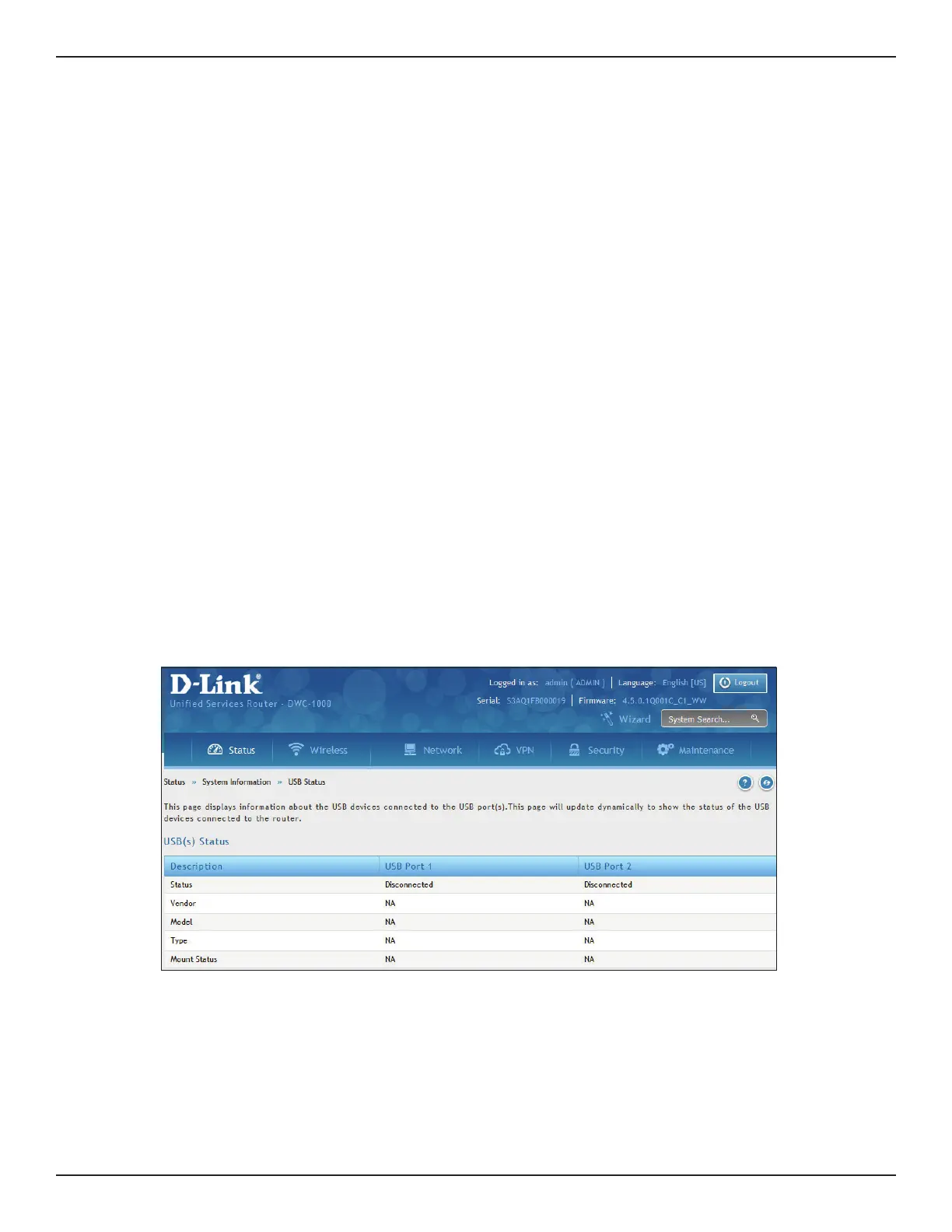D-Link DWC-1000 User Manual 290
Section 8 - Viewing Status and Statistics
Viewing USB Status
Path: Status > System Information > USB Status
The USB Status page summarizes the USB devices connected to the wireless controller. The wireless controller
allows to connect USB printer and USB disk (for rmware upgrade only) directly. There are two USB ports.
The D-Link Wireless Controller has a USB interface for printer access, and le sharing. There is no conguration on
the GUI to enable USB device support. Upon inserting your USB storage device, printer cable, the DWC Controller
will automatically detect the type of connected peripheral.
• USB Mass Storage: Also referred to as a “share port”, les on a USB disk connected to the DWC can be
accessed by LAN users as a network drive.
• USB Printer: The DWC can provide the LAN with access to printers connected through the USB. The printer
driver will have to be installed on the LAN host and trac will be routed through the DSR between the LAN
and printer.
To congure printer on a Windows machine, follow the steps given below:
• Click ‘Start’ on the desktop.
• Select ‘Printers and faxes’ option.
• Right click and click ‘add printer’ or click ‘Add printer’ present at the left menu.
• Select the ‘Network Printer’ radio button and click Next (select “Device isn’t listed in case of Windows7”).
• Select the ‘Connect to printer using URL’ radio button (‘Select a shared printer by name’ in case of
Windows 7) and give the following URL http://<Router’s LAN IP address>:631/printers/<Model Name>
(Model Name can be found in the USB status page of router’s GUI).
• Click ‘next’ and select the appropriate driver from the displayed list.
• Click on ‘next’ and ‘nish’ to complete adding the printer.
