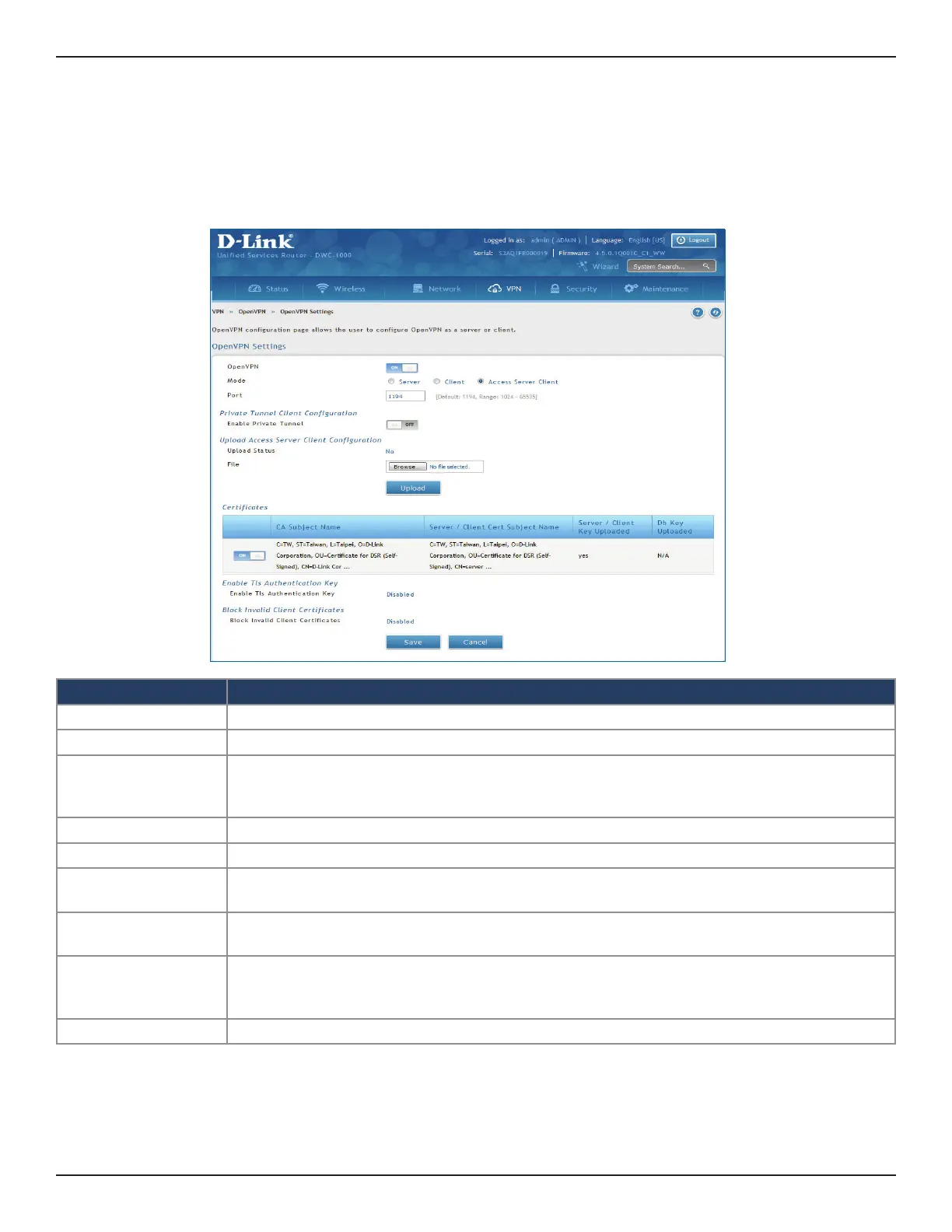D-Link DWC-1000 User Manual 280
Section 7 - VPN
Access Server Client
Field Description
Mode Select Access Server Client.
Port Enter what port to use. The default port is 1194.
Enable Private Tun-
nel
Enable Private Tunnel. Applicable only in OpenVPN Access Server mode. This feature connects
to www.privatetunnel.com which provides a secured access connectivity. Reachability to www.
privatetunnel.com is required.
Upload Status Displays if a conguration le has been uploaded.
File Click Browse and locate the conguration le. Click Open and then click Upload.
Certicates
Select the set of certicates OpenVPN server uses. First row indicates the set of certicates and
keys that the server uses. Second row indicates the set of certicates and keys newly uploaded.
Enable Tls Authenti-
cation Key
Enabling this adds Tls authentication which adds an additional layer of authentication. This can
be checked only when the tls key is uploaded. By default, it is disabled.
Block Invalid Client
Certicates
Enabling this adds facility to block invalid client certicate. This feature requires crl certicate
which contains list of client certicates to be blocked. Please upload crl certicate in OpenVPN
Authentication page.
Save Click Save to save and activate your settings.
To congure the switch as an OpenVPN access server client:
1. Click VPN > OpenVPN > OpenVPN Settings.
2. Toggle OpenVPN to ON and complete the elds in the table below.
