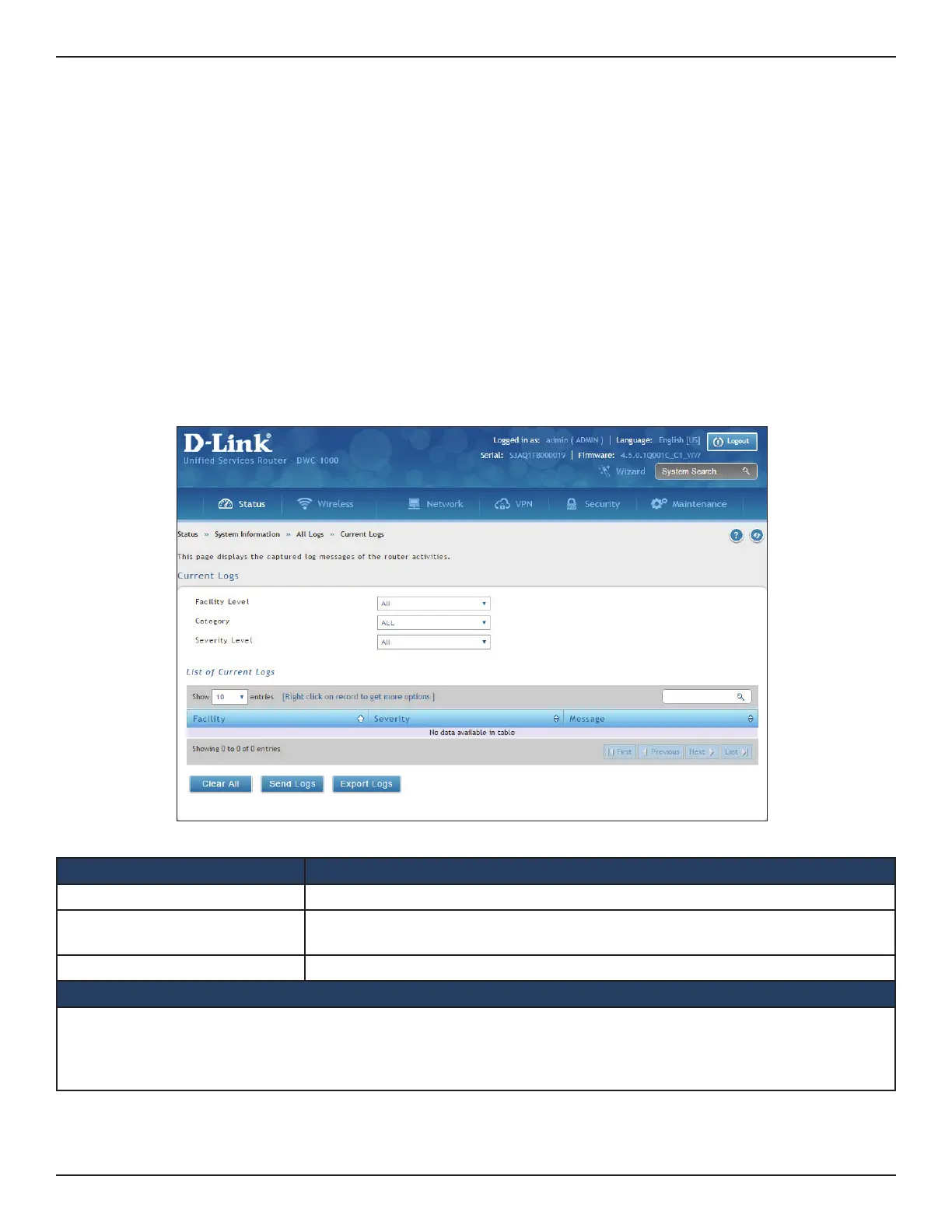D-Link DWC-1000 User Manual 384
Section 10 - Troubleshooting
All Logs
Current Logs
Path: Status > System Information > All Logs > Current Logs
The Display Logs window allows you to view congured log messages from the controller as they appear. Each
log will appear with a timestamp as determined by the controller's congured time. If remote logging such
as a Syslog server or e-mail logging is congured, the same logs are sent to the remote interface while being
displayed here. The logs are displayed based on the selection of facility, category, and severity levels.
• Click Refresh to refresh logs or reload page again.
• Click Clear All to remove all entries in the Display Logs screen.
• Click Send Logs to send all logs in the Display Logs screen to pre-congured e-mail recipients.
• Click Export Logs to export/save the current log entries to a le.
Field Description
Facility Level Filter the logs based on the facility level selected .
Category Filter the logs based on category selected .
Severity Level Filter the logs based on the severity level selected .
List of Current Logs
The List of Current Logs window allows you to view congured log messages from the router as they appear. Each log
appears with a timestamp as determined by the router’s congured time and based on the selection of facility, category,
severity levels combination. If remote logging such as a syslog server or e-mail logging is congured, the same logs are
sent to the remote interface while being displayed here .
