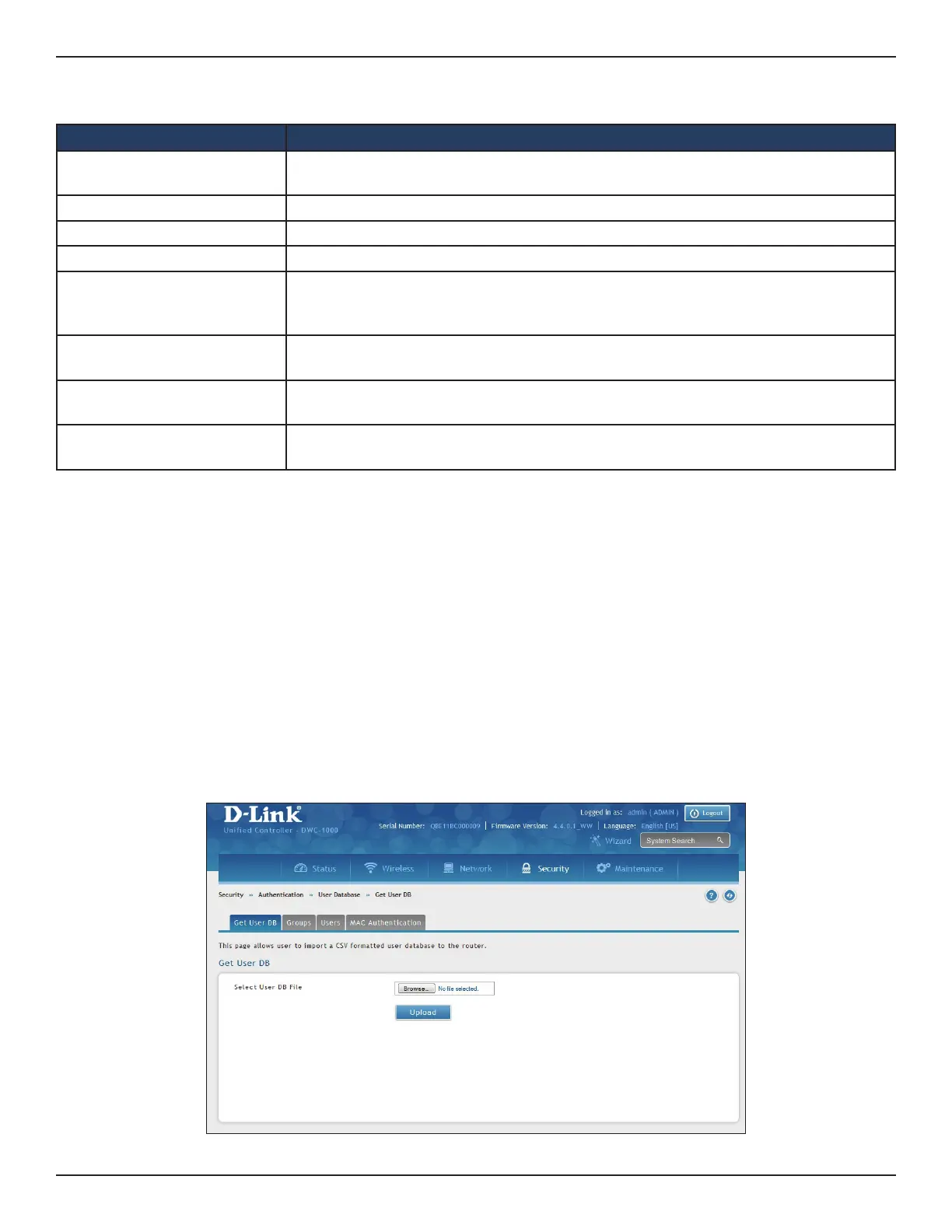D-Link DWC-1000 User Manual 201
Section 6 - Securing Your Network
3. Complete the elds in the table below and click Save.
Importing Users
Path: Security > Authentication > User Database > Get User DB
A faster alternative to adding individual users is to import users from a le in comma separated value (*.CSV )
format. The advantage of this feature is to allow a large number of users to be added to the system with one
operation, and the same le can be uploaded to multiple DWC devices as needed. Once uploaded, the specic
users in the local user database can be modied via the GUI as needed.
Steps to upload User DB:
1. Go to Security > Authentication > User Database > Get User DB page.
Field Description
User Name
Enter a unique name for this user. The name should allow you to easily identify this user
from others you may add.
First Name Enter the rst name of the user.
Last Name Enter the last name of the user.
Select Group Select the captive portal group to which this user will belong.
Password
Enter a case-sensitive login password that the user must specify at the login prompt to
access the web management interface. For security, each typed password character is
masked with a dot (•).
Conrm Password
Enter the same case-sensitive password entered in the Password eld. For security,
each typed password character is masked with a dot (•).
Enable Password Change
If the group user type is Captive Portal, enable password change allowing user to
change password if needed.
MultiLogin
If the group user type is Captive Portal, enable MultiLogin allowing user using the same
username/ password login via multiple devices at the same time.
