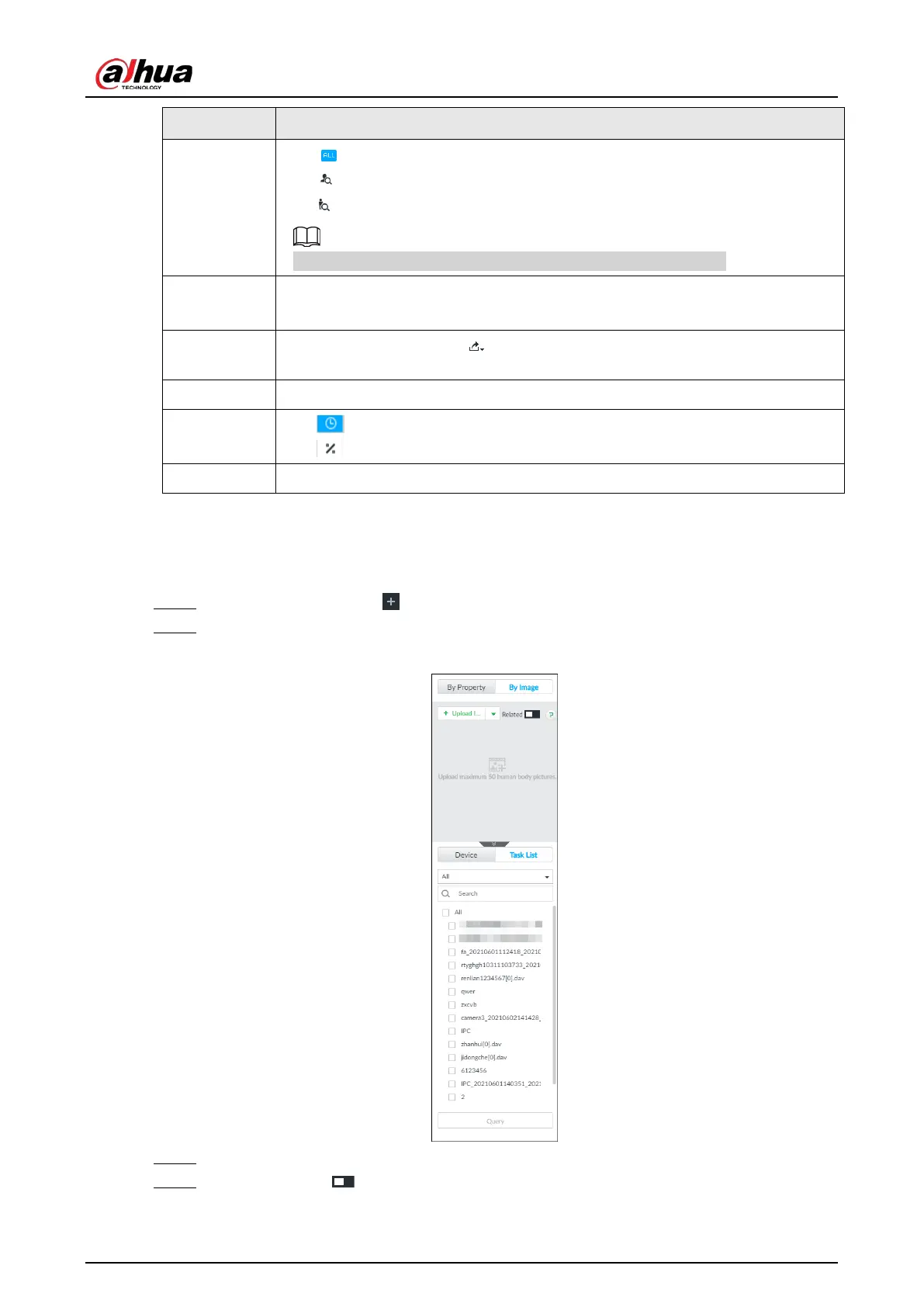User's Manual
126
2
●
: displays the number of images found.
●
: Displays the number of face images found.
●
: Displays the number of human body images found.
The numbers are displayed only when related search is enabled.
3
●
Displays the dates within the selected search range.
●
Click a date and the records of that day are displayed.
4
Select the panel and click to export picture, video or excel. For details, see
"6.2.4.3 Exporting Face Records".
5 Filter the search results according to properties.
6
●
: Sort the records by time.
●
: Sort the records by similarity.
7 Displays the face panels, including face image, feature property and similarity.
Searching Task List
Upload a human body picture search the analyzed video for similar targets. For details about AI
tasks, see "7.4.1 AI Analysis Task".
Step 1 On the
LIVE page, click , and then select AI SEARCH > Search by Human > By Image.
Step 2 Click Task List.
Figure 6-88 Task list
Step 3 Upload a human body picture. For details, see step 3 in "6.2.4.2.1 Searching Devices".
Step 4 (Optional) Click to enable related search. If related search is enabled, the system
searches for both face detection results and human detection results.