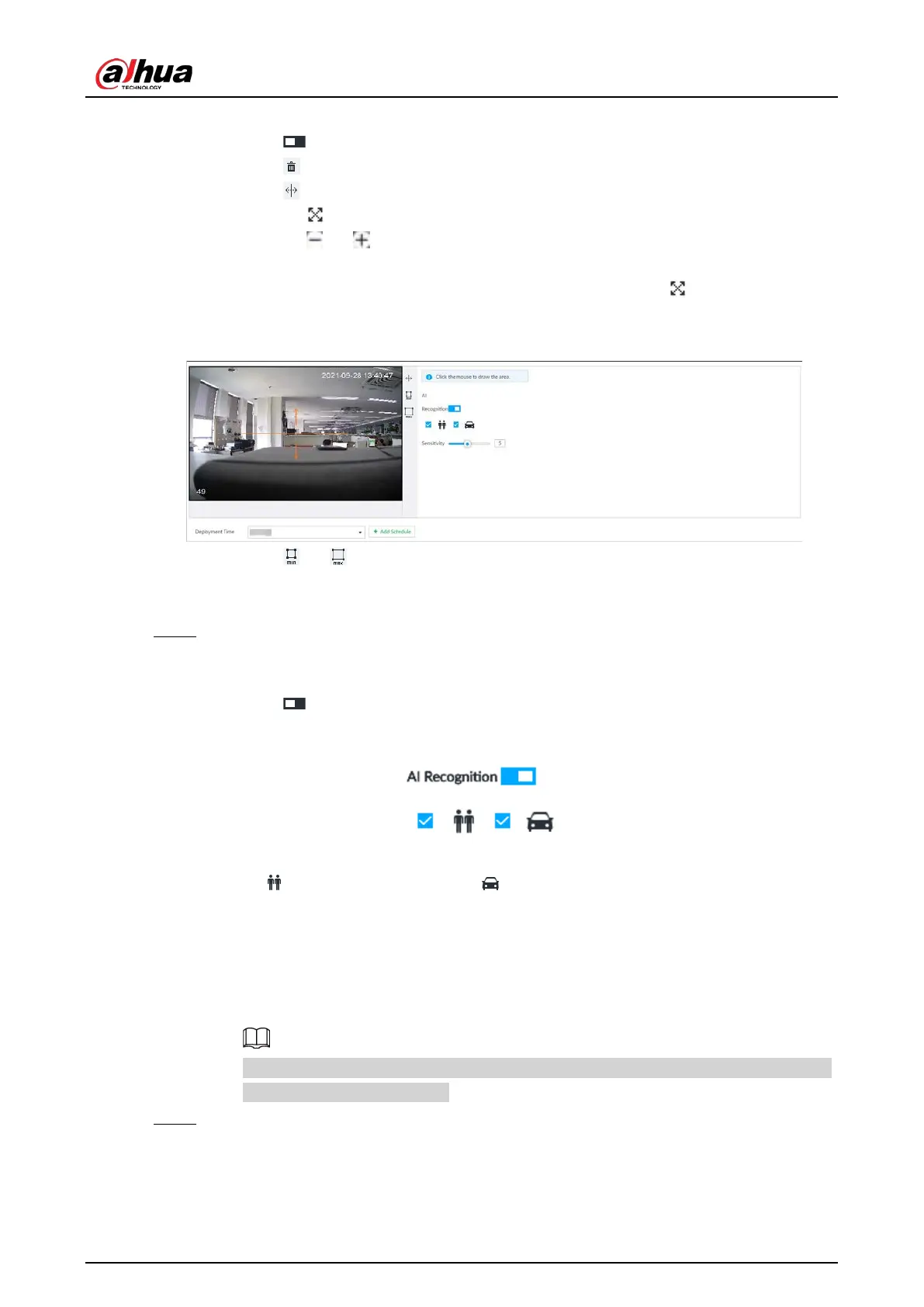User's Manual
136
1) Click Add Rule, and then select Tripwire.
2) Click to enable detection rule.
Click to delete detection rule.
3) Click to edit the tripwire line.
●
Drag to adjust position or length of the line.
●
Click or to set the directions. An alarm will be triggered only when the
target crosses the line in the designated direction.
●
Click the white dot on the line to add a turning point. Drag at the turning point
to adjust position or length.
Figure 6-101 Configure tripwire detection rules
4) Click or to set minimum size or maximum size of detection target.
System triggers an alarm once the detected target size is between the maximum size
and the minimum size.
Step 5 Configure AI recognition and sensitivity.
After setting AI recognition, when the system detects a person, vehicle or non-motor
vehicle, a rule box will appear beside the target on the video.
1) Click to enable AI recognition function.
Figure 6-102 Type
2) Select a recognition type.
●
is to recognize human, and is to recognize vehicle.
●
After enabling AI recognition function, you need to select at least one recognition
type.
3) Configure sensitivity.
The higher the sensitivity, the easier to trigger tripwire alarm, but meanwhile the higher
probability of false alarm.
Sensitivity is available when AI by device is used or when AI by camera is used and the
camera supports this function.
Step 6 Click
Deployment Time to select schedule from the drop-down list.
After setting deployment period, system triggers corresponding operations when there is
a motion detection alarm in the specified period.