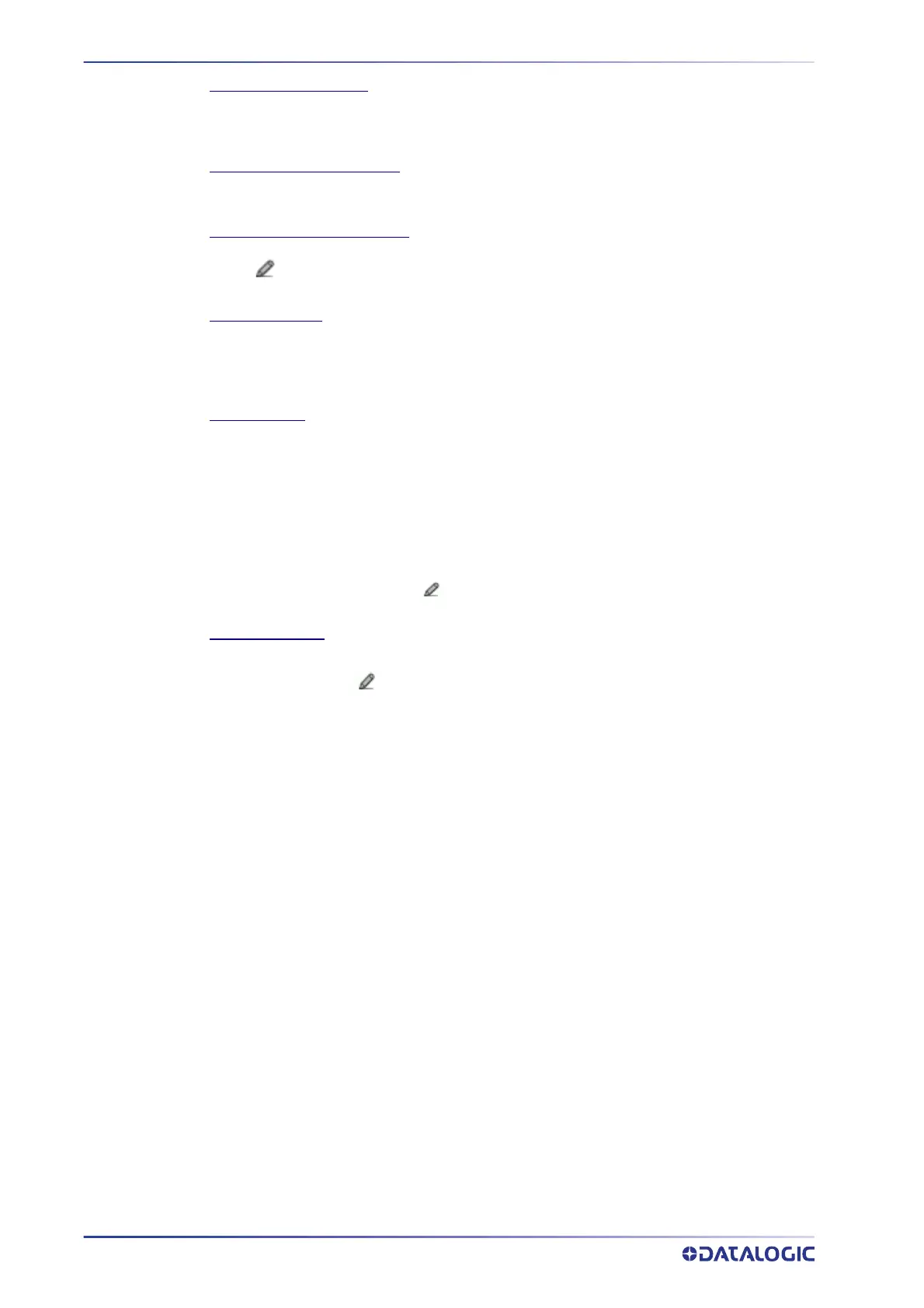E-GENIUS
156
AV500/AV900 2D CAMERA
Multiple Label Separator
Click to activate the “The Text Entry Tool” on page 81 and create a separator string. Separators
(up to 128 bytes) can be defined. Characters from NUL (00H) to ~ (7EH) can be used. This is
only available if your configuration is Multi-Label or Logical Combination.
Multiple Code Item Separator
Click to activate the “The Text Entry Tool” on page 81 and create a separator string. Separators
(up to 128 bytes) can be defined. Characters from NUL (00H) to ~ (7EH) can be used.
Multiple Global Item Separator
Click to activate the “The Text Entry Tool” on page 81 and create a separator string.
Separators (up to 128 bytes) can be defined. Characters from NUL (00H) to ~ (7EH) can be used.
Global Scale Type
Select Metric, Imperial, Encoder Units, or Normalized (0-255) from the drop-down list.
•
Metric: Metric length units are used
•
Imperial: Imperial length units are used
Code Identifier
Select Disabled, AIM, or Custom from the drop-down list. This parameter allows enabling/
disabling the transmission of the code ID in the output data format.
•
Disable: No code identifier is included in the output message
•
AIM: The AIM standard identifier is included in the output message
•
Custom: This selection activates a list of Custom Code ID strings, allowing the user to
define an identifier string for each code symbology. The string will be included in the output
message.
In each code string option, click to activate the “The Text Entry Tool” on page 81 and create
a character string.
List of Code Types
A list of codes appears when Custom is selected from the Code Identifier drop-down list. For
each code type, click to activate the “The Text Entry Tool” on page 81 and create Code
Identifier characters.
2. When you have finished making changes, click Update to save or click Reset to
revert to the previously saved values.
