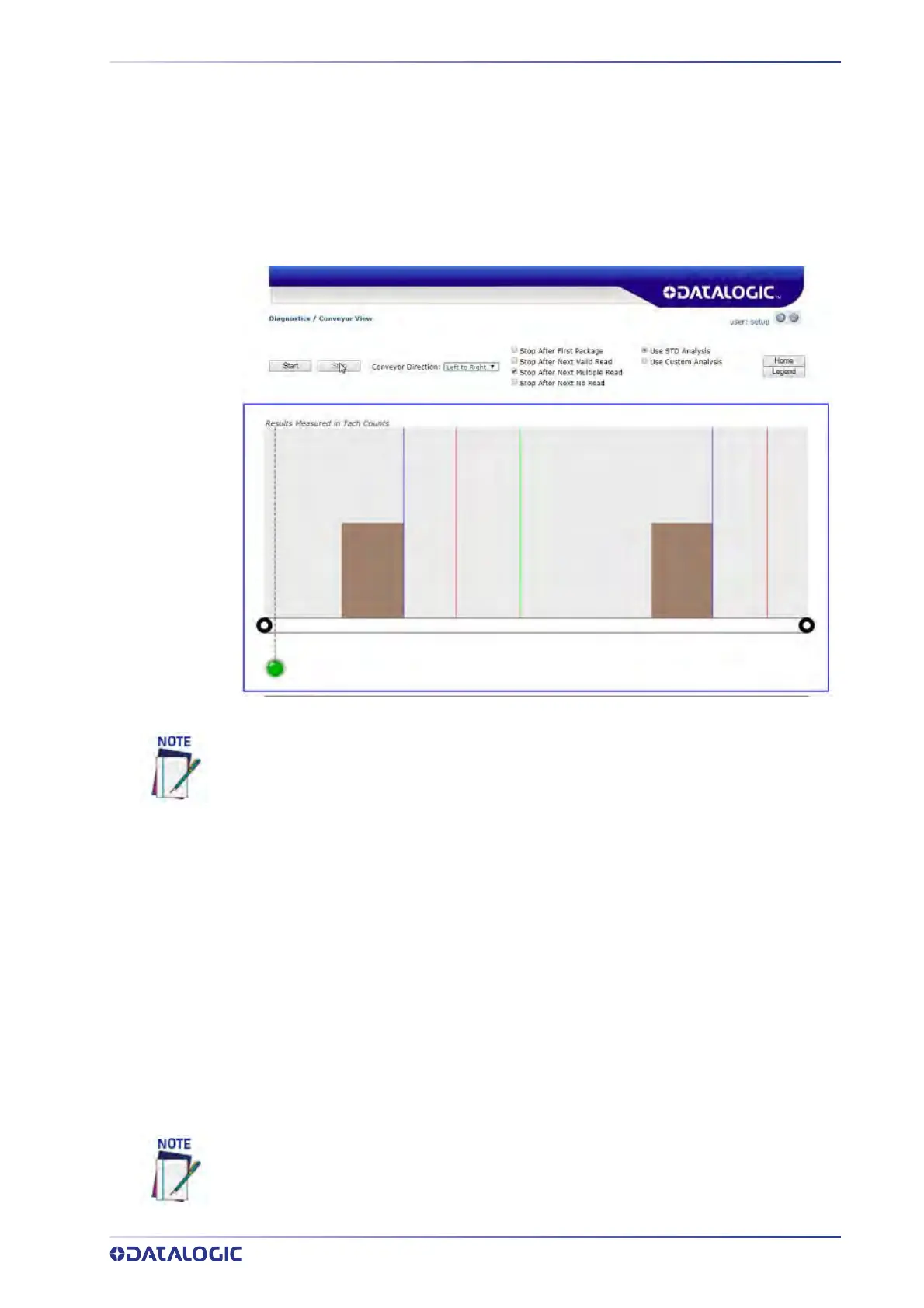DIAGNOSTICS | CONVEYOR VIEW
PRODUCT REFERENCE GUIDE
245
Diagnostics | Conveyor View
Use the Conveyor View window to view a representation of the packages currently on
the conveyor.
To access the Conveyor View window:
1. In the menu tree under Diagnostics, click Conveyor View. The Conveyor View
window opens.
2. Select the check box(es) by the option(s) you want to use.
•Stop After First Package
•Stop Afte
r Next Valid Read
•Stop After Next Multiple Read
•Stop After Next No Read
3. Select Le
ft to
Right or Right to Left from the Conveyor Direction drop-down list to
shift the orientation.
4. Select the Use S
TD (st
andard) Analysis or Use Custom Analysis option button. If
the Use Custom Analysis option is selected, you can then select a numbered Trans-
port from the drop-down list that appears.
5. Click Start to vie
w a representation of packages moving along the conveyor, or
click Stop to freeze the window.
The Protocol Index information will not be posted unless the option is enabled on the
Transport and Logging pages.
Hold the cursor of the package shown on the conveyor animation to view package infor-
mation, including Event, Tach Count, and Package Number information.
