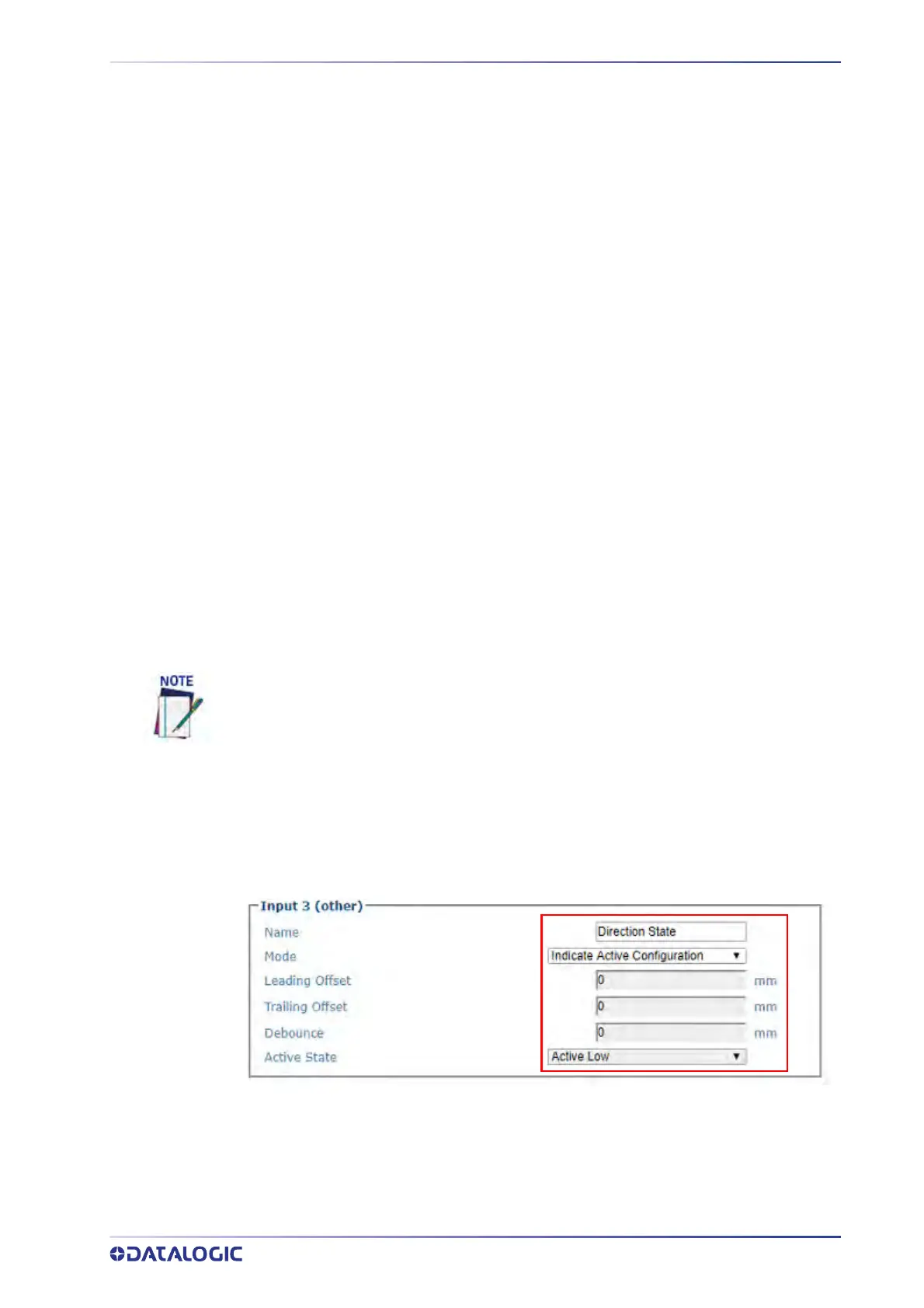BI-DIRECTIONAL SETUP
PRODUCT REFERENCE GUIDE
363
Prerequisites/Considerations
Unless a single AV500/AV900 is setup in “Continuous” Operating Mode, two AV500/
AV900 units are required to provide the necessary I/O support.
Dynamic Focus is not supported.
The tachometer input to the Controller is shared by all units.
The Active Configuration bit must be input to the Controller’s I/O box
A bi-directional system behaves like two unique AV500/AV900 arrays. The functionality
is enabled
by set
ting an Input Mode, on the “Digital IO” page, to “Indicate Active Config-
uration” to “Active Low”.
Once this parameter is set, the AV500/AV900 R
TP re
ads the active state of the config-
ured input and sends a message to the COMe to enable the Primary or Secondary con-
figur
ation. Each configuration has its own unique XML file.
It is advisable that for any
given application, the state of the Direction bit is provided by the customer. This must
be kept in mind during the application development and installation phases of the proj-
ect.
Inactive state (high) on the selected
“Input” will force “Primary Configuration”
Active state (low) on the selected “Input” will f
orce “Secondary Configuration”
Configuration of Bidirectional System
Follow these steps to configure a bi-directional system.
1. Add the camera’s into the Cluster. See “System Info” on page 83. Verify that the
AV500/AV900 camera identified by the GUI as the Controller is wired to receive
the
“Activ
e Configuration” bit from the Customer’s system.
2. Navigate to the Controller Camera’s Digital I/O page. Once there, select “Indicate
Active Configuration.” In cases where a Trigger and Tachometer are both used as
well this would be Input 3. Click on the “Update” button.
This applies to the Controller Camera only.
3. After each parameter update the Job.xml will be copied to the configuration
selected by the “Input” active state. (Job-primary.xml or Job-secondary.xml). The
most recent Job-primary.xml and Job-secondary.xml will be zipped into a file
named “Job-swap.zip”. Backing up or restoring via Utilities > Backup / Restore
Prior to proceeding with the next step determine if the
“Primary” parameters such as
bar code type are the same as the “Secondary” requirements. If you can set all like
items as per the application requirement documentation. Once “Indicate Active Configu-
ration” is set it will create a second XML based on the original copying the desired sim-
ilar parameters to the “Secondary” configuration.
