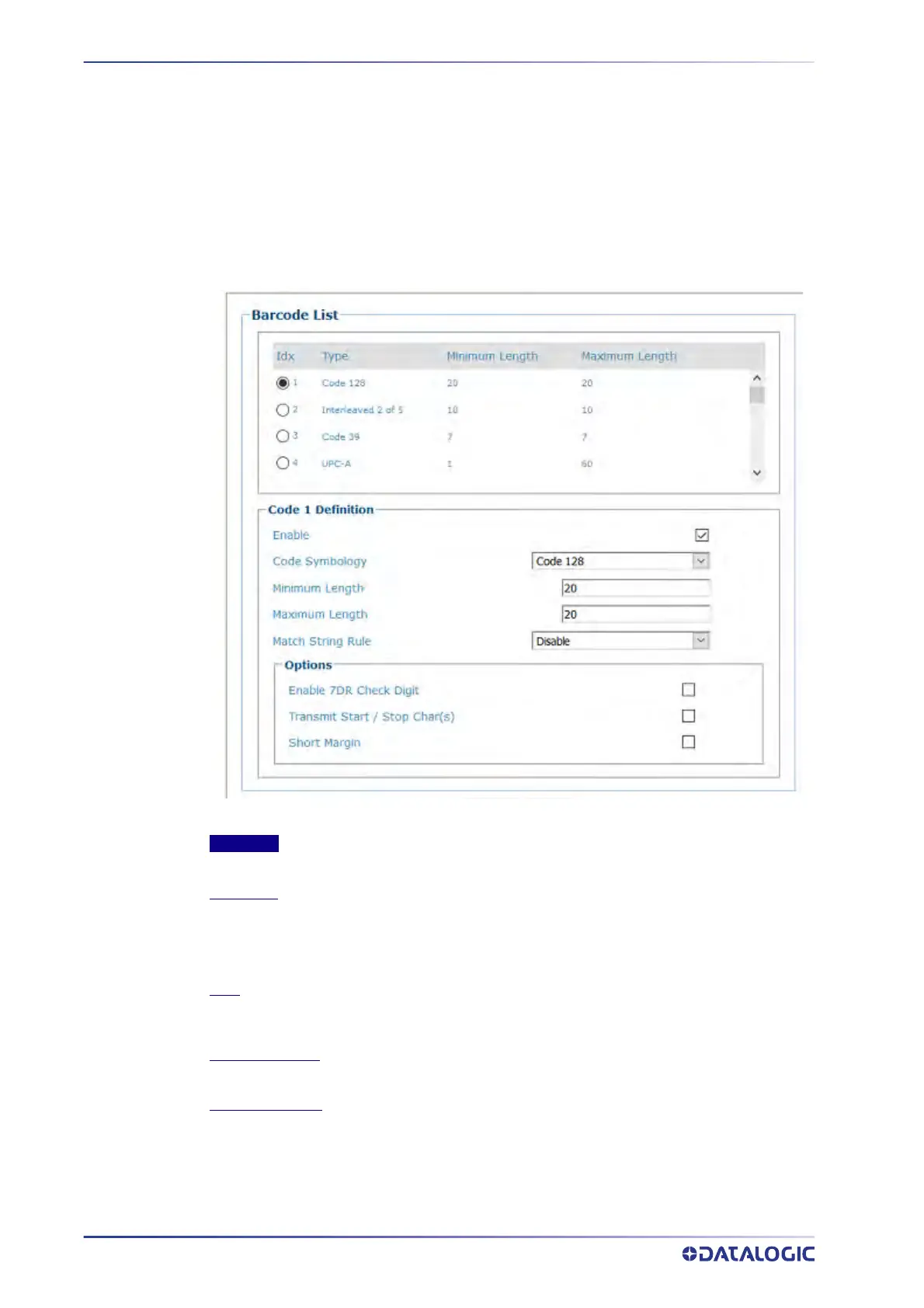E-GENIUS
112
AV500/AV900 2D CAMERA
Barcode Settings Table
Use the Barcode Settings Table to select and configure barcodes to be read by your
application. Different configuration options are available based on the barcode type
selected.
To edit the Barcode Settings Table:
1. In the menu tree under Modify Settings, navigat
e to Global Settings | Barcode
Settings | Barcode Settings Table. The Barcode Settings Table window opens.
2. Enter the appropriate information in the form as described below:
Top Panel
Displays a list of barcodes that have been added to the system with the following columns:
Idx (Index)
Select an option button for the row/barcode you wish to edit.
•If a barcode type is displayed in the selected row, its configuration can be edited.
•If a row displays disabled, enable it and select a barcode type to configure for that row.
Type
Displays the name of the barcode symbology for that index. If no symbology has been added
for a row, disabled is displayed.
Minimum Length
Displays the minimum barcode character length for that row's symbology.
Maximum Length
Displays the maximum barcode character length for that row's symbology.
