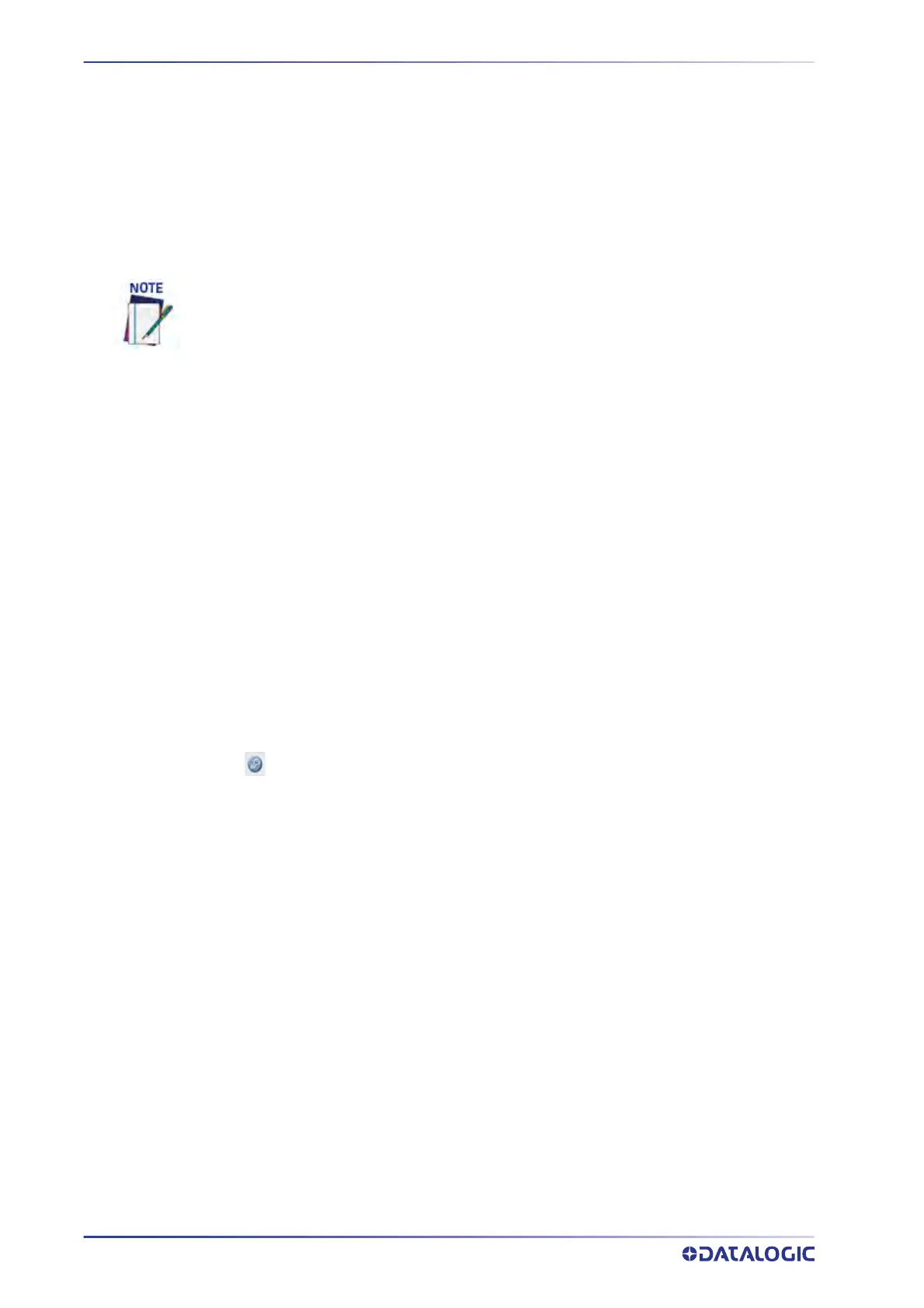E-GENIUS
80
AV500/AV900 2D CAMERA
To change your PC’s IP Address:
1. From the desktop click the Start button, and then search for or select Control
Panel.
2. Type Network and Sharing in the search box, and then from the results, under
Network and Shari
ng Center, click Change adapter settings or select the Local Area
Connection you wish to change.
3. Right-click on the Local Area Connection (or Ethernet),
and select Properties.
4. Select the Networking tab. Under This connection uses the following items, click
Internet Protocol Version 4 (TCP/IPv4), and then click Properties.
5. Select Use the
fo
llowing IP address. In the IP address field, type the first 3 octets
of the IP address of the unit.
6. For the last octet, type a number that differs from the last octet in the camera’s IP
add
ress. The
actual number used is not important as long as it does not match
that of another device in the network.
Example: If the camera’s IP Address is 192.168.3.10, set yo
ur PC’s IP Address to
192.168.3.11.
7. In the Subnet mask field, type 255.255.255.0
8. Click Ok
ay.
To log out of the e-Genius:
Click at the upper right corner of the e-Genius window to Log Out. When logged out,
the Log On window will appear. This chapter is a version of that help.
Your PC may name the LAN port different than the Local Area Connection. For example,
“Ethernet”.
