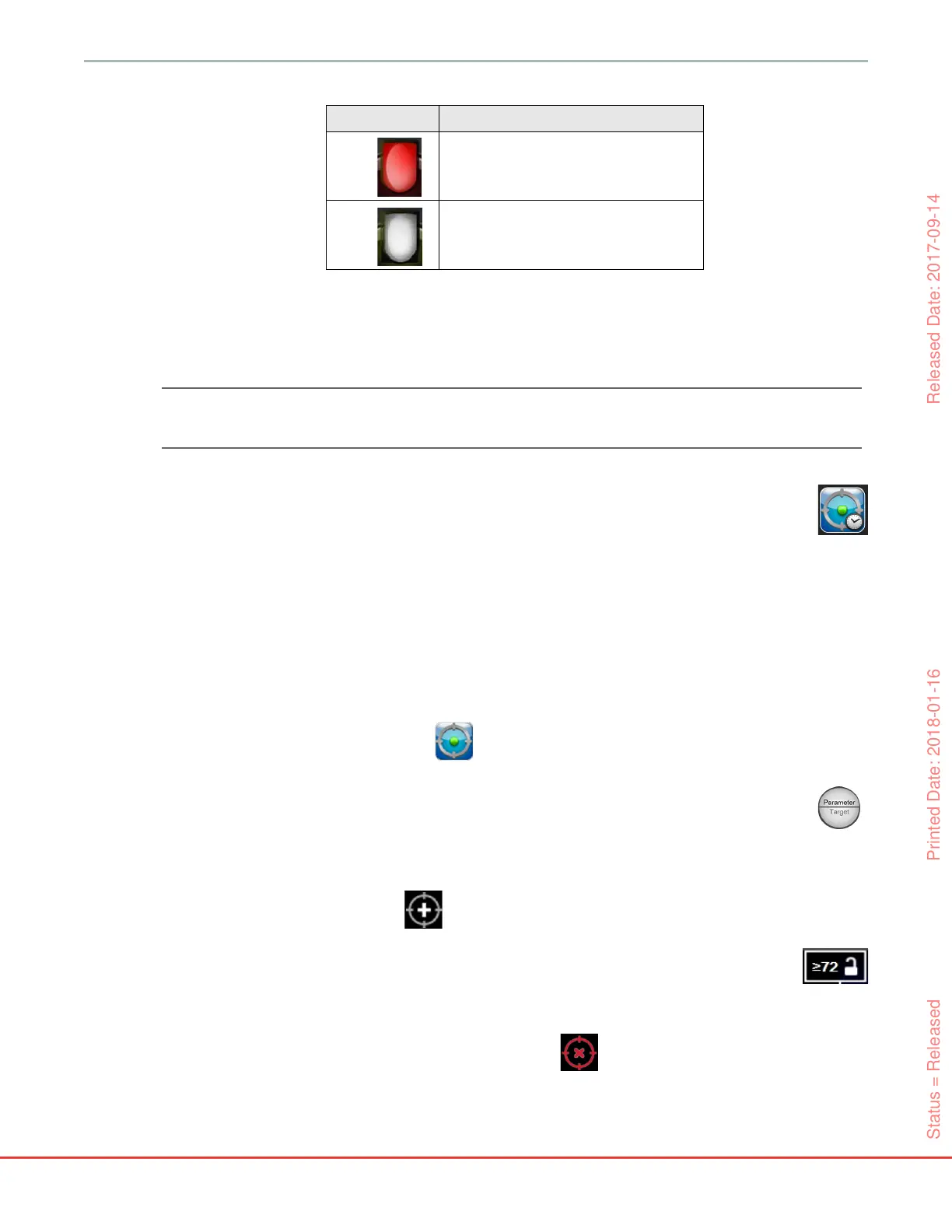HemoSphere Advanced Monitor 12 Advanced Features
166
Auto Scale Trend Time. Upon initiating active GDT tracking, the graphical trend time is automatically
scaled to fit all tracked data for the current session within the plot. The initial Graphical Trend time scale
value is set to 15 minutes and increases as tracking time expands beyond 15 minutes. Auto Scale Trend
Time can be disabled through the set scales popup menu while in GDT mode.
NOTE While viewing active GDT tracking on the Graphical Trend Screen, parameter
selection popup menus are disabled.
12.2.1.3 Historical GDT
Touch the historical data icon to display recent GDT tracking sessions. A blue “Viewing
Historical GDT Session” banner will appear at the bottom of the screen. Current parameter
values are displayed on key parameter globes while viewing a historical GDT session. Touch the scroll
buttons to view different historical GDT sessions. Percent change measurements displayed on the trend
screen represent percent changes between two historical values.
12.2.2 SV Optimization
During SV Optimization mode, the SV/SVI target range for GDT tracking is selected based on recent SV
trends. This allows the user to identify the optimal SV value during active monitoring of fluid management.
1 Touch the GDT tracking icon on the navigation bar.
2 Select SV or SVI as a key parameter.
3 Do NOT specify a target value in the lower half of the Parameter/Target selection icon ,
instead, touch OK to begin target selection on the trend graph.
4 Observe the SV trend while administering necessary fluid management to a achieve an optimal
value.
5 Touch the add target icon on the right side of the SV/SVI trend graph. The trend line will
turn blue.
6 Touch within the plot area to view a trend line value. A target value icon will appear
along with an unlocked icon. A horizontal white dashed line will be displayed at 10%
below the target cursor value. The area extending from this line to the top of the Y-
axis will be shaded blue.
7 If desired, touch the Exit Target Selection button to return to monitoring of fluid
management.
Red Tracked parameter is currently below the low
alarm limit or above the high alarm limit.
Gray Tracked parameter is unavailable, in a fault
state, GDT tracking is paused, or a target
has not been selected.
Table 12-9 GDT Target Status Indicator Colors
Color Indication
Status = Released Printed Date: 2018-01-16 Released Date: 2017-09-14