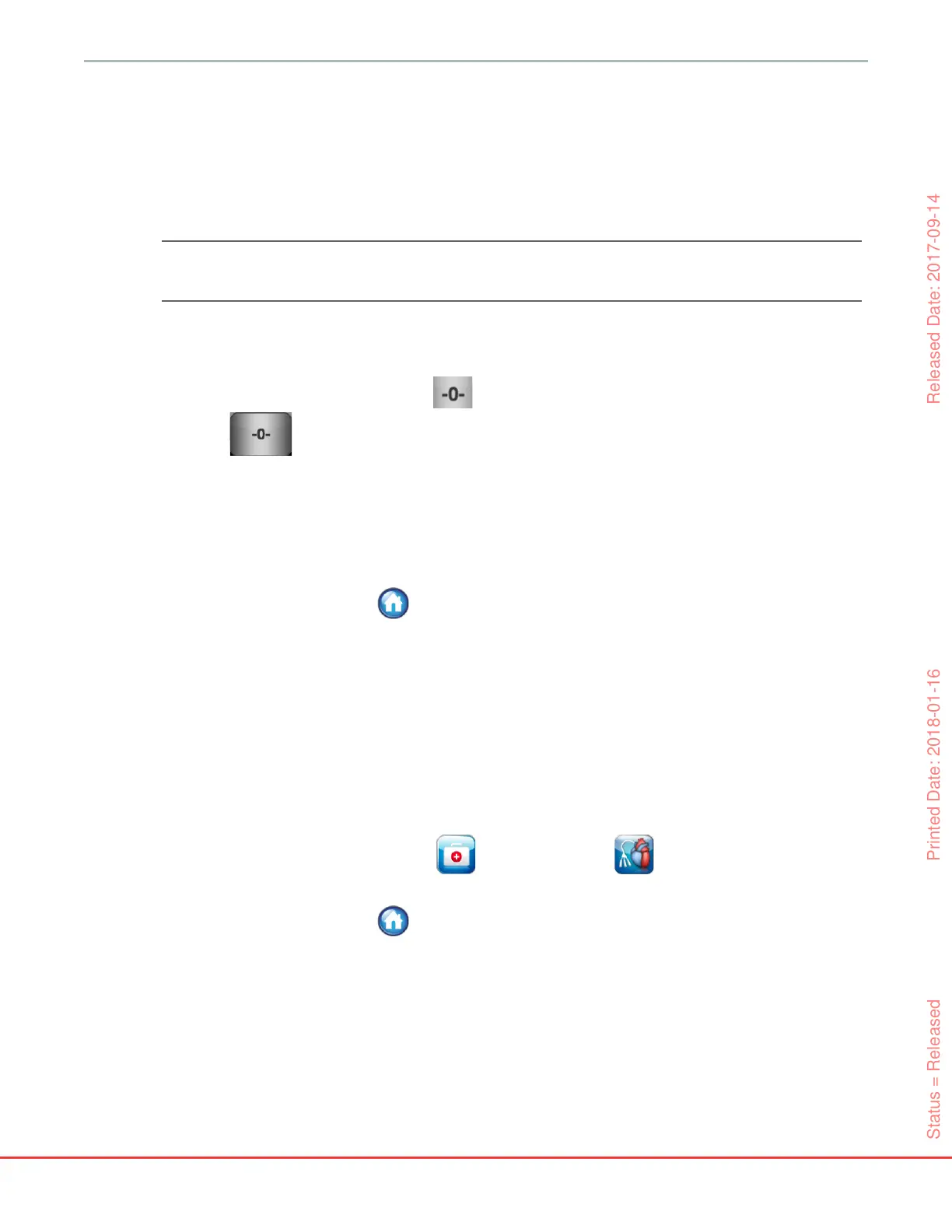HemoSphere Advanced Monitor 10 Monitoring with the HemoSphere Pressure Cable
138
2
The current arterial pressure waveform is displayed and continually updated on the screen. This
is to confirm the zero operation is successful.
3 Check that FloTrac appears on the Select Pressure panel and that ART (arterial) is automatically
highlighted.
4 Make sure the sensor is leveled to the patient’s phlebostatic axis position according to the
instructions for use.
NOTE It is important to keep the FloTrac or FloTrac IQ sensor level to the phlebostatic axis
at all times to ensure accuracy of cardiac output.
5 Open the FloTrac sensor stopcock valve to measure atmospheric air. The pressure should display
as a flat line.
6 Press the physical zero button directly on the pressure cable, or touch the zero button
located on the screen. When zeroing is complete, a tone sounds, and the message “Zero
Complete” appears.
7 Confirm stable zero pressure value and turn stopcocks such that sensors are reading patient
intravascular pressure.
8 If desired, output the pressure signal to a connected patient monitor. See Pressure-Out on page 142
for more information on this option.
9 Touch the home icon to begin CO monitoring. When the next CO value is calculated, it is
displayed and updates will continue as determined by the CO/Pressure Averaging Time.
Once CO monitoring is initiated, the blood pressure waveform can also be viewed using the real-time arterial
(ART) waveform display. See Live Arterial Waveform (ART) Display on page 71.
10.3.4 SVR monitoring
When paired with the FloTrac or FloTrac IQ sensor, the HemoSphere pressure cable can monitor systemic
vascular resistance (SVR) and systemic vascular resistance index (SVRI) with a slaved-in CVP pressure signal
or if the user manually enters the patient’s CVP value. For information on utilizing the analog signal from a
compatible bedside monitor, see Analog Pressure Signal Input on page 95. To manually input the patient’s CVP:
1 Touch the clinical actions icon CVP Entry icon .
2 Enter a CVP value.
3 Touch the home icon .
When using the Acumen Hypotension Probability Indicator feature, SVR is available on the Hypotension
Probability Secondary Screen.
Status = Released Printed Date: 2018-01-16 Released Date: 2017-09-14