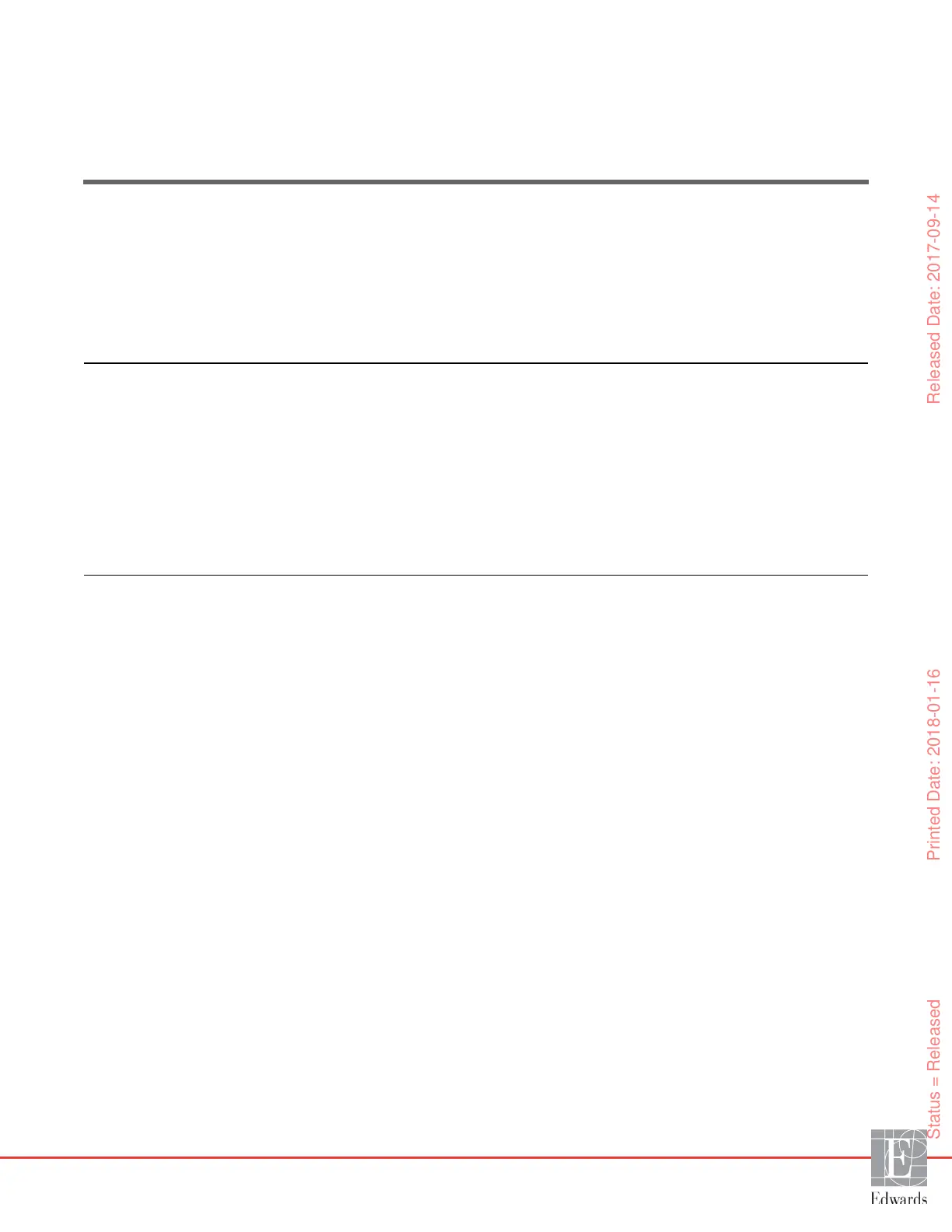5
61
Navigating the HemoSphere
Advanced Monitor
Contents
HemoSphere Advanced Monitor Screen Appearance . . . . . . . . . . . . . . . . . . . . . . . . . . . . . . . . . . . . . . . . .61
Navigation Bar . . . . . . . . . . . . . . . . . . . . . . . . . . . . . . . . . . . . . . . . . . . . . . . . . . . . . . . . . . . . . . . . . . . . . . . .63
Monitor Views . . . . . . . . . . . . . . . . . . . . . . . . . . . . . . . . . . . . . . . . . . . . . . . . . . . . . . . . . . . . . . . . . . . . . . . .65
Clinical Actions. . . . . . . . . . . . . . . . . . . . . . . . . . . . . . . . . . . . . . . . . . . . . . . . . . . . . . . . . . . . . . . . . . . . . . . .80
Information Bar . . . . . . . . . . . . . . . . . . . . . . . . . . . . . . . . . . . . . . . . . . . . . . . . . . . . . . . . . . . . . . . . . . . . . . .83
Status Bar . . . . . . . . . . . . . . . . . . . . . . . . . . . . . . . . . . . . . . . . . . . . . . . . . . . . . . . . . . . . . . . . . . . . . . . . . . . .86
Monitor Screen Navigation . . . . . . . . . . . . . . . . . . . . . . . . . . . . . . . . . . . . . . . . . . . . . . . . . . . . . . . . . . . . . .86
5.1 HemoSphere Advanced Monitor Screen Appearance
All monitoring functions are initiated by touching the appropriate area on the touch screen. The navigation
bar, located on the left side of the screen, includes various controls for stopping and starting monitoring,
scrolling and selecting screens, performing clinical actions, adjusting system settings, capturing screen shots,
and silencing alarms. The main components of the HemoSphere advanced monitor screen are shown below
in figure 5-1. The main window displays the current monitoring view or menu screen. For details on
monitoring view types, see Monitor Views on page 65 . For details on other screen features, see the referenced
sections in figure 5-1.
Status = Released Printed Date: 2018-01-16 Released Date: 2017-09-14
