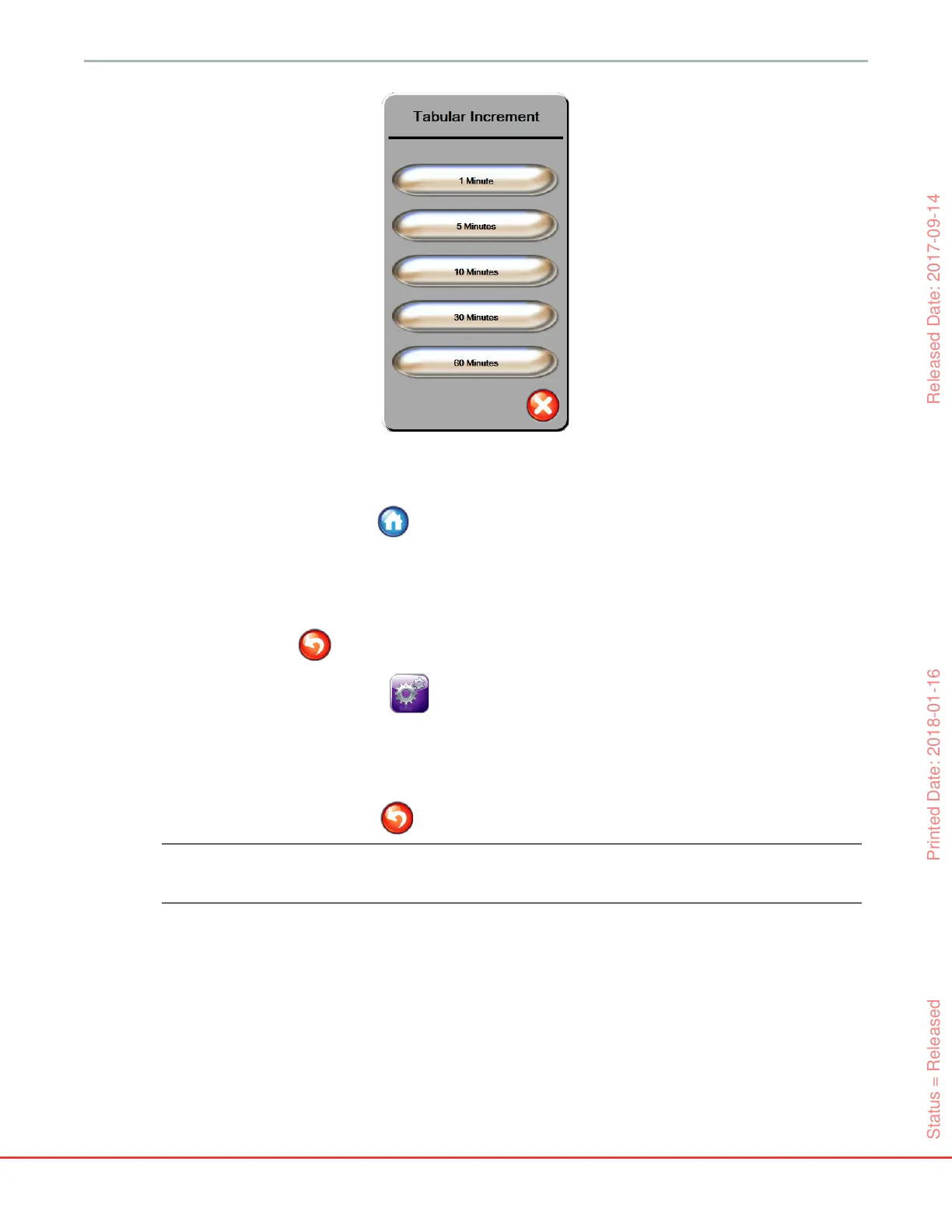109
HemoSphere Advanced Monitor 7 Advanced Settings
7 To advance to the next set of parameters, touch the arrow at the bottom left.
8 Touch the home icon to return to the monitoring screen.
7.3 Serial Port Setup
Use the Serial Port Setup screen to configure the serial port for digital data transfer. The screen displays
until the return icon is touched
1 Touch the settings icon .
2 Touch Advanced Setup button and enter the required password.
3 Touch Serial Port Setup button.
4 Touch the list button of any serial port setup parameter to change the default value shown.
5 Touch the return icon when configuration of serial port settings is complete.
NOTE A RS232 9 pin serial port is available for real time communication to support patient
monitoring systems through the IFMout protocol.
7.4 Demo Mode
Demonstration Mode is used to display simulated patient data to assist in training and demonstration.
Demonstration mode displays data from a stored set and continually loops through a predefined data set.
During Demo Mode, the HemoSphere advanced monitoring platform user interface retains the same
functionality as a fully operational platform. Simulated patient demographics must be entered to
demonstrate the selected monitoring mode functions. The user can touch the controls as if a patient was
being monitored.
Figure 7-6 Tabular increment popup
Status = Released Printed Date: 2018-01-16 Released Date: 2017-09-14