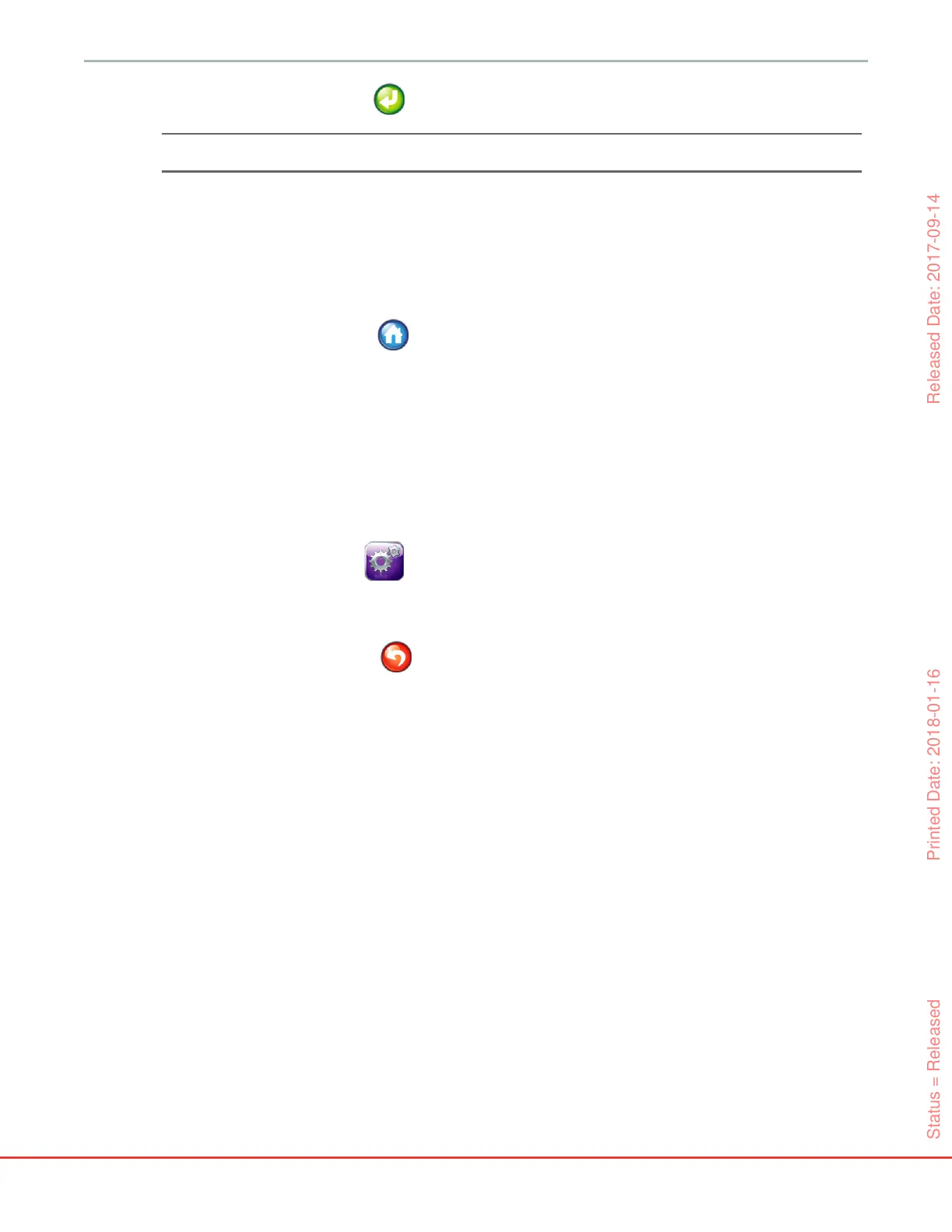90
HemoSphere Advanced Monitor 6 User Interface Settings
13 Touch the enter icon .
NOTE The enter icon is disabled until all patient data is entered.
14 Review the patient demographics on the confirmation window and touch the Yes button if they
are correct.
15 Select the appropriate monitoring mode on the Monitoring Mode Selection window. See Select
Monitoring Mode on page 80. Refer to instructions for starting monitoring with the desired
hemodynamic monitoring technology.
16 Touch the home icon .
6.1.2 Continue Monitoring Patient
If the last patient’s data is less than 12 hours old, the patient’s demographics and patient ID will be displayed
when the system is turned on. When monitoring of the last patient is continued, the patient’s data is loaded
and the trend data is retrieved. The most recently viewed monitoring screen is displayed. Touch Continue
Same Patient.
6.1.3 View Patient Data
1 Touch settings icon .
2 Touch Patient Data button to see patient data. The screen will also include a New Patient
button.
3 Touch the return icon to return to the settings screen. The patient demographic popup
screen will appear. If returning to the same patient, review the patient demographics and press Yes
if they are correct.
Status = Released Printed Date: 2018-01-16 Released Date: 2017-09-14
