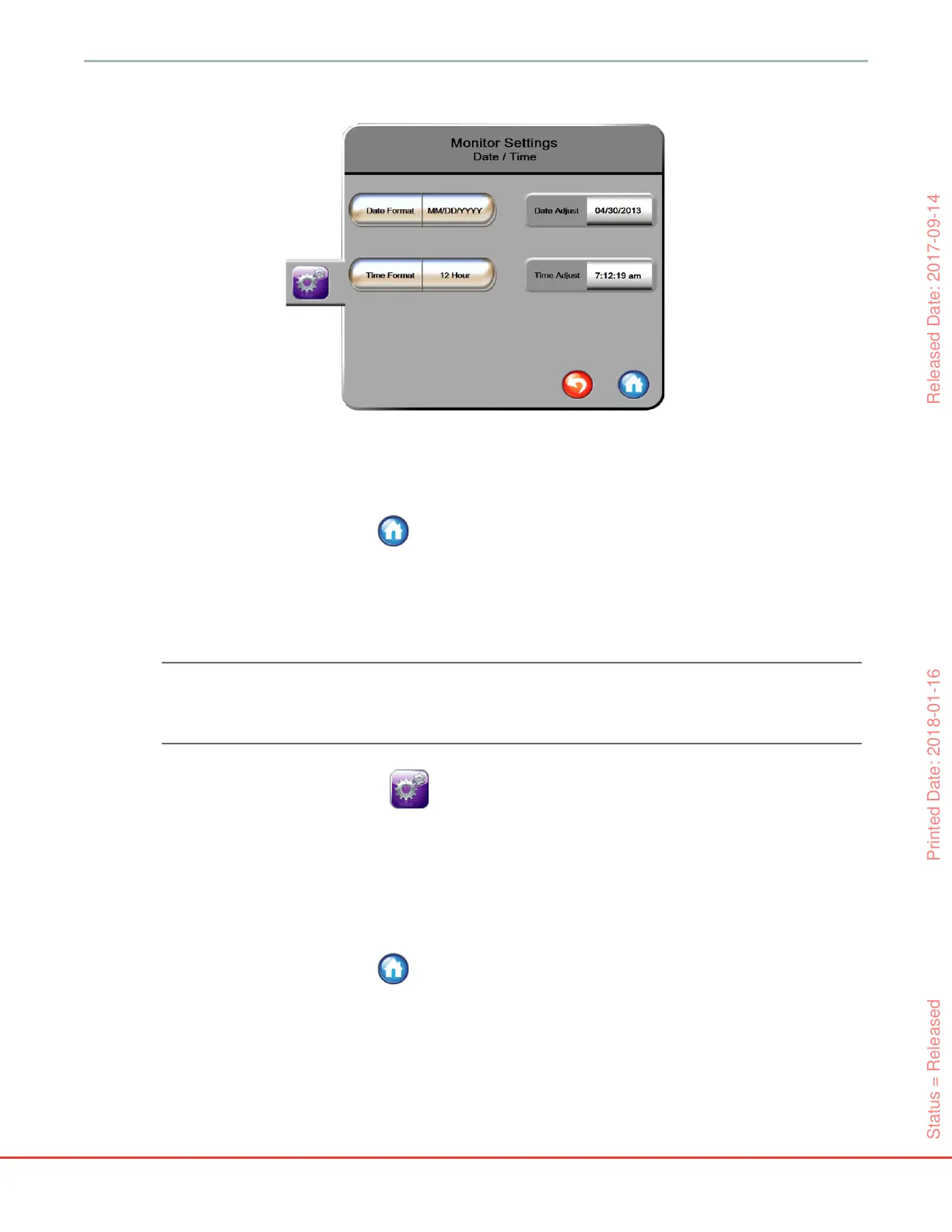93
HemoSphere Advanced Monitor 6 User Interface Settings
3 Touch Date / Time button.
4 Touch the value section of the Date Format button and touch the desired format.
5 Touch the value section of the Time Format button and touch the desired format.
6 Touch the home icon to return to the monitoring screen.
6.2.2.1 Adjust Date or Time
The system time can be reset if necessary. When the time or date is changed, trended data is updated to
reflect the change. Any retained data is updated to reflect the time change.
NOTE The time clock of the HemoSphere advanced monitor does not automatically adjust for
daylight saving time (DST). This adjustment needs to made using the following instruc-
tions.
1 Touch the settings icon .
2 Touch Monitor Settings button.
3 Touch Date / Time.
4 To change the date, touch the value section of the Date Adjust button and enter the date on the
keypad.
5 To change the time, touch the value section of the Time Adjust button and enter the time.
6 Touch the home icon to return to the monitoring screen.
6.2.3 Monitoring Screens Settings
From the Monitoring Screens settings screen, the user can set physiology and physio relationship
monitoring screen options.
Figure 6-5 Date / Time Settings
Status = Released Printed Date: 2018-01-16 Released Date: 2017-09-14
